How to add the Google Traffic app from the Pickcel app store?
1. Login to your pickcel account. Go to the 'Apps' module.
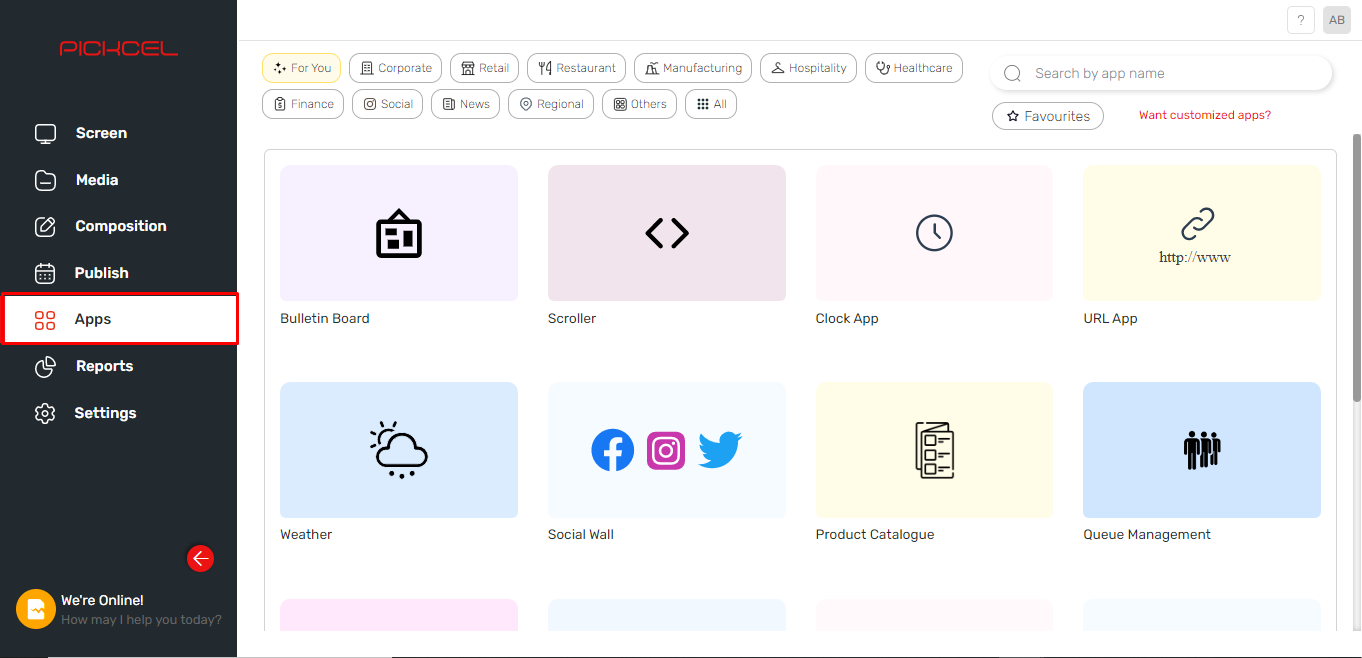
2. Search for the Google Traffic app using the search field.
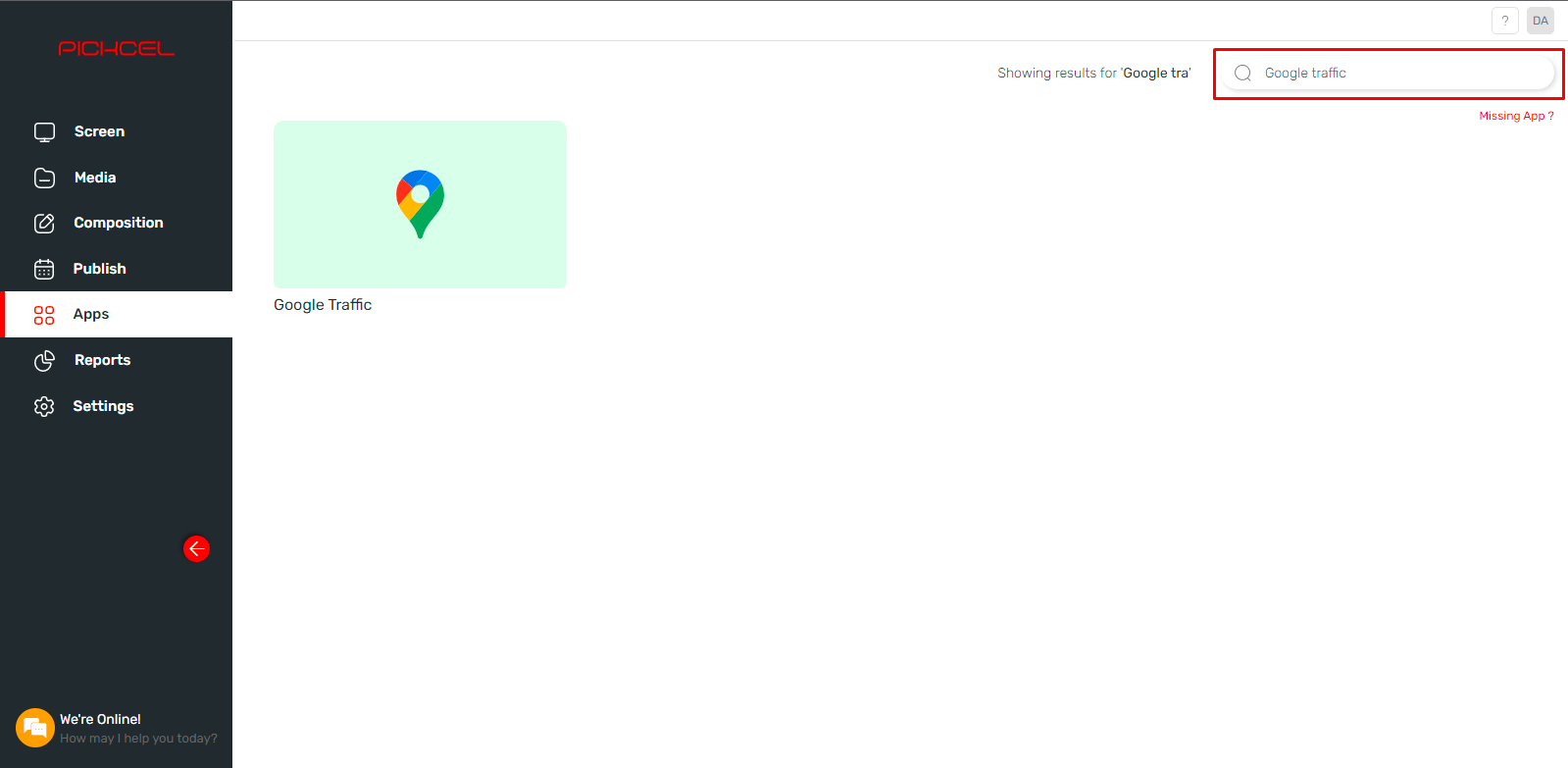
3. Hover on the app thumbnail and click on Create App button icon.
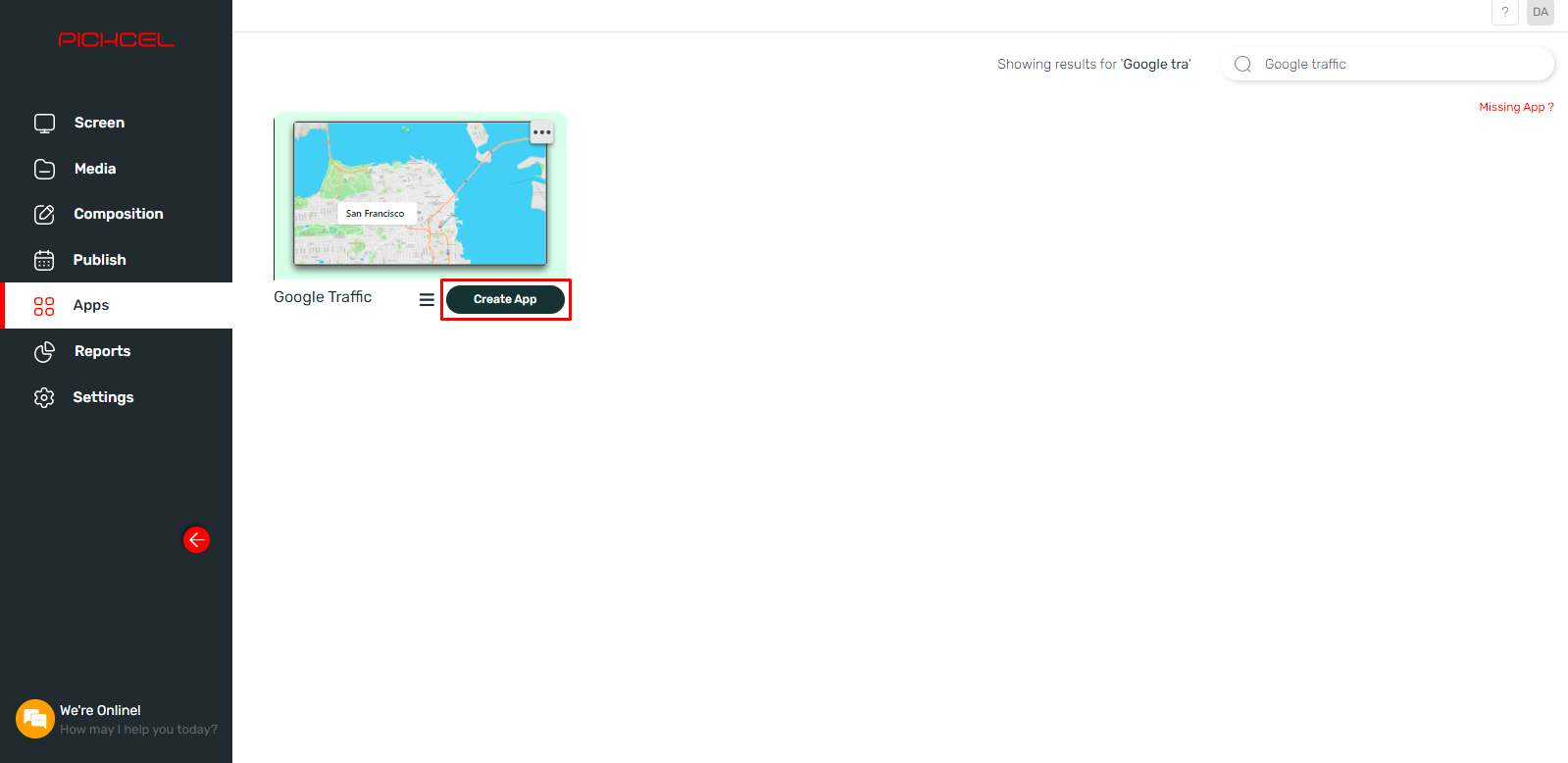
4. Enter a Name for the app.
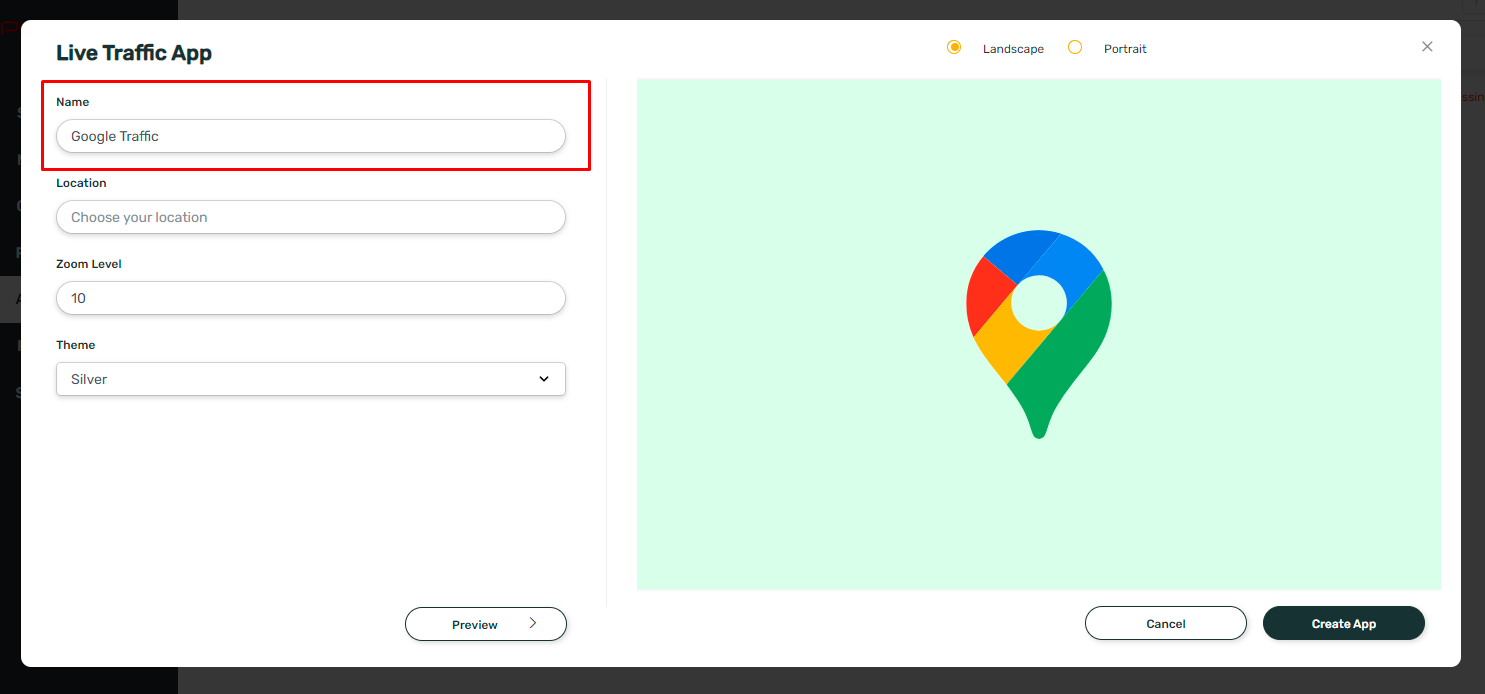
5. Enter the Location.
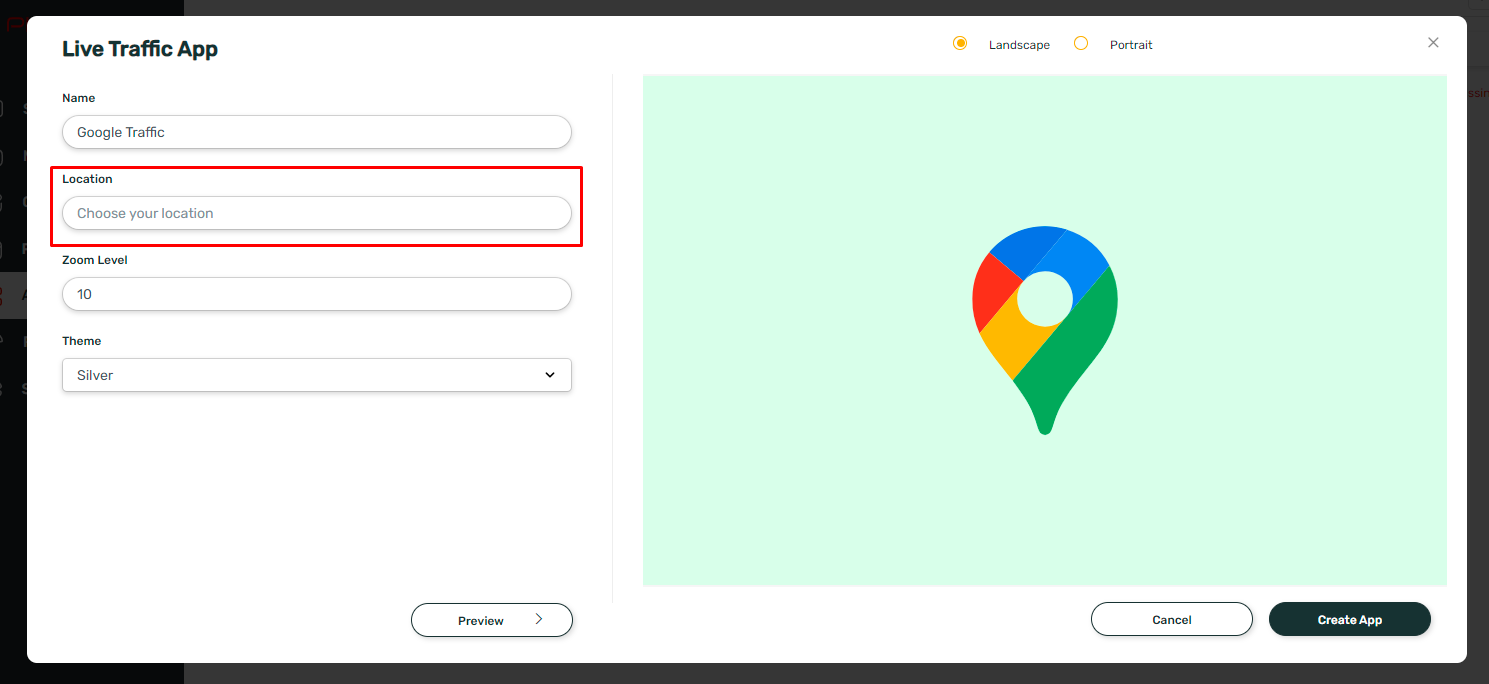
6. Enter the Zoom Level (1-20).
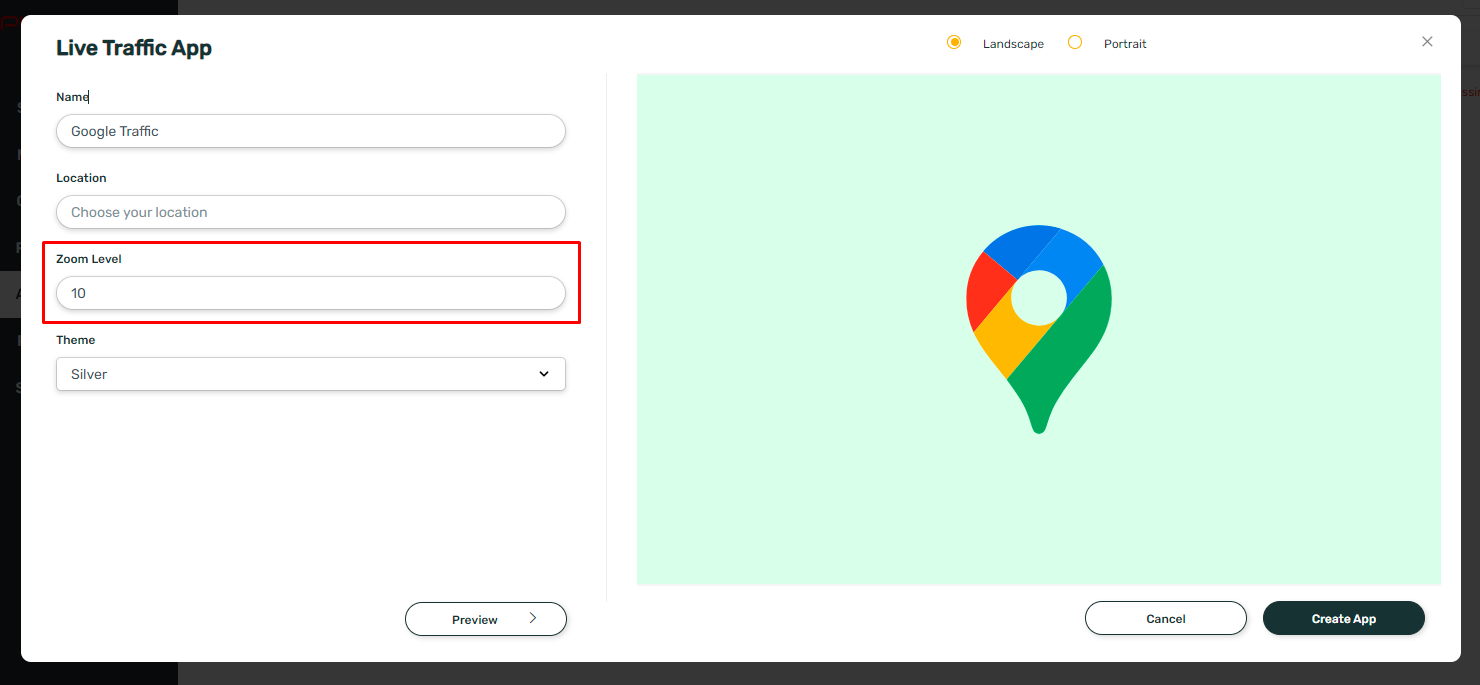
7. Select the Theme. You can view the preview of the app by clicking on the Preview button.
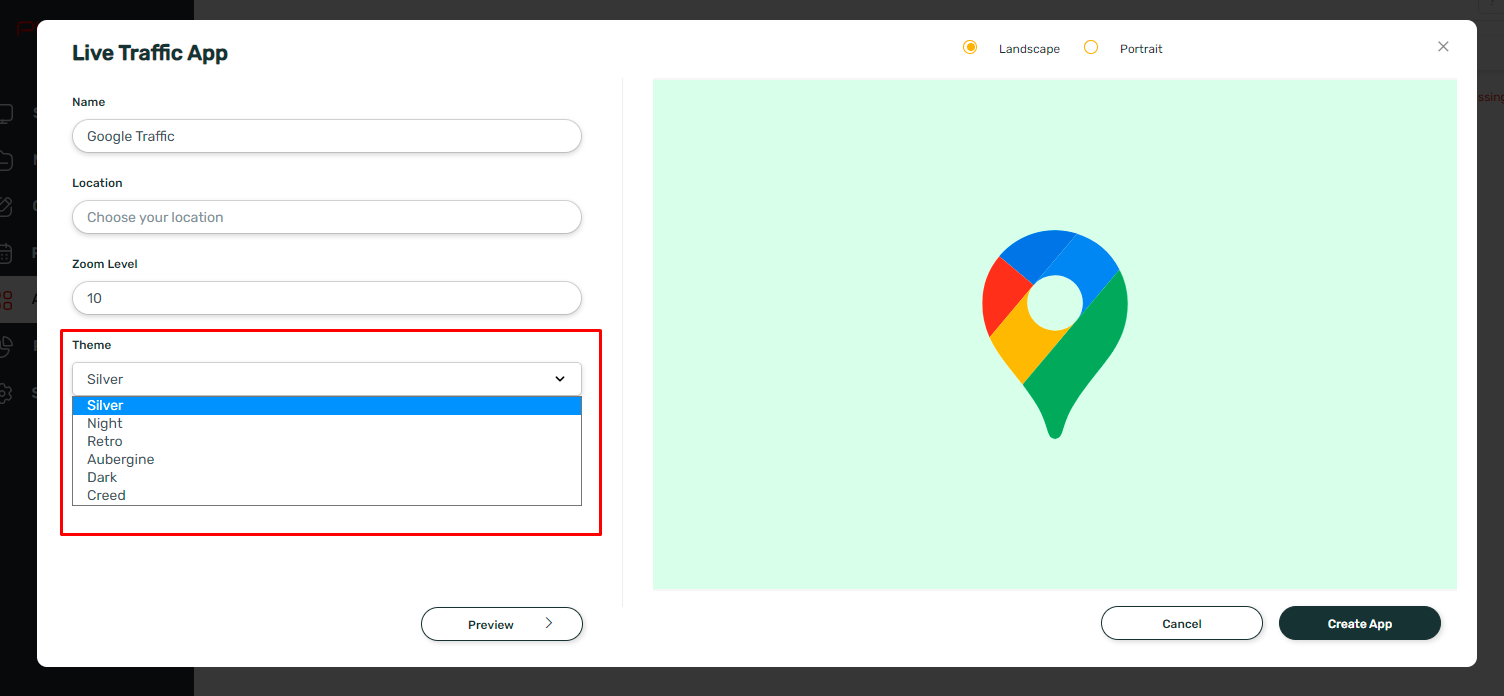
8. Click on Create App.
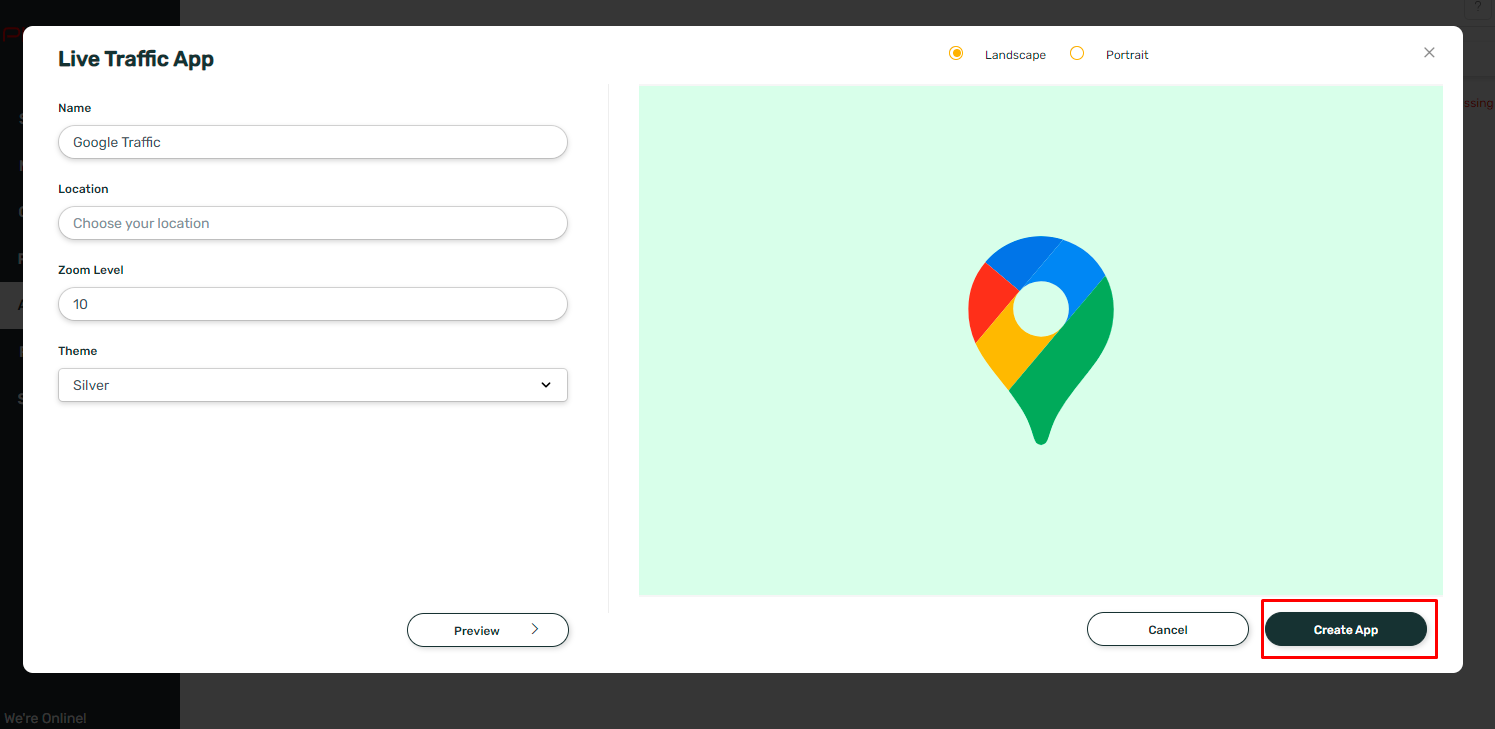
Your Google Traffic app is now ready for use.
2. Search for the Google Traffic app using the search field.
3. Hover on the app thumbnail and click on Create App button icon.
4. Enter a Name for the app.
5. Enter the Location.
6. Enter the Zoom Level (1-20).
7. Select the Theme. You can view the preview of the app by clicking on the Preview button.
8. Click on Create App.
Your Google Traffic app is now ready for use.
Related Articles
How to add the App for Slack from the Pickcel App Store?
Pickcel's Slack allows you to show content from your Slack account and a channel where you are a member. 1. Login to your Pickcel account. Click on the Apps module. 2. Search for the app Slack using the Search box and you will find the app "App for ...How to add the Google Slides app from the Pickcel App Store?
1. Go to the Apps module. 2. Search for the Google Slides app using the search text field. 3.Hover on the app and click on Create App button. 4. In the app creation window, you will get two options for configuring the document : Option 1 : In this ...How to add the Google Sheets from the Pickcel app store?
1. Go to the Apps module. 2. Search for the Google using the search text field 3.Hover on the Google slide app and click on Create App button. 4. In the app creation window, you will get two options for configuring the document : Option 1 : In this ...How can I publish Google Document using Pickcel App Store?
1. Go to the Apps module. 2. Search for the Google using the search text field 3.Hover on the Google slide app and click on Create App button. 4. In the app creation window, you will get two options for configuring the document : Option 1 : In this ...How to Add the Dealership App from the Pickcel App Store?
Please refer below video to see how to create a dealership app or you can follow the steps given after this: 1. Login to your pickcel account. Click on the 'Apps' module: 2. Search for 'Dealership App' in the app store. 3. Hover on the application ...