How to add the Currency app from the Pickcel App Store?
2. Search for the 'Currency ' app using the search field:
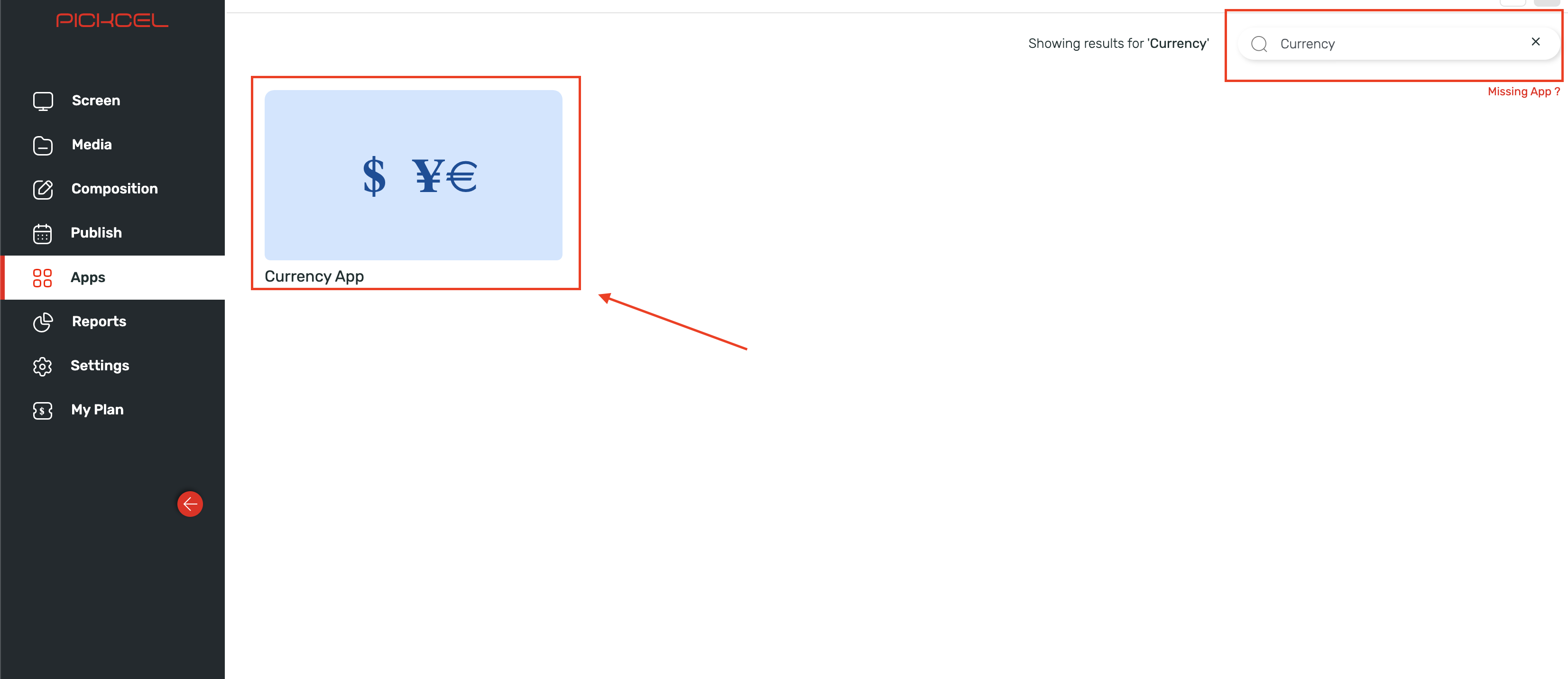
3. Hover over the app thumbnail and click on the 'Create App' Button:
3. Hover over the app thumbnail and click on the 'Create App' Button:
4. Enter a Name of the App in the text box:
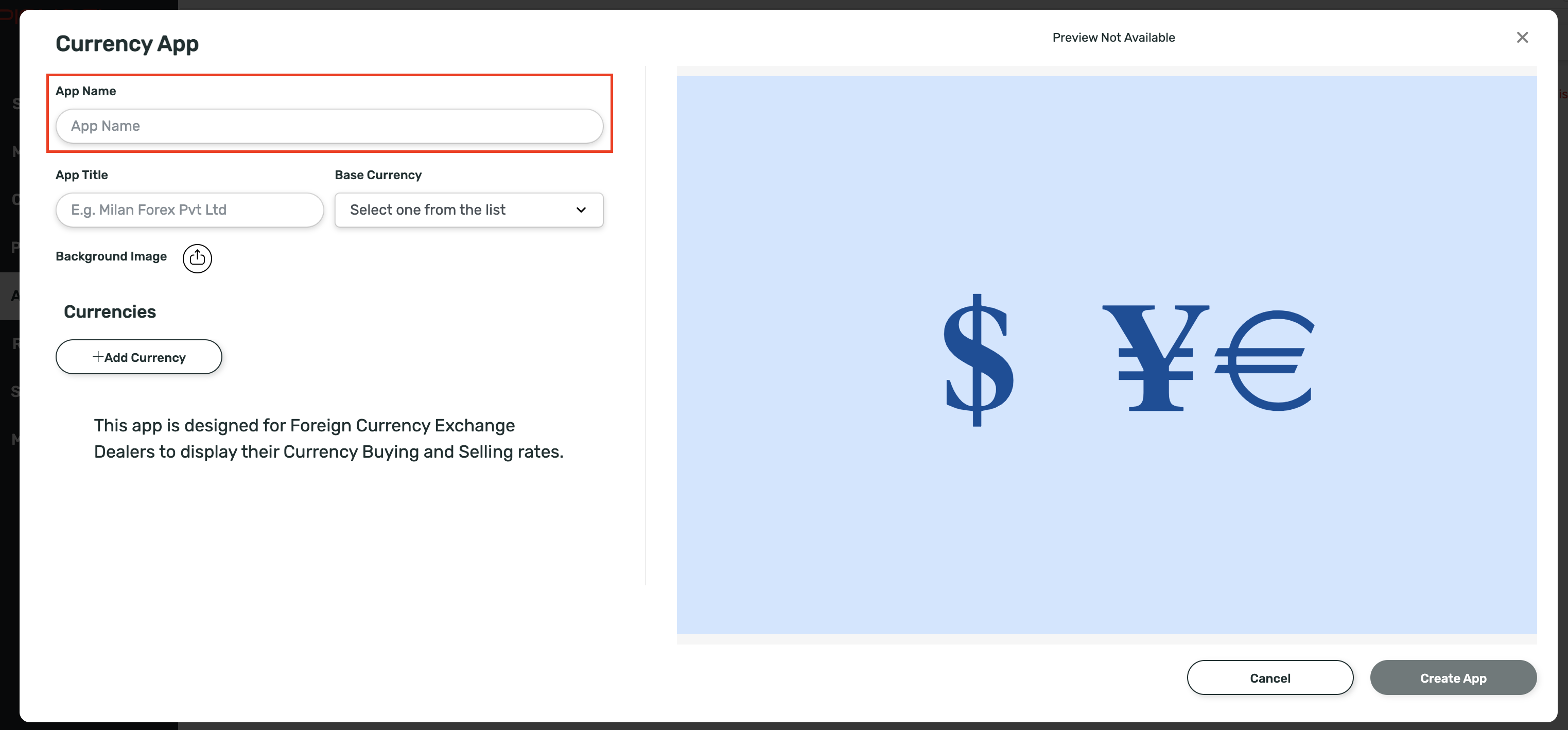
5. Type an App title for it to be displayed:
6. Select the base currency from the dropdown list:
7. Select a Background image for the app:
8. Add the Currencies:
1. Click on 'Add Currency' button:
2. Add the currency with "Buy Price' and 'Sell Price':
 The Buy Price is the rate at which money dealers will buy foreign currency, and the Sell Price is the rate at which they will sell that currency.
The Buy Price is the rate at which money dealers will buy foreign currency, and the Sell Price is the rate at which they will sell that currency.
9. Hover and Click on '+' icon to Add the currency:
10. You can add more currencies as given below for Multiple currencies:

Note that the base currency does not change even if you add Multiple Currencies.
11. Finally, click on the 'Create App' button to create the Application.
Your app is now ready for use.
After creating the app, it will look like below :
Related Articles
How to Add the Dealership App from the Pickcel App Store?
Please refer below video to see how to create a dealership app or you can follow the steps given after this: 1. Login to your pickcel account. Click on the 'Apps' module: 2. Search for 'Dealership App' in the app store. 3. Hover on the application ...How to add the App for Slack from the Pickcel App Store?
Pickcel's Slack allows you to show content from your Slack account and a channel where you are a member. 1. Login to your Pickcel account. Click on the Apps module. 2. Search for the app Slack using the Search box and you will find the app "App for ...How to add the Microsoft Teams app from the Pickcel app store?
To add the Microsoft teams app in Pickcel, follow these steps. 1. Login to your pickcel account. Go to the App store. 2. Search for "Microsoft Teams" and you will find the app on top. 3. Hover on the app and click on Create App. 4. Click on Login ...How to add AQI app from Pickcel App store ?
To Create an AQI app : 1. Login to your Pickcel account. Go to the 'Apps' module. 2. Search for the 'AQI' app using the search text field. 3.Hover on the app and click on the "Create App" button. 4. Enter the 'Name'. 5. Enter valid 'Location'. 6. ...How to add the QR Code app from the Pickcel App Store?
The QR code app is designed to display the QR codes linked with any URL link. Once created, Viewers can scan the QR code using their smartphones to open the URL link on their phones. Use cases: 1. Retail store owners can use this app to advertise ...