How to add the Instagram app from the Pickcel app store?

Important Note: You must have a Facebook business account/page and an Instagram business page which must be linked to each other in order to use this application.
1. Login to your Pickcel account. Click on the Apps module > select 'Social' from the list of categories.
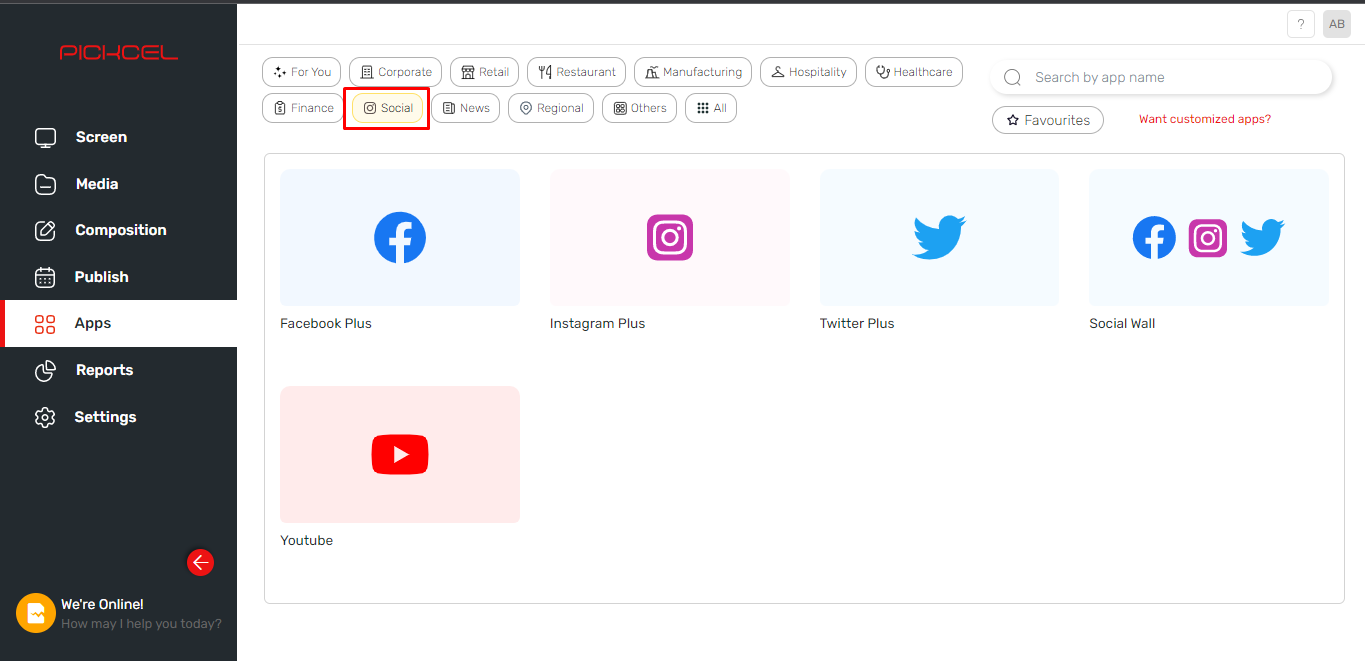
2. Hover over the app thumbnail and click on the Create App button.
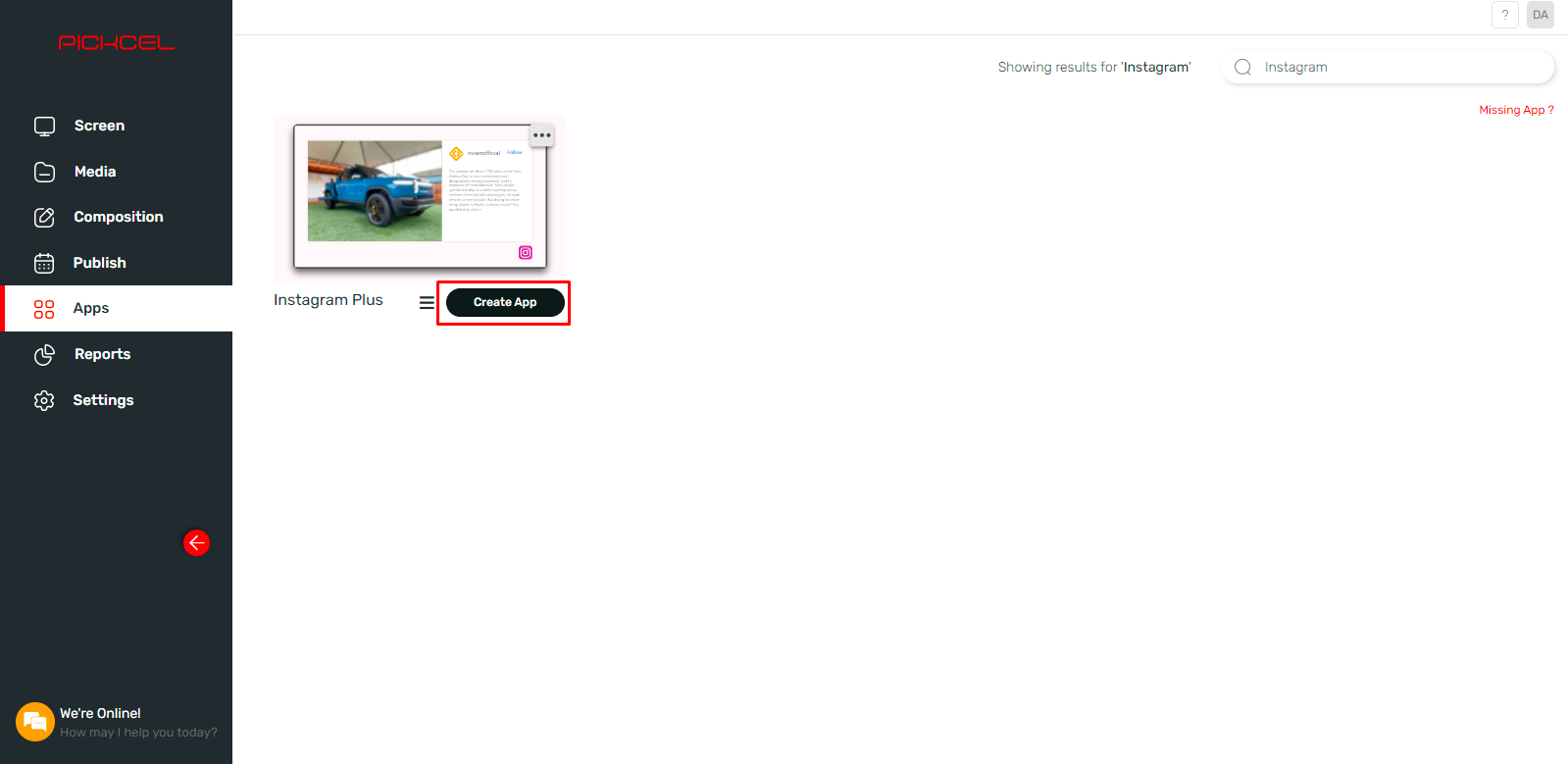
3. Click on the 'Login' button.
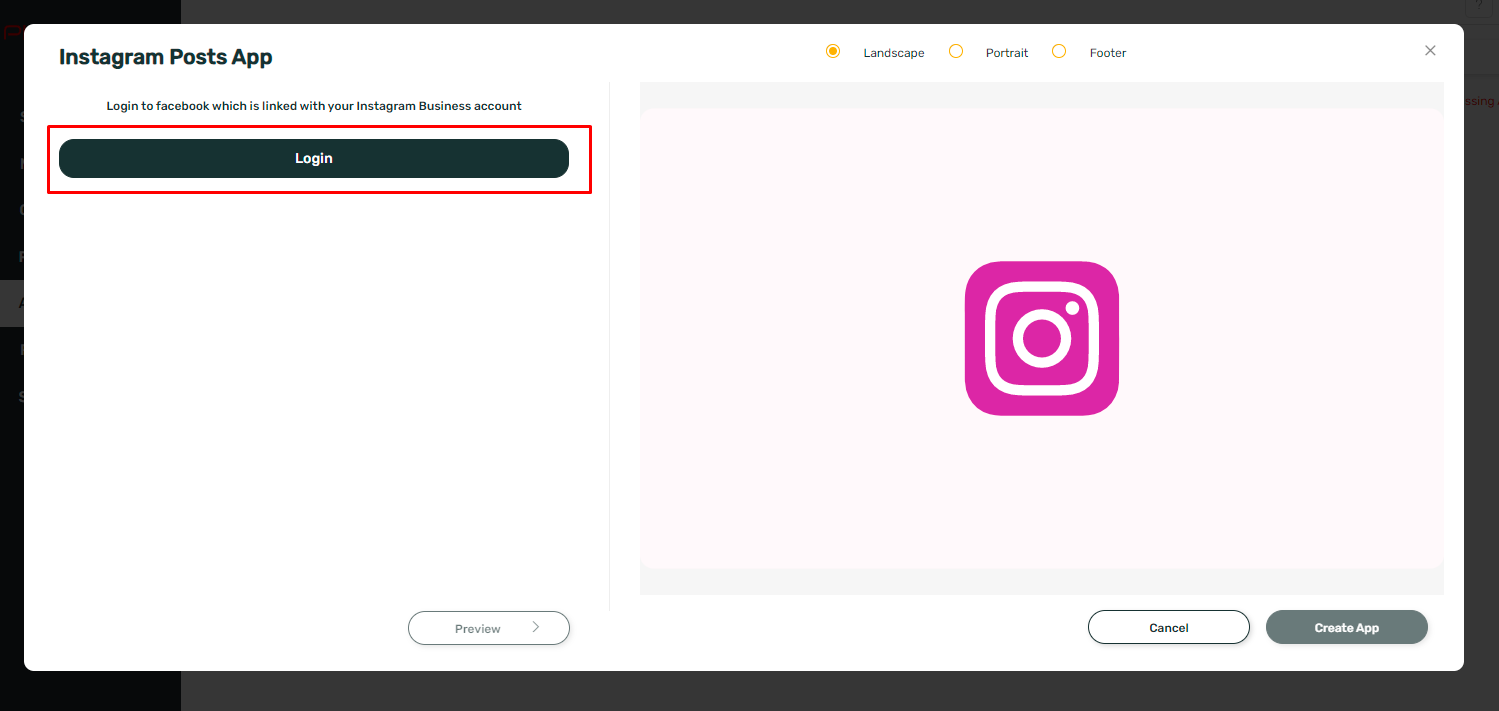
4. Enter your Facebook e-mail and password that is connected to your Instagram business account.
5. Click on 'Login.'
6. Click on 'Continue as XYZ.'
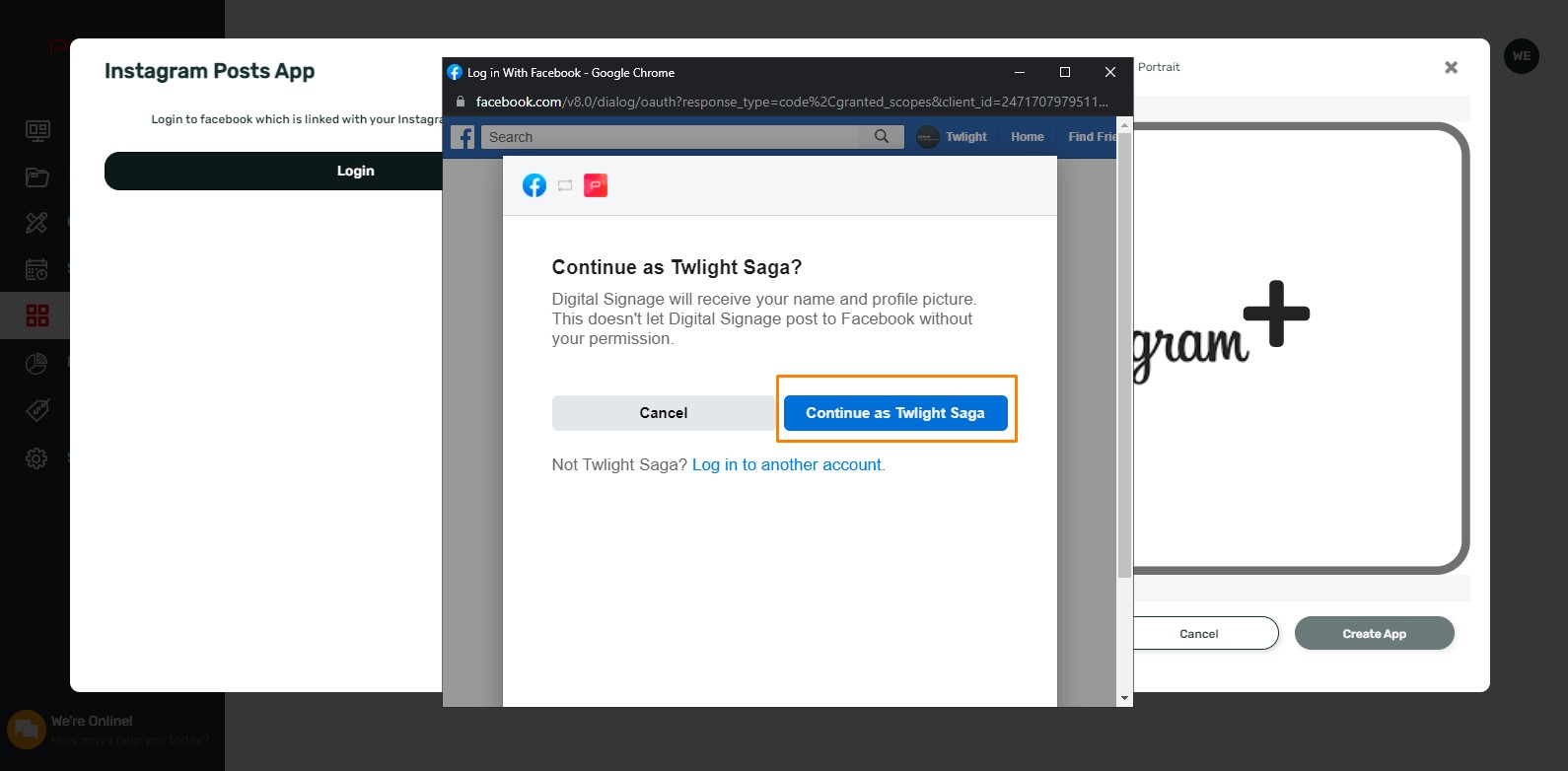
7. Select the Facebook page which is linked with your Instagram business account.
8. Click on the 'Next' Button.
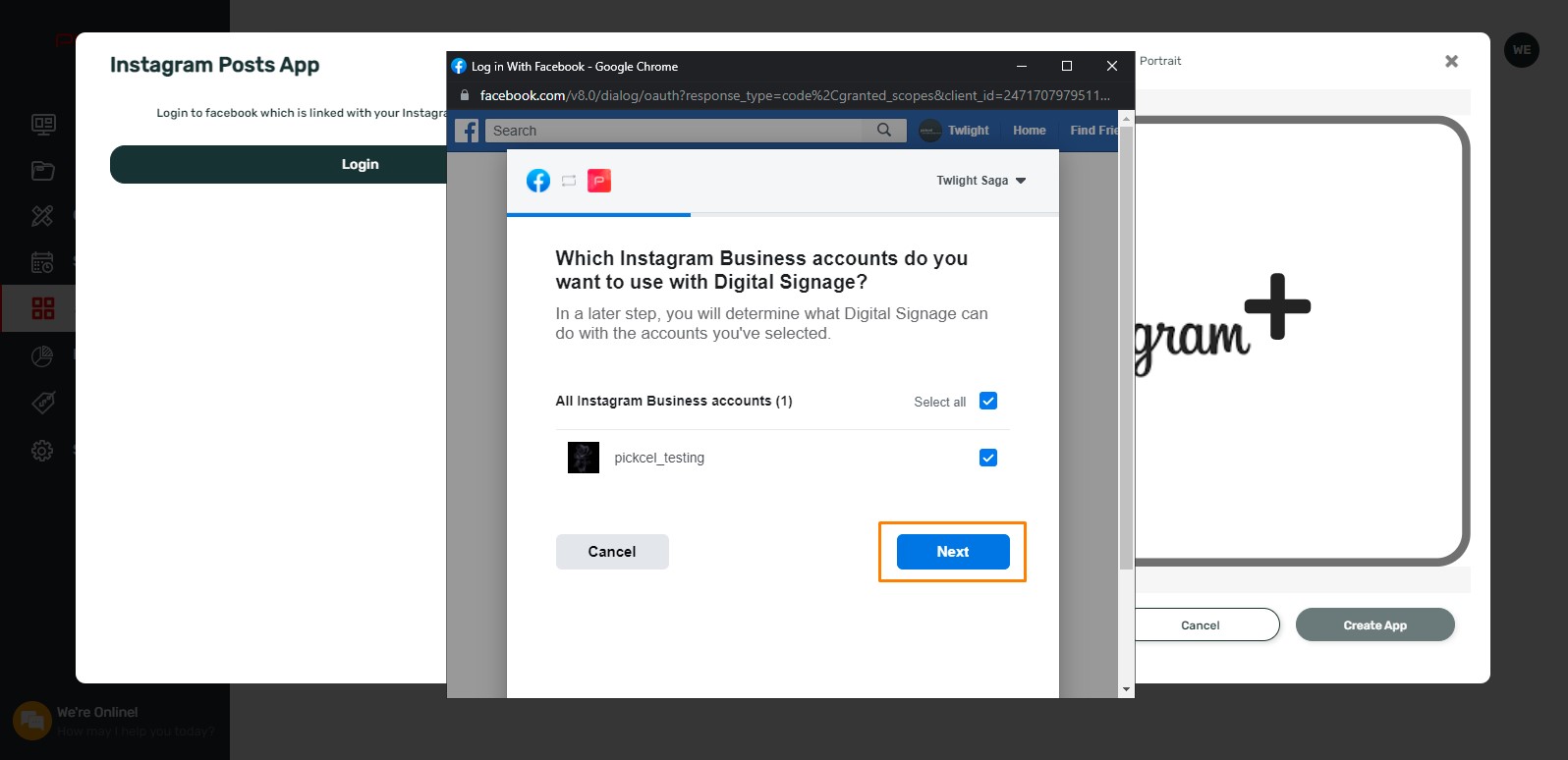
9. Allow both 'Receive your email' and 'Access Profile.'
10. Click on 'OK.'
11. Give a Name to the app.
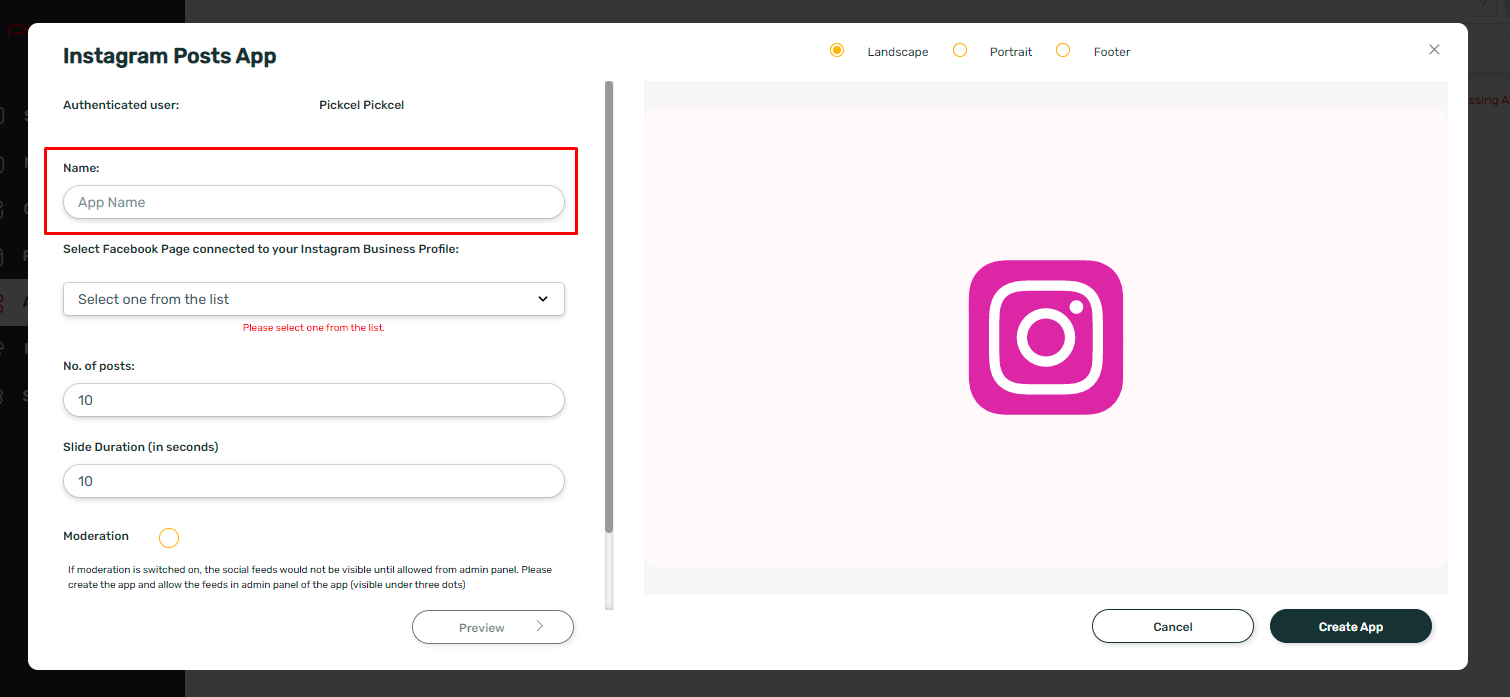
12. From the dropdown menu, select the Facebook page which is connected to your Instagram business account.
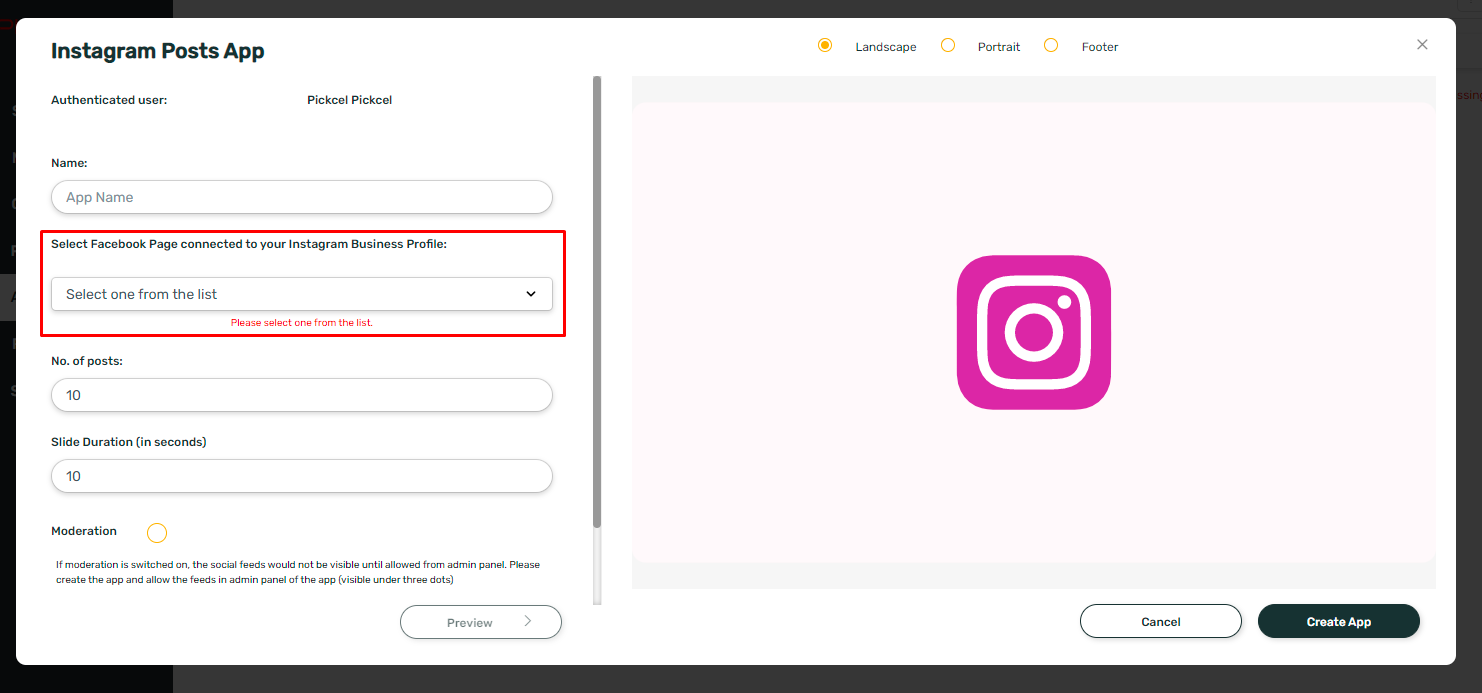
13. Select the number of posts to be displayed on the screen.
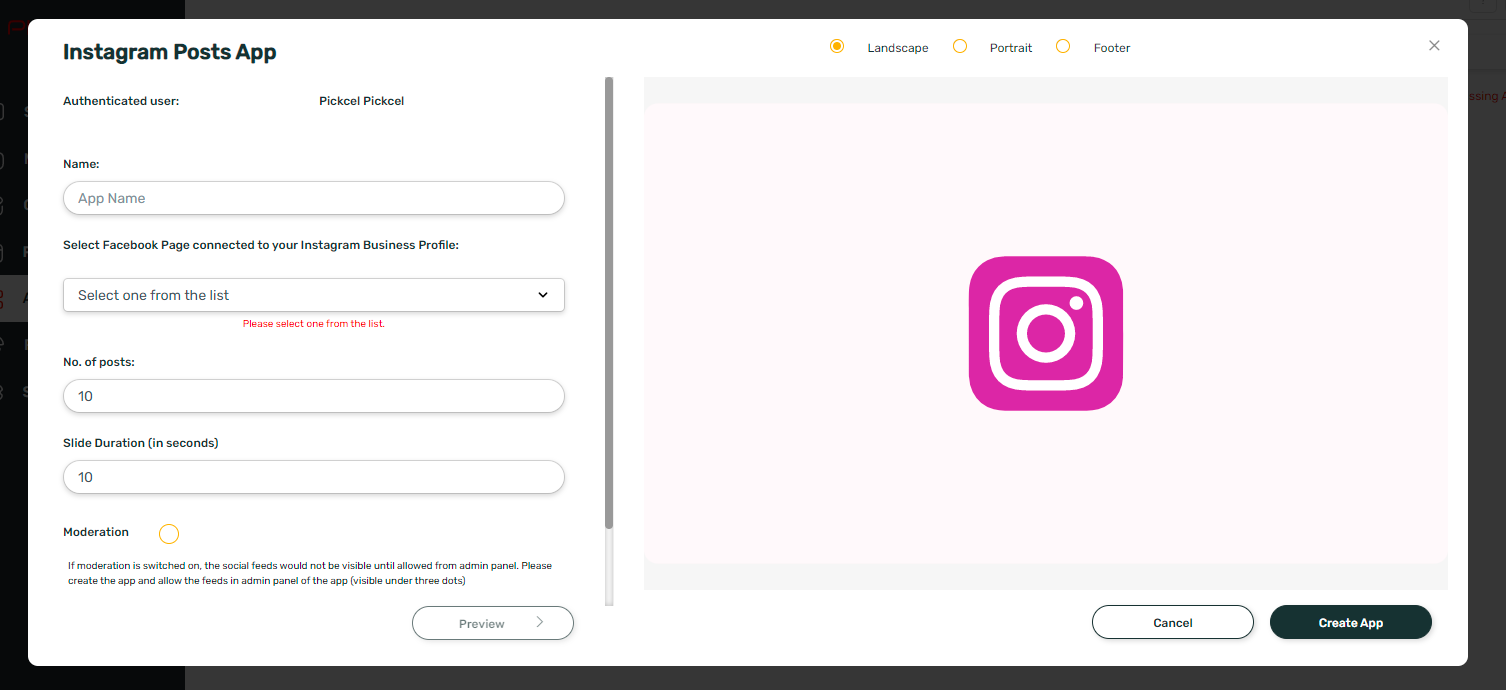
14. Enter the slide duration.
14. Enter the slide duration.
15. Enable "Moderation."

I. The moderation feature is optional. If you don't select 'Moderation', all your Instagram posts will be prompted automatically in the order of newest to oldest.
II. At this stage, you can preview the app only if the moderation option is disabled.
16. Select the Theme.
17. Click on the 'Create App' button.
18. If you have enabled the moderation option, then go to the 'Media' module tab in the app store home screen and Click on 'Three Dots' from the apps listing column. Admin Dashboard

If you haven't enabled moderation, then no need to scroll down any further, your app is ready to use.
19. Click on the 'Fetch Content' button.
20. Enable the posts which you want to display on your screen.

Your Instagram Plus app is now ready to use.
Related Articles
How to add the App for Slack from the Pickcel App Store?
Pickcel's Slack allows you to show content from your Slack account and a channel where you are a member. 1. Login to your Pickcel account. Click on the Apps module. 2. Search for the app Slack using the Search box and you will find the app "App for ...How to add the Social Wall app from the Pickcel app store?
Please refer below video to see how to create a social wall app or you can follow the steps given after this: 1. Go to the 'Apps' module. 2. Search for the Social wall app using the search field. 3. Hover over the app thumbnail and click on the ...How to Add the Dealership App from the Pickcel App Store?
Please refer below video to see how to create a dealership app or you can follow the steps given after this: 1. Login to your pickcel account. Click on the 'Apps' module: 2. Search for 'Dealership App' in the app store. 3. Hover on the application ...How to add the Microsoft Teams app from the Pickcel app store?
To add the Microsoft teams app in Pickcel, follow these steps. 1. Login to your pickcel account. Go to the App store. 2. Search for "Microsoft Teams" and you will find the app on top. 3. Hover on the app and click on Create App. 4. Click on Login ...How to add the Currency app from the Pickcel App Store?
1. Login to your Pickcel account. Go to the 'Apps' module. 2. Search for the 'Currency ' app using the search field: 3. Hover over the app thumbnail and click on the 'Create App' Button: 4. Enter a Name of the App in the text box: 5. Type an App ...