How to add the Web URL App from the Pickcel App Store?
1. Login to your Pickcel account. Go to the 'App' module.
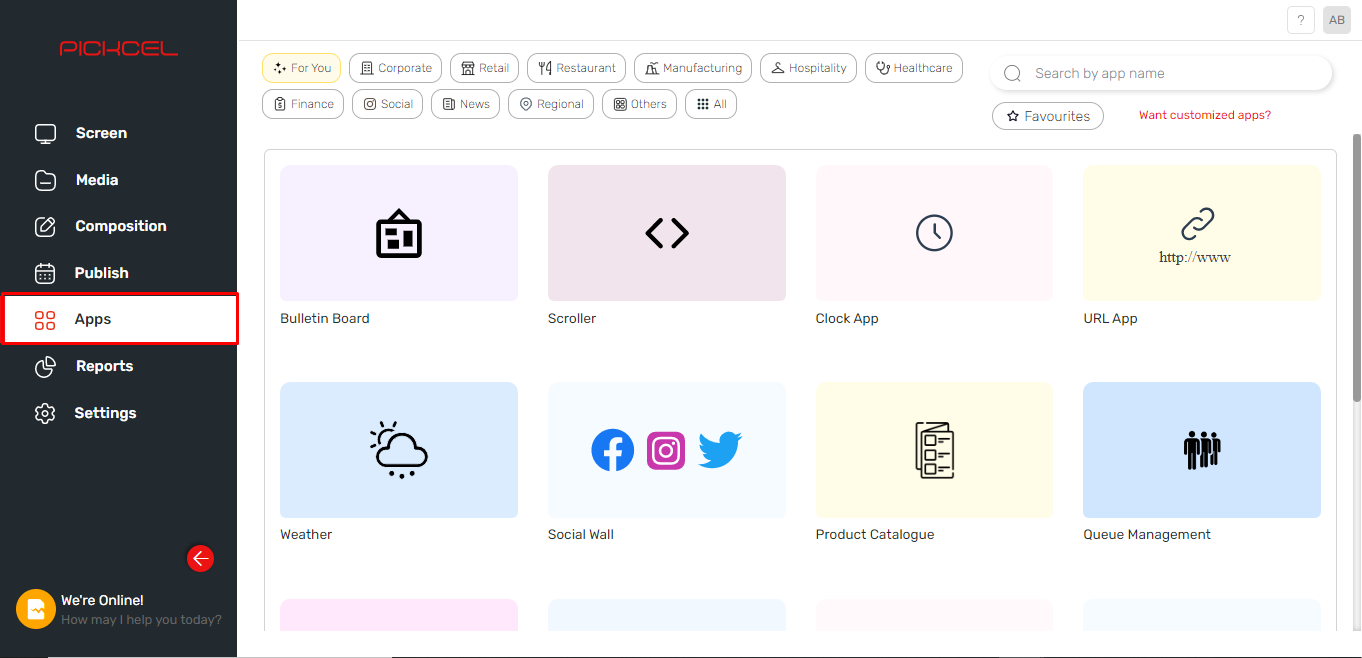
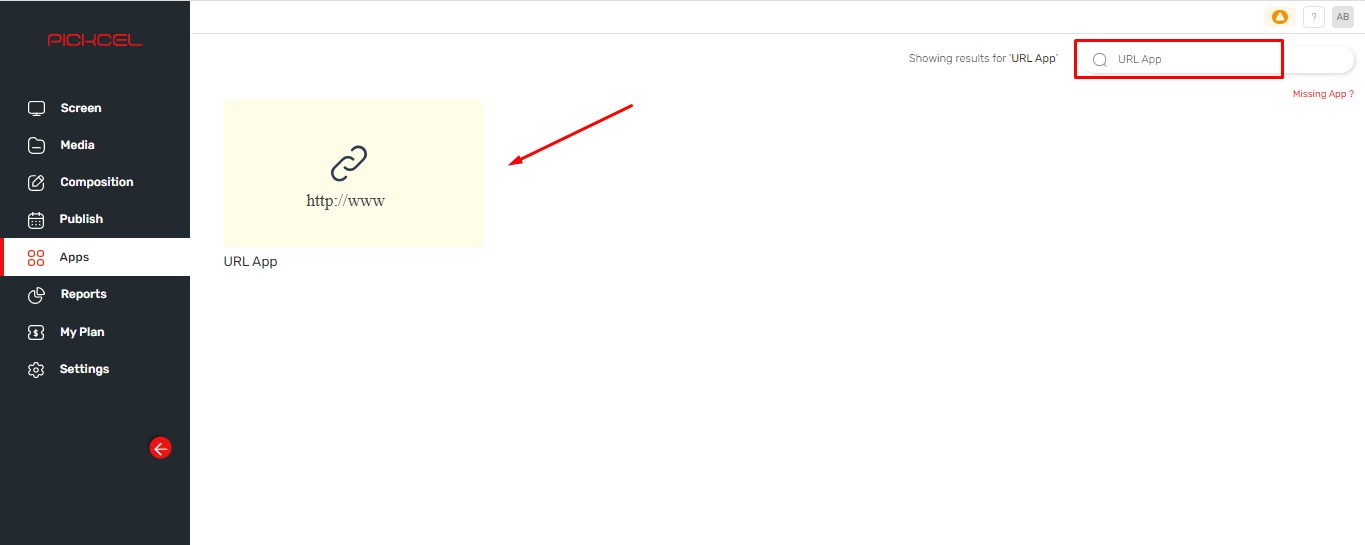
3. Hover over the web URL app and click on the 'Create App' button.
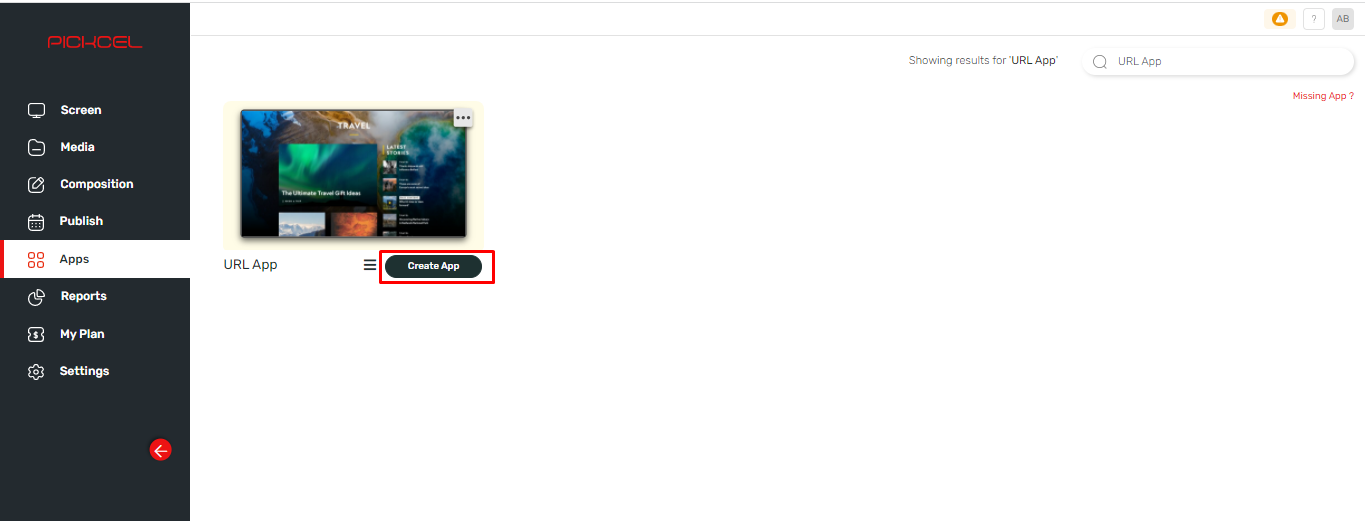
4. Enter a name for the app.
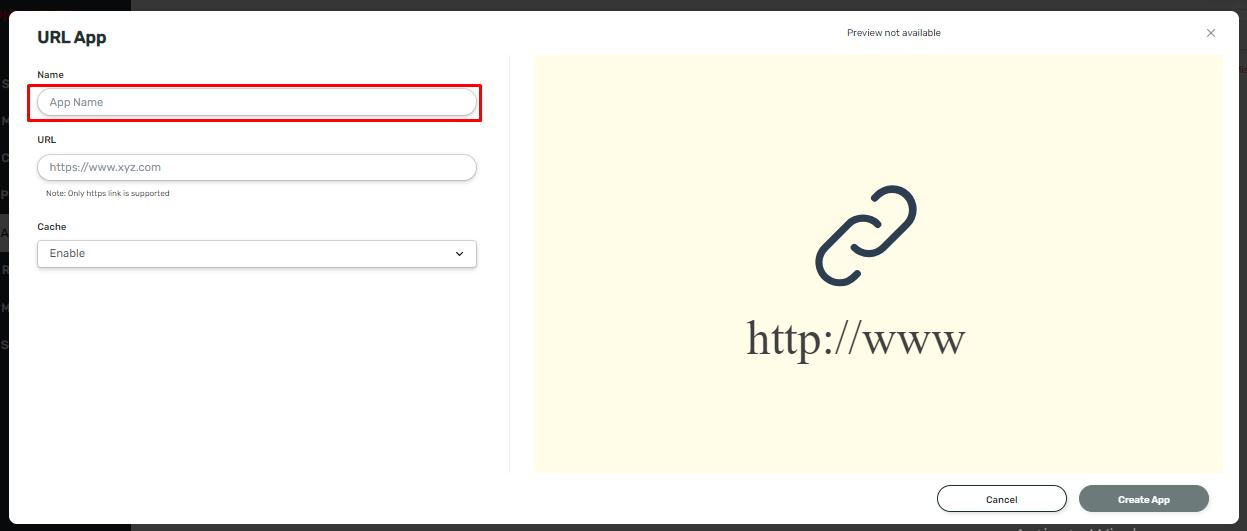
2. Search for the web URL app using the search field.
3. Hover over the web URL app and click on the 'Create App' button.
4. Enter a name for the app.
5. Enter a URL

Only the HTTPS link is supported.
6. Select 'Cache Enable/Disable' from the dropdown.
7. Click on the 'Create App' button.
Your Web URL app is ready to use.
Related Articles
How to add the App for Slack from the Pickcel App Store?
Pickcel's Slack allows you to show content from your Slack account and a channel where you are a member. 1. Login to your Pickcel account. Click on the Apps module. 2. Search for the app Slack using the Search box and you will find the app "App for ...How to add the QR Code app from the Pickcel App Store?
The QR code app is designed to display the QR codes linked with any URL link. Once created, Viewers can scan the QR code using their smartphones to open the URL link on their phones. Use cases: 1. Retail store owners can use this app to advertise ...How to Add the Dealership App from the Pickcel App Store?
Please refer below video to see how to create a dealership app or you can follow the steps given after this: 1. Login to your pickcel account. Click on the 'Apps' module: 2. Search for 'Dealership App' in the app store. 3. Hover on the application ...How to add the Microsoft Teams app from the Pickcel app store?
To add the Microsoft teams app in Pickcel, follow these steps. 1. Login to your pickcel account. Go to the App store. 2. Search for "Microsoft Teams" and you will find the app on top. 3. Hover on the app and click on Create App. 4. Click on Login ...How to add the DS MENU app from the Pickcel App Store?
1. Create your DS Menu account here. 2. To learn how the DS MENU application works, refer to this user guide. 3. To publish the menu boards in your digital signage, use any URL provided next to the HTML5 label. 4. Go to the 'Apps' module. 5. Search ...