How to add Multiple Slides in a Composition?
Multislide: The Multislide feature lets you add Multiple slides in a single template/composition. You can add different zones in multiple slides and customize according to your wish. Here's how you can create Multislide:
1. Login to your business account and go to Composition module and click on Add Composition.
2. Click on Create new layout.
3. Add the number of zones you want to add here and click on the + symbol to add another slide to the same layout.
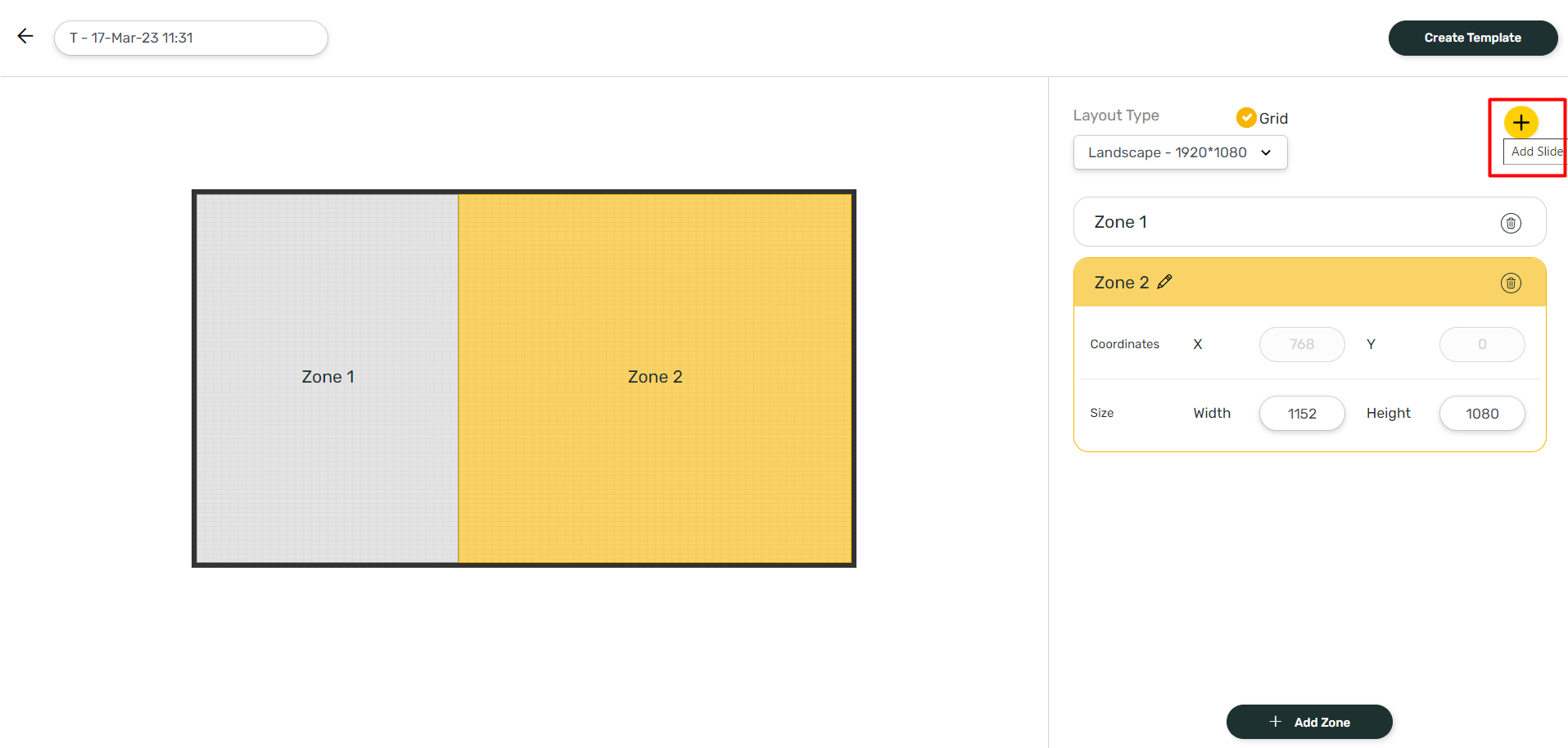

Note: You can add upto 8 zones in one slide.
4. You will get a confirmation pop up, click on Ok.
5. A new slide is added to the layout and you will see a blank slide. You can add the zones you want to add here.
6. You can select the Slides to edit from the Currently showing menu Slide 1/Slide 2 etc.
7. Click on Create Template when you are done and it will be saved in the Layout listing page under Custom layouts.
8. Now select the layout to add content to these. Click on Use this layout.
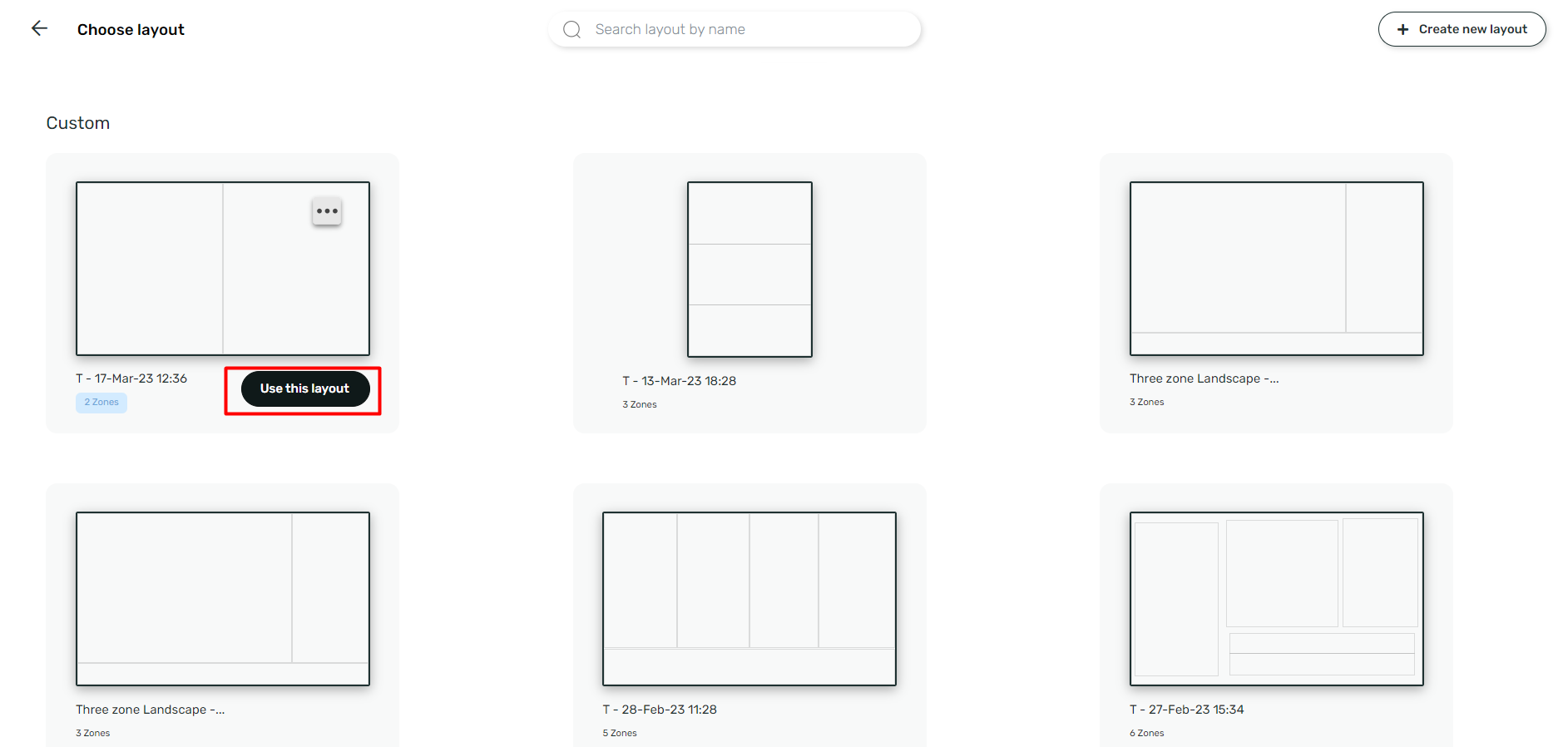
9. After adding content to all the Zones, you can select the second slide to add the Content in the next slides.
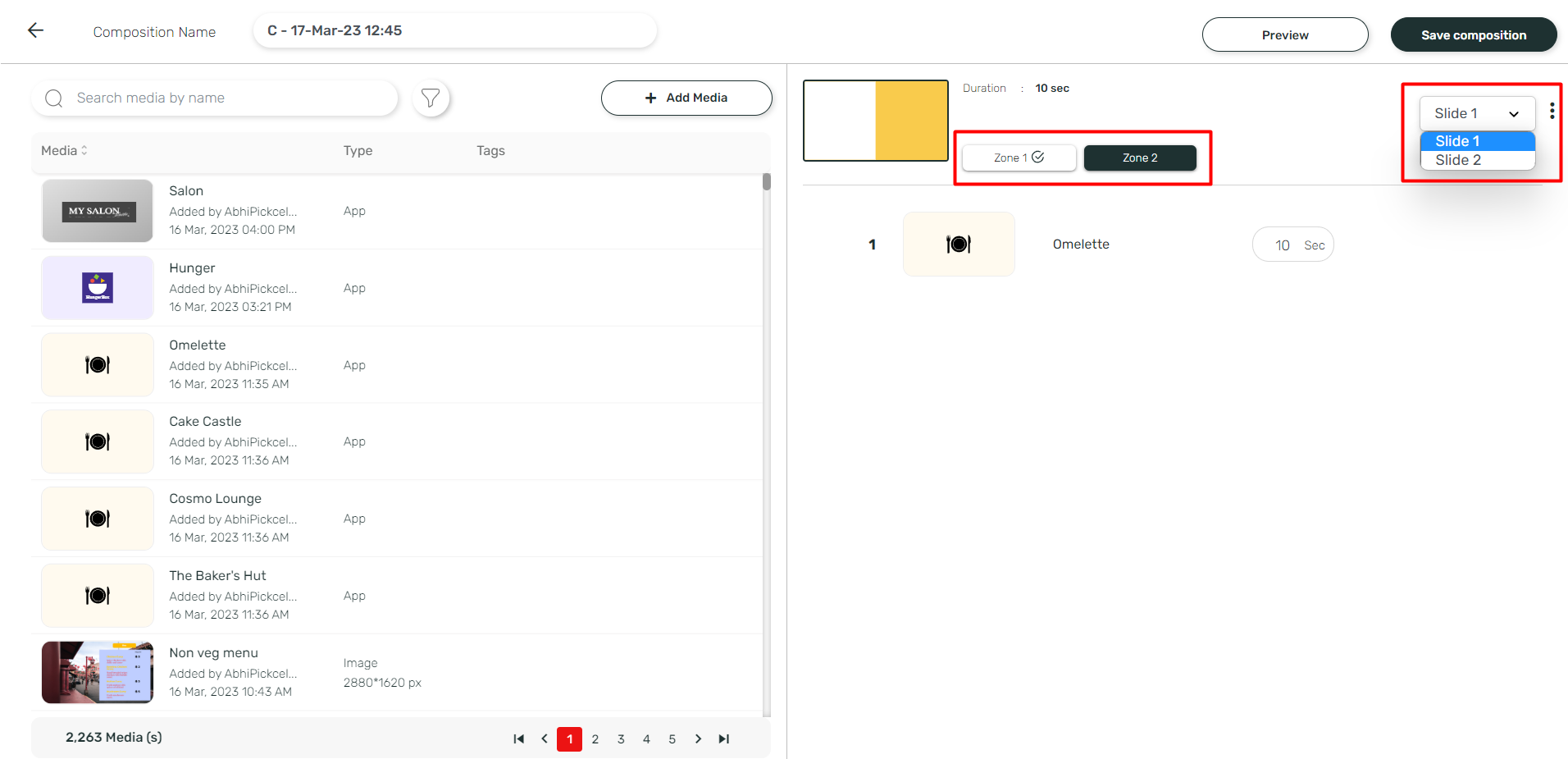

Note: Here you have to add content to all the slides and its zones.
10. After adding all the content in all slides, click on Save composition to save it..
This composition will be saved and will be shown in the composition list.

This feature can be used only for Business plan model.
Related Articles
Can I add multiple videos in my composition ?
In general, we do not recommend the use of multiple videos, spread in different zones of the composition as the behavior is unpredictable depending on the device you are using . Recommended way of using videos is having them all in one zone in a ...How to add the Google Slides app from the Pickcel App Store?
1. Go to the Apps module. 2. Search for the Google Slides app using the search text field. 3.Hover on the app and click on Create App button. 4. In the app creation window, you will get two options for configuring the document : Option 1 : In this ...How to change video duration while creating composition?
Modifying the video duration during composition creation is not permitted to prevent interruptions in video playback. Unfortunately, this feature is not currently supported within Pickcel. Support links: 1. How to create a composition? 2. Can I add ...What is Composition? How to create a Composition?
What is Composition? 'Composition' refers to the way your contents are presented on your digital signage screen. It includes the layout of the screen, the number of zones or partitions within the screen, and the orientation of the contents to be ...What is default composition? How do I set a default composition?
Default composition is a composition set to any screen that has no Quick Play or scheduled content assigned to it. This is also the composition that starts to play automatically whenever a new screen is added. There are three ways to set the default ...