How can I group the screens based on store ?
For grouping devices/screens based on the store or any other way, you can use the Group option.
First, you need to create groups from Settings.

Please read this article to know more -> What is a Group and how do I add a Group?
Once you have the group created, please follow the steps below to map the screen to the group :
1. Navigate to the Screen module :
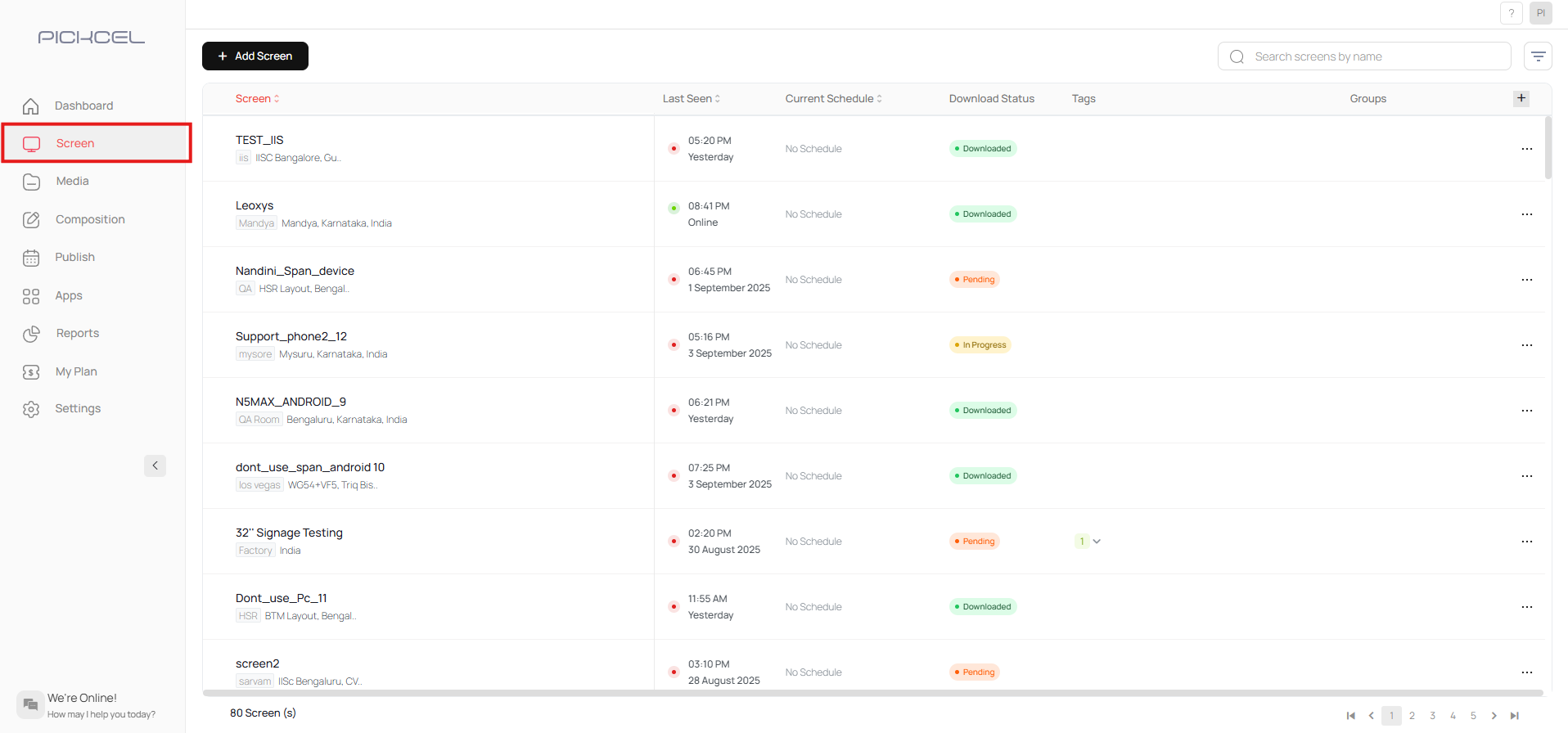
2. Open the screen for which group needs to be added by clicking on the screen name, and click on Add Groups.
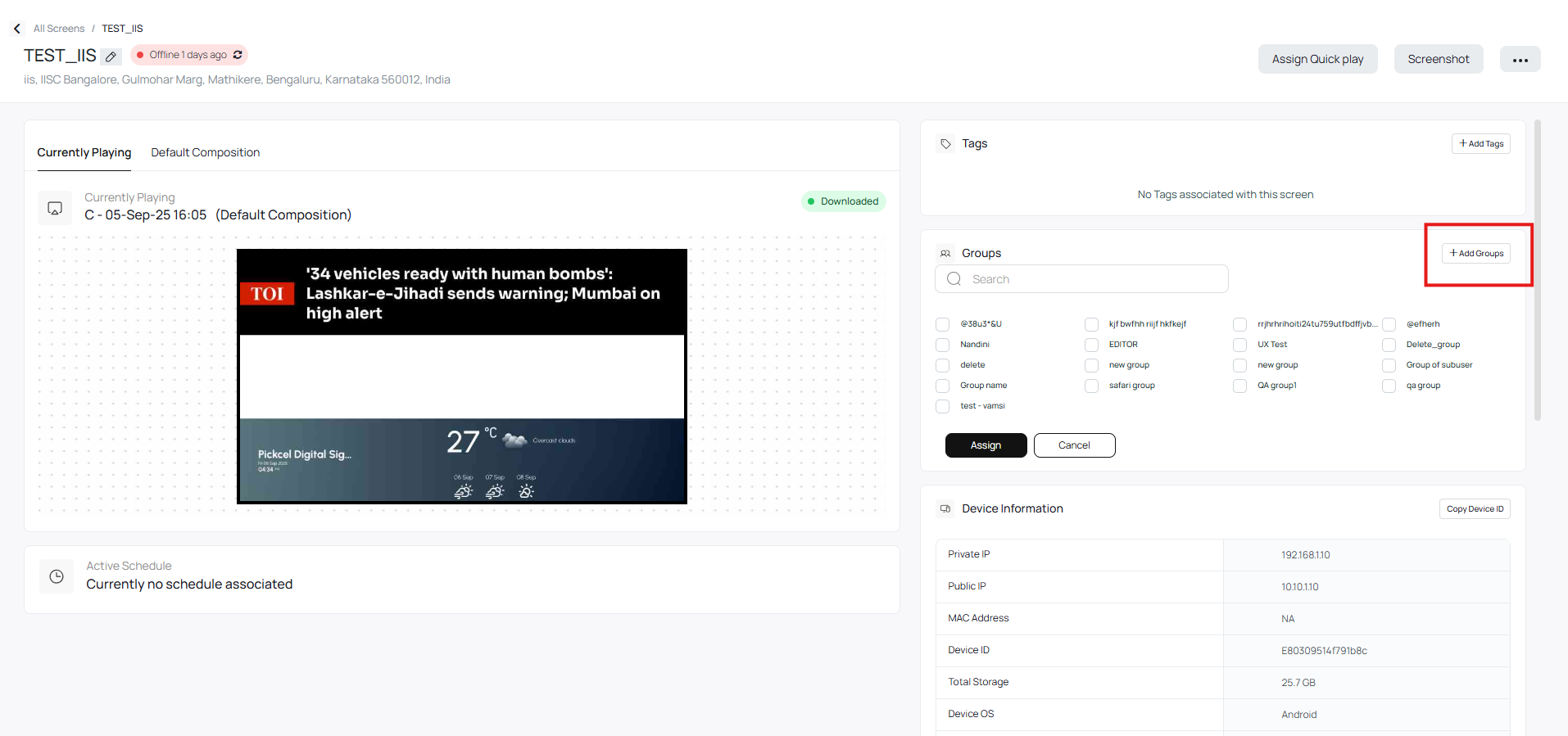
3. Search and select the group/store you want to use and click on Assign :
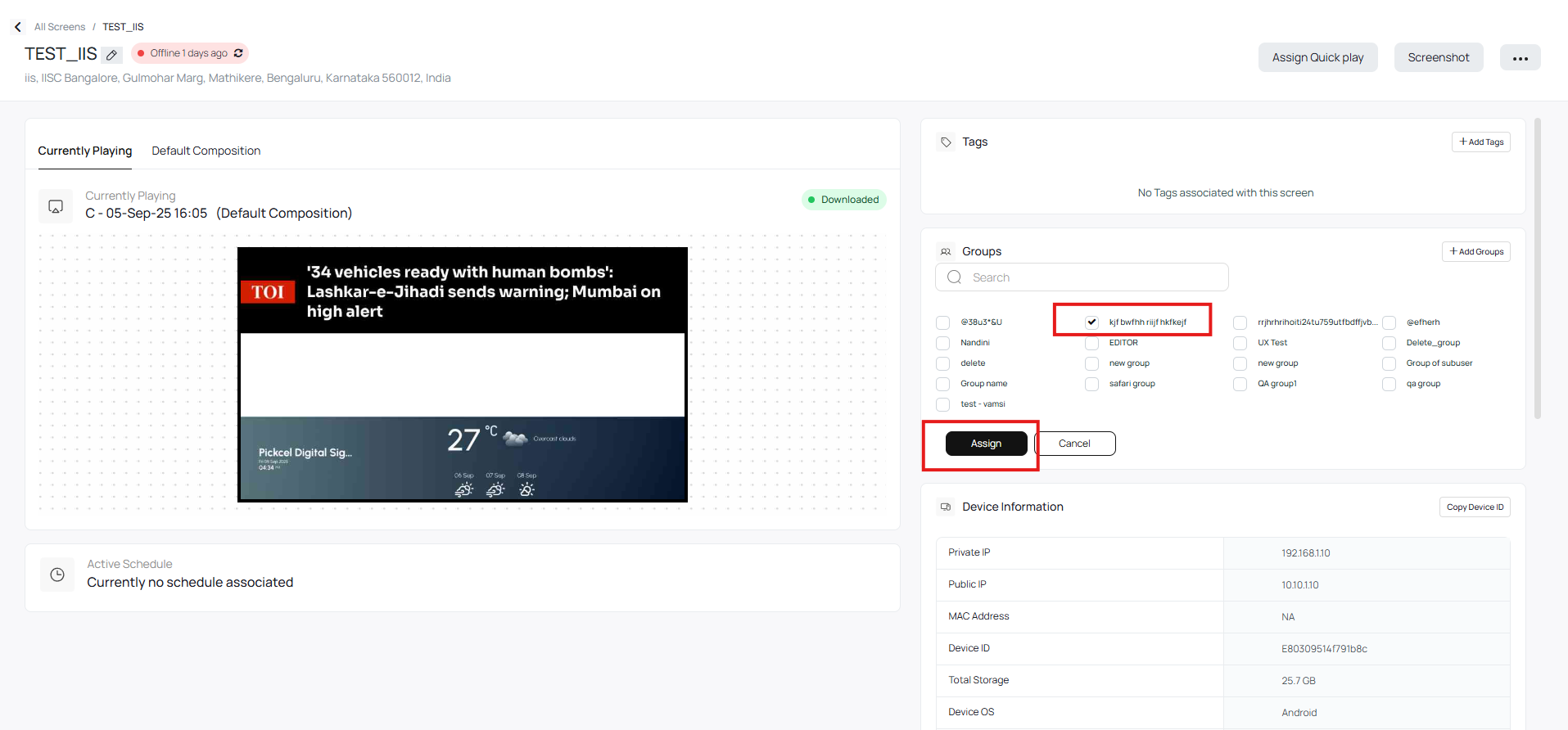
Related Articles
How can I set the scheduler per group (store) ?
If you would like to set schedule for all devices in the store at once, please follow the below steps for assigning a schedule to all devices in a store (added under one group) : If you have not mapped the screens to groups/stores already, please ...What is a Group and how do I add a Group?
A 'Group' is a set of users who have access to a set of modules and their details within a Pickcel Account. Screens, Media, Compositions, and Schedules are filtered based on the group. Users belonging to different groups will not be able to see each ...How to upload and publish Excel/PPT files on the Screens?
Currently, Excel/PPT/Word files are not supported in Pickcel. However, as an alternative, you can use Google Slides app to publish Excel/PPT/Word files on your screens. In Google Sheets / Slides / Documents: Create or Open the Google Sheets / Google ...How to Display Dashboards on Your Digital Signage Screens with Pickcel?
The Pickcel Dashboard App allows you to securely display dynamic, read-only views of your favorite service dashboards—like Jira, Power BI, Salesforce, and more directly on your digital signage screens. It works by using a secure, server-side browser ...What is App store? What are the types of Apps available in Pickcel digital signage App store?
Watch us on Youtube ! The App Store provides you access to publish your applications on the digital signage screens just by a click of a button. There are multiple category of apps available such as Corporate apps, Retail apps, News apps, Social ...