How to add the Google Sheets from the Pickcel app store?
1. Go to the Apps module.
2. Search for the Google using the search text field
3.Hover on the Google slide app and click on Create App button.
4. In the app creation window, you will get two options for configuring the document :
Option 1 : In this option you can create the app using the embed link to the sheet. Here you will not need to do any authentication. Before creating the Google sheet app using this option , ensure that you have the sheet published and keep the embed link ready.
 Please refer this article to understand how to get embed link of your google sheet
Please refer this article to understand how to get embed link of your google sheetOption 2 : In this option you can authenticate with your google drive credentials, select the sheet to create the app and then forget the hassle of making the document public and finding the embed link.
For creating the app with option 1 :
1. Enter the app name and URL of the sheet that you want to show.

Only embedded URLs are supported. Please refer this article to understand how to get embed link of your google sheet
2. Click on Create App.
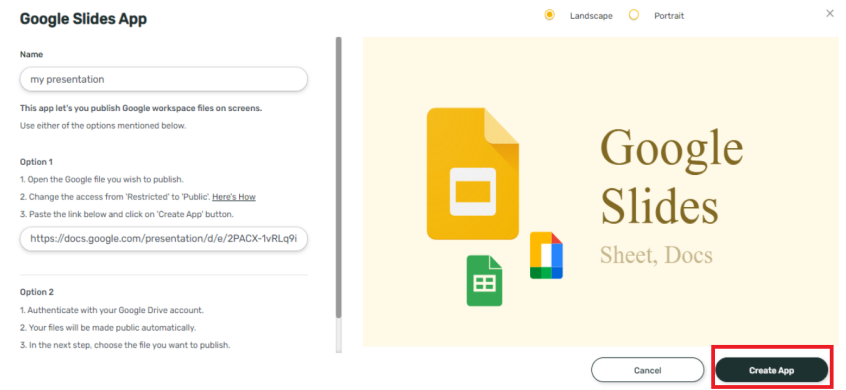
Your Google sheet app with embed link is now ready to use.
Your Google sheet app with embed link is now ready to use.

Preview is not available for the Google sheet app created using embed link during creation. You can see the preview after app is created from the media listing or the app contents directly on your displays after you publish it as a composition.
For creating the app with option 2 :
1. Scroll down and click on the Continue with Google option :
2. Sign in with google :
3. Allow the permissions required
4. Select Google sheets from the options for Source :
5. Select the file which needs to be presented :
Click on Preview to get a glimpse of the file and then click on Create App. Google sheets app is ready for use now.
Related Articles
How to add the App for Slack from the Pickcel App Store?
Pickcel's Slack allows you to show content from your Slack account and a channel where you are a member. 1. Login to your Pickcel account. Click on the Apps module. 2. Search for the app Slack using the Search box and you will find the app "App for ...How to add the Google Traffic app from the Pickcel app store?
1. Login to your pickcel account. Go to the 'Apps' module. 2. Search for the Google Traffic app using the search field. 3. Hover on the app thumbnail and click on Create App button icon. 4. Enter a Name for the app. 5. Enter the Location. 6. Enter ...How to add the Google Slides app from the Pickcel App Store?
1. Go to the Apps module. 2. Search for the Google Slides app using the search text field. 3.Hover on the app and click on Create App button. 4. In the app creation window, you will get two options for configuring the document : Option 1 : In this ...How to upload and publish Excel/PPT files on the Screens?
Currently, Excel/PPT/Word files are not supported in Pickcel. However, as an alternative, you can use Google Slides app to publish Excel/PPT/Word files on your screens. In Google Sheets / Slides / Documents: Create or Open the Google Sheets / Google ...How can I publish Google Document using Pickcel App Store?
1. Go to the Apps module. 2. Search for the Google using the search text field 3.Hover on the Google slide app and click on Create App button. 4. In the app creation window, you will get two options for configuring the document : Option 1 : In this ...