How to use Sync feature in Pickcel?
Sync: Sync/Synchronisation feature is used for playing the same content on different screens at the same time in sync. Here's how you enable to the feature in the Pickcel application:

Note: Before you enable the sync option, the content has to be pre-downloaded on your Device. In order to do that, you can run quickplay with the same content. Click here to know how to run a quickplay.
1. Login to your account and add the media that you want to play in Sync.

This feature is available only on our Business plan
2. To enable sync, click on Composition module and click on any template that you want to use.
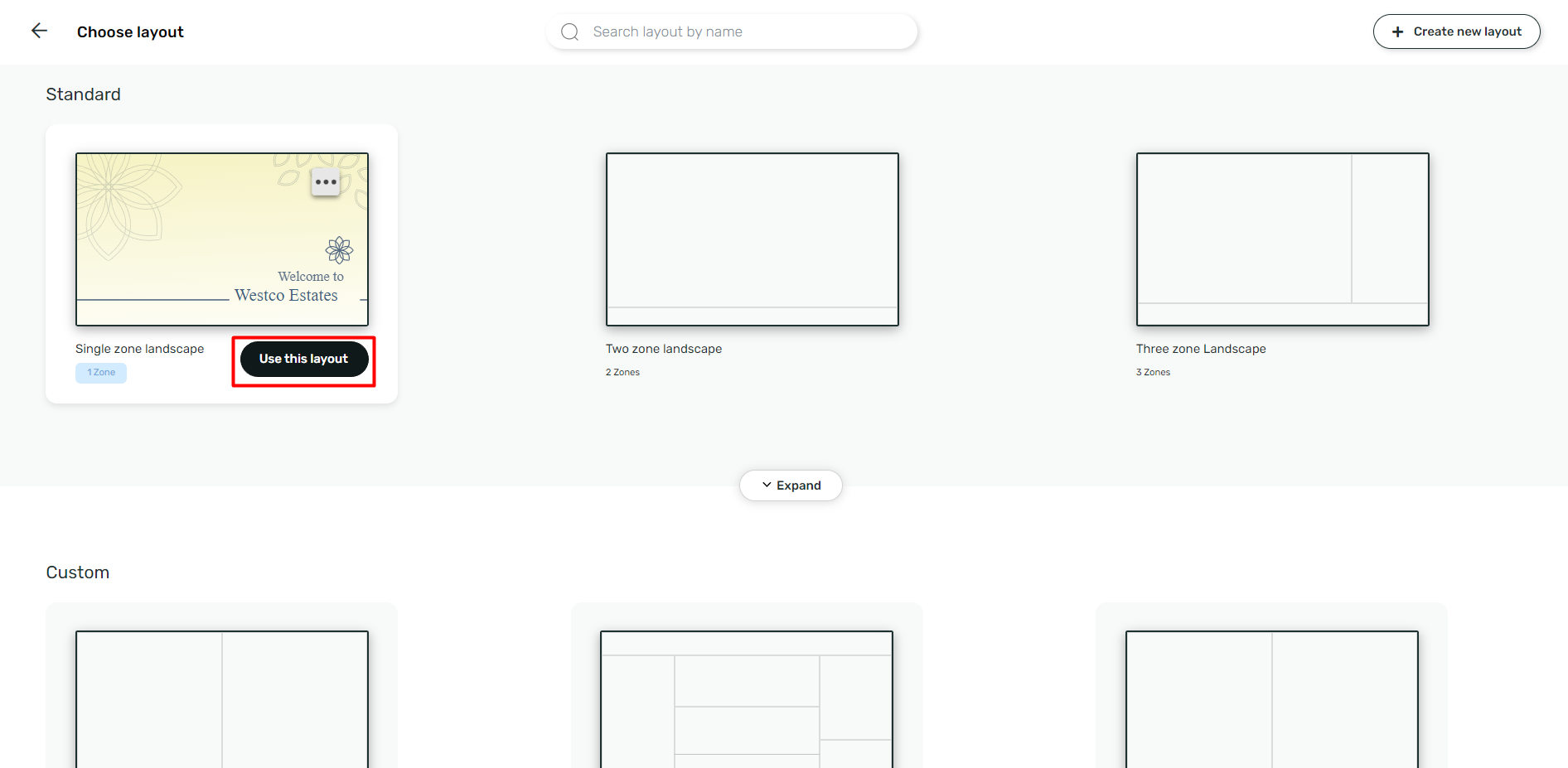
3. Add the media in the composition and click on three dots on the top right side.
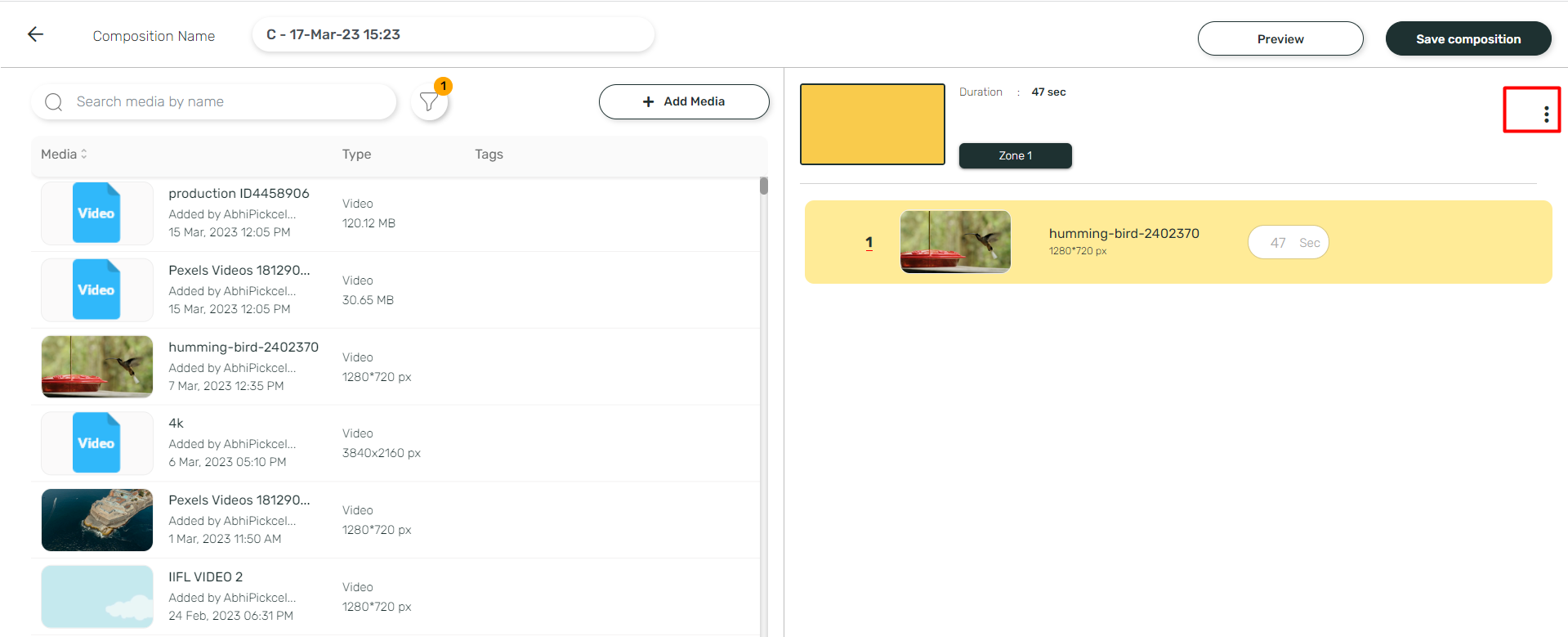
4. Select the sync option here and click on Save composition if everything looks good.
In order for us to use the Sync feature, we have to add an application on the device called "NTP and GPS Clock". Here's how to configure this app:

Note: It is preferred to use a rooted device in order to use this app.
1. Install the app from Playstore.
2. Open the app, and go to the Settings of the app (The app should be in default settings):
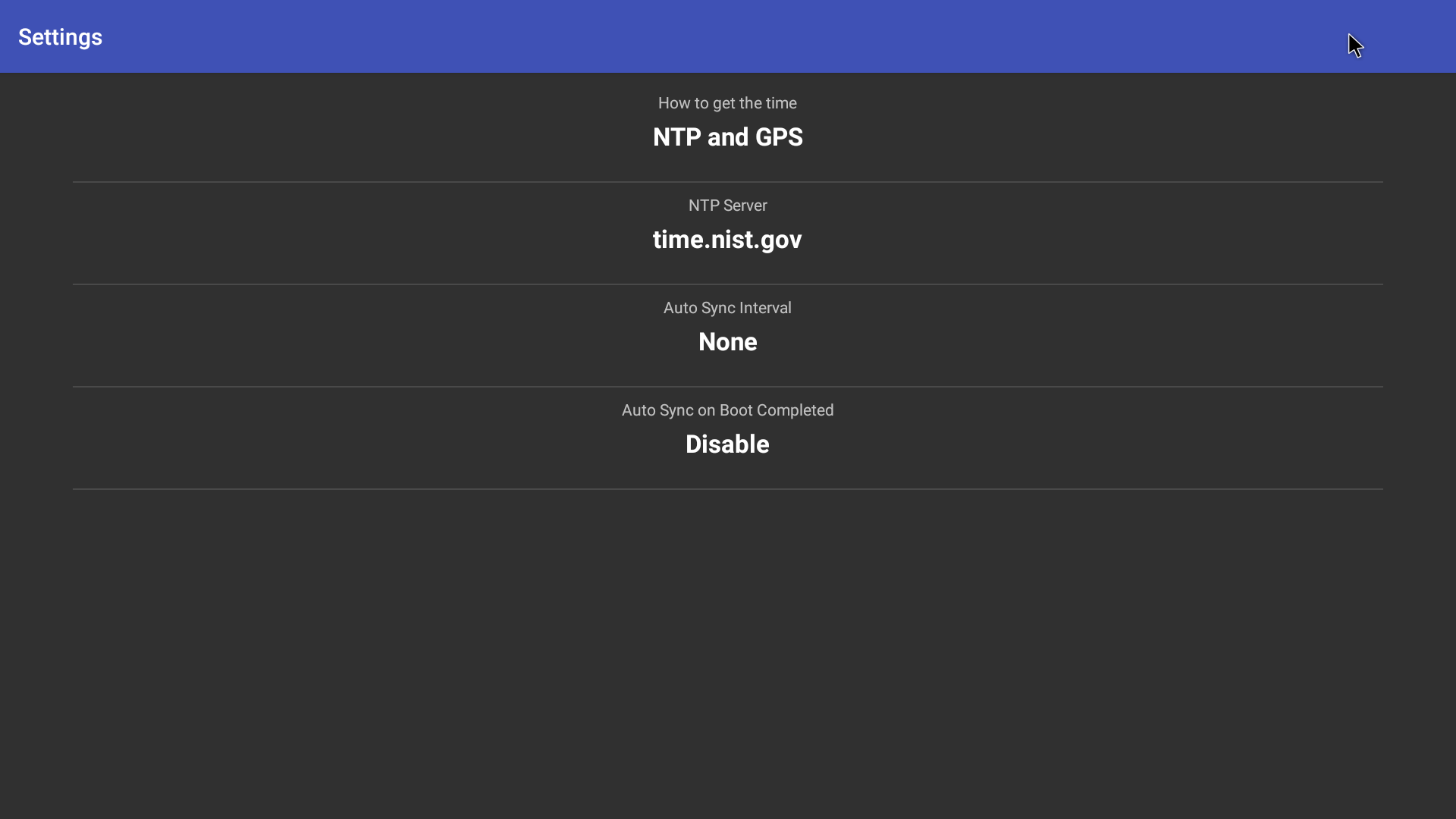
3. Change the Auto sync interval to Every hour and Auto Sync on Boot completed to Enable.
4. Go to the main page (This should also be in the default settings)
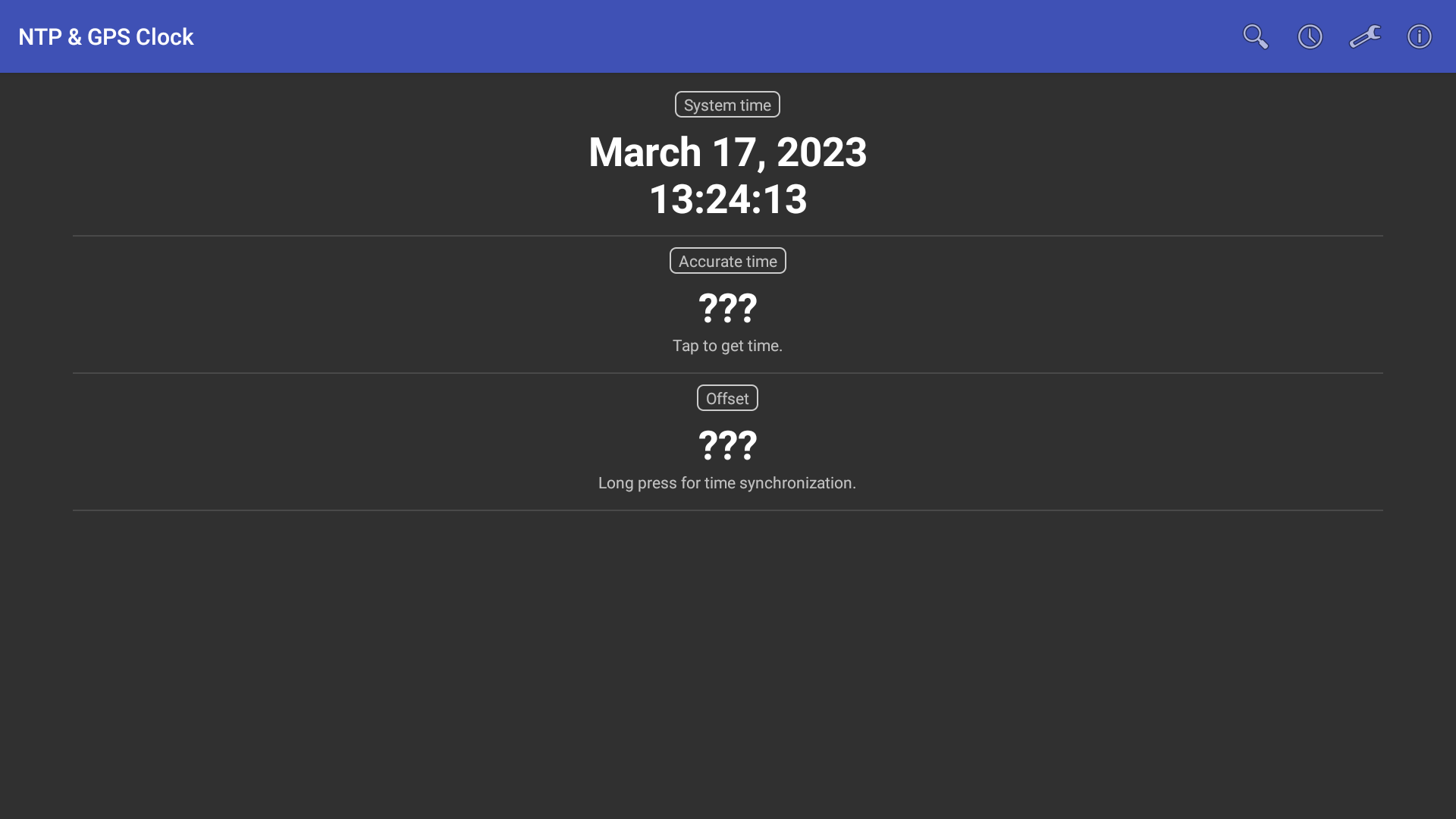
5. Click on the accurate time:
6. Long press on the offset for time synchronisation and screen will be synchronised with the time.

Limitations:
1. Sync feature is only supported for Android devices.
2. All devices must have the same configuration.
3. All devices must be in the same network.
4. NTP and GPS clock app will work only for Rooted devices.
Related Articles
How to add the App for Slack from the Pickcel App Store?
Pickcel's Slack allows you to show content from your Slack account and a channel where you are a member. 1. Login to your Pickcel account. Click on the Apps module. 2. Search for the app Slack using the Search box and you will find the app "App for ...Can I use my own Android Media Player device and use Pickcel software in it?
Yes, you can use your own Android Media player device. However, your Media player should have the below minimum requirements. Minimum system requirement to run Pickcel: Android version 5.1 and above. Minimum 2 GB RAM Minimum storage of 8 GB Quad core ...What are Pickcel composition templates and how to use them?
The Pickcel composition templates show you various possibilities and combinations in which you can utilize your media, the Pickcel apps, and your screen space. Our experts have designed the templates keeping your industry needs in mind. Some of these ...How to use the Canva app in Pickcel?
To use the Canva app, follow these steps. 1. Login to your pickcel account. Go to Media module. 2. Click on Add Media. 3. Click on Canva and select any of the options from the list. 4. After you select your option, a pop up will open and you have to ...How to view and edit the Schedule from Screen details?
1. Login to your Pickcel account and screen module will be opened. Select the screen that you want view the schedule of. 2. You can view the name of the schedule in the column Current schedule. You can view more details by clicking on three dots and ...