How to use the Canva app in Pickcel?
To use the Canva app, follow these steps.
1. Login to your pickcel account. Go to Media module.
2. Click on Add Media.
3. Click on Canva and select any of the options from the list.
4. After you select your option, a pop up will open and you have to sign in/signup to Canva either with google account/Facebook/regular email or with your work email.
5. Once you sign in, a blank canvas will open. On the left hand side, you have elements like, some ready templates to work with, text, media, you can open projects that are already created as well.
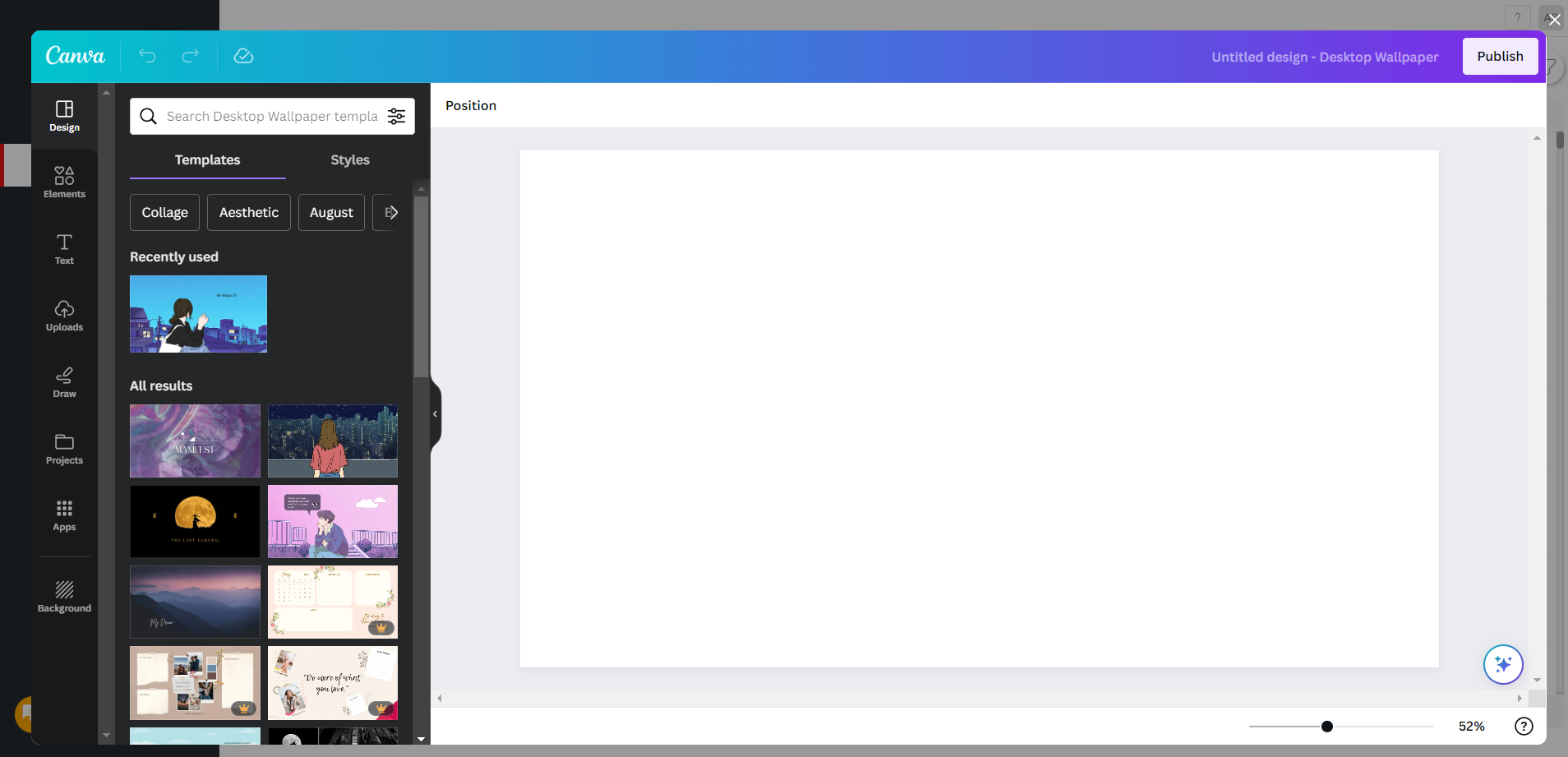
6. You can select any design of your choice from the designs on the left as well.
7. You can edit the elements on the canvas changing the position, editing the photo or changing the font of the text etc.
8. Once done, Click on Publish to add this to the media.
9. The Canva will be uploaded in your media section.
10. You can preview this content by click on the thumbnail.
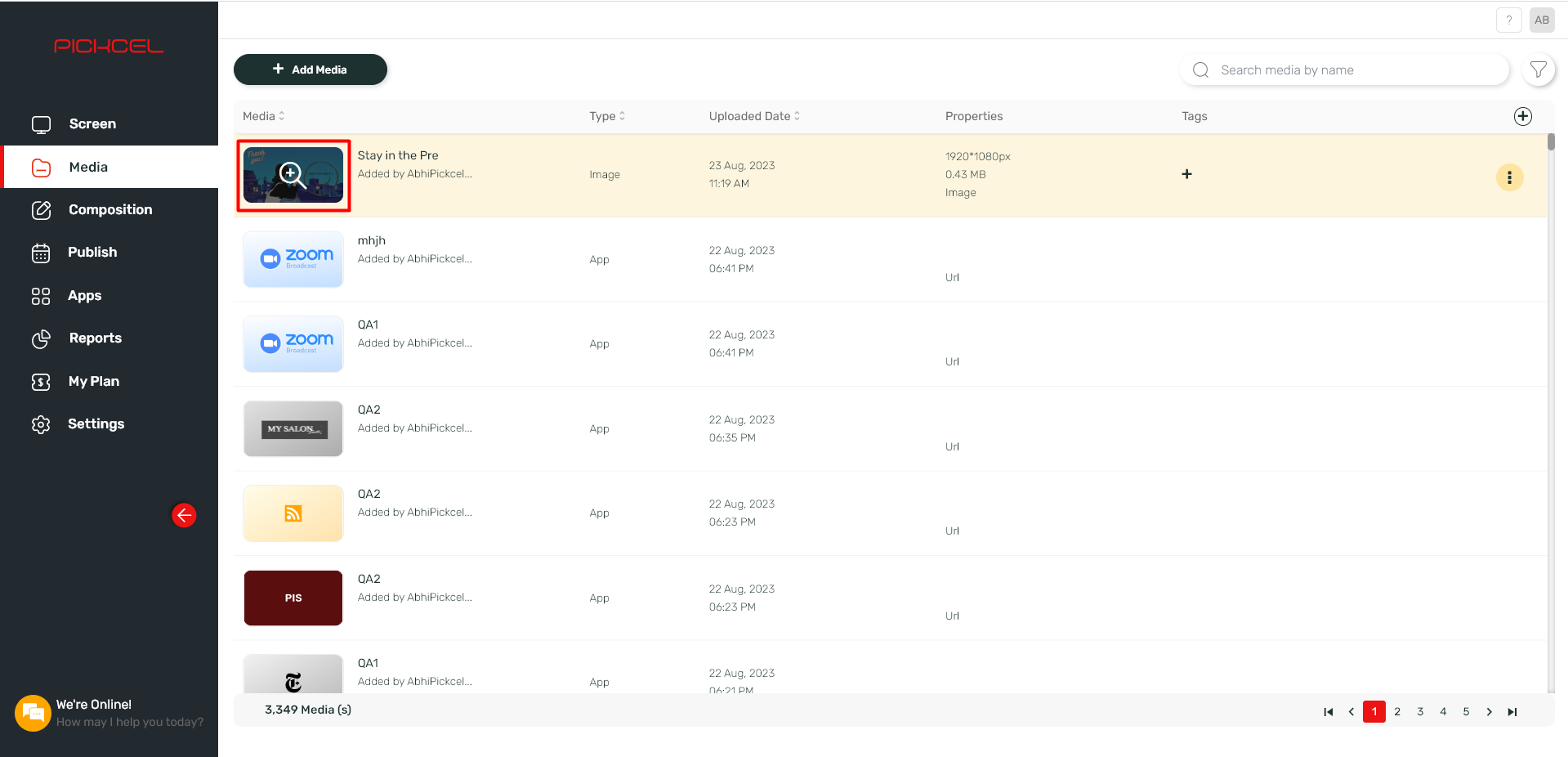
Preview will look like this:
11. You now can assign this content to the screen by creating a Composition and Publishing it on screen.
Support links:
How to create a composition?
How to create a composition?
Related Articles
Is Canva free with pickcel?
Canva can be used with Pickcel at no cost, but it does not support the premium features available to Canva's paid customers. To use the Canva app refer to this document: How to use Canva app?How to add the App for Slack from the Pickcel App Store?
Pickcel's Slack allows you to show content from your Slack account and a channel where you are a member. 1. Login to your Pickcel account. Click on the Apps module. 2. Search for the app Slack using the Search box and you will find the app "App for ...How to use Sync feature in Pickcel?
Sync: Sync/Synchronisation feature is used for playing the same content on different screens at the same time in sync. Here's how you enable to the feature in the Pickcel application: Note: Before you enable the sync option, the content has to be ...How to use InstaStream app in Pickcel?
With Pickcel's InstaStream application, live streaming any event or meeting from your mobile is just a few taps away. Follow these steps to begin with streaming : Setting Up the Insta Stream App on Screens : Log in to your registered account at ...How to use Power BI app with Pickcel?
With Pickcel, you can now seamlessly display your Power BI reports on the signage screens, enhancing the visibility and impact of your data insights, transforming how you present and communicate data in real time. Follow the given steps to display ...