How to view and edit the Schedule from Screen details?
1. Login to your Pickcel account and screen module will be opened. Select the screen that you want view the schedule of.
2. You can view the name of the schedule in the column Current schedule.
You can view more details by clicking on three dots and clicking on Contents Calendar.
3. A pop up opens and shows the calendar. Click on the date that is highlighted to see the scheduled content.
4. Click on Edit this schedule edit the schedule playing.
5. Click on Edit anyway to continue editing.
6. Opens the edit schedule page, you can add more dates to the calendar, you can edit the composition or even delete and add a new composition to any new time slot etc. Click on Update after you are done editing the schedule.

Click here to know more about how to add a schedule/update a schedule
7. A warning pop up will show up and you can click on Update anyway to update the schedule.
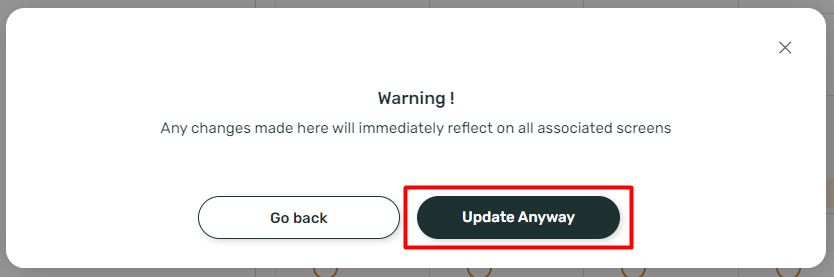
8. Once its updated, Publish module opens and shows the updated schedule details.
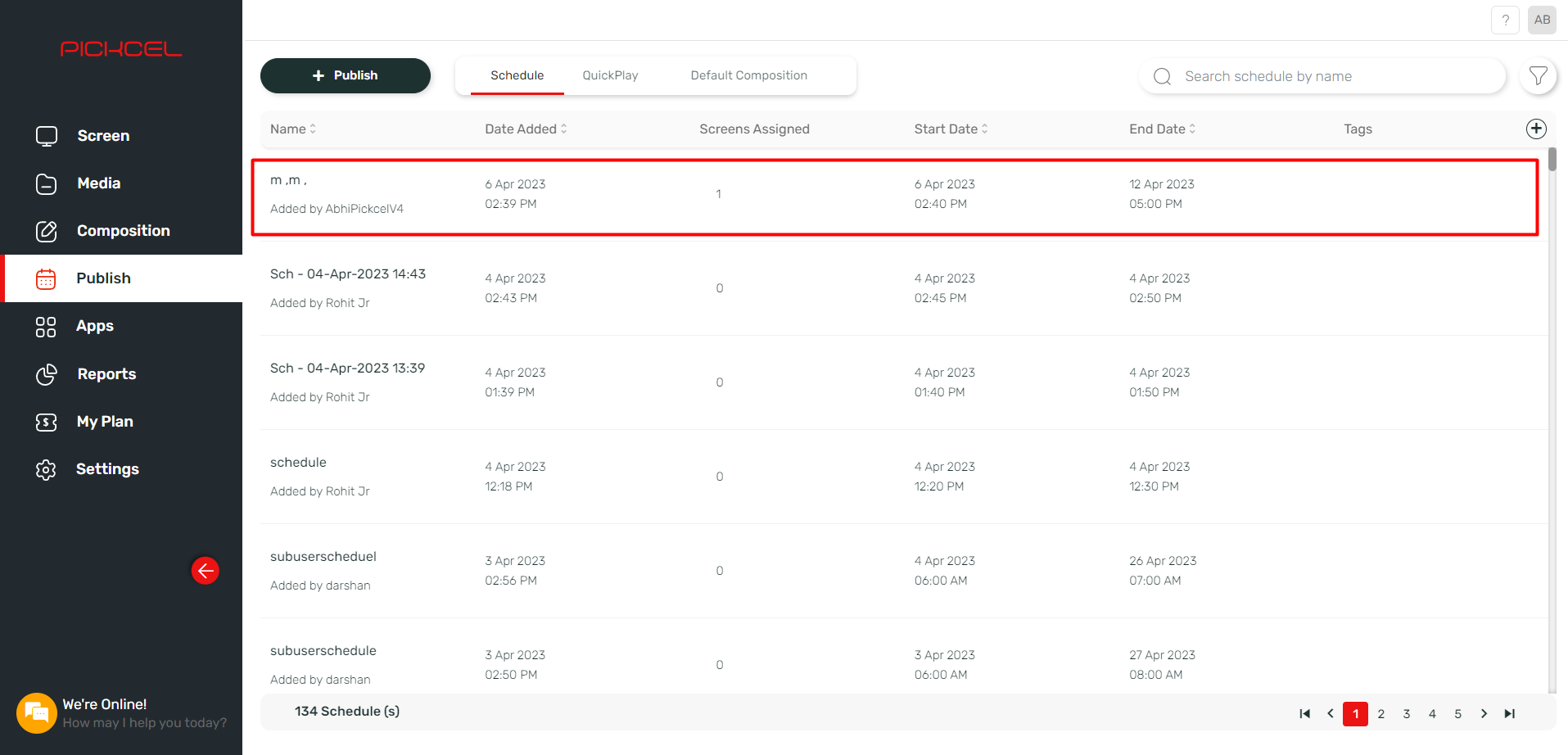
Related Articles
How to add the App for Slack from the Pickcel App Store?
Pickcel's Slack allows you to show content from your Slack account and a channel where you are a member. 1. Login to your Pickcel account. Click on the Apps module. 2. Search for the app Slack using the Search box and you will find the app "App for ...How can I quickly view the details schedule assigned to the screen ?
Now you can view the details of the schedule and composition which is assigned to the screen without navigating to the schedule module. Here is how you can do it : 1. Login to your Pickcel account. You will land in the Screens module. 2. Here hover ...How to use android smartphone as digital signage screen?
Steps to install the app from Google Play Store The Pickcel signage player app can be installed on any Android phone by directly accessing https://play.google.com/store/apps/details?id=pickcel.digital.signage or by following the below steps : 1. Go ...How to Display a Jira Dashboard on Digital Signage Using Pickcel?
This guide details how to display a Jira dashboard on your digital signage screens using Pickcel. This is perfect for keeping your teams aligned on sprint progress, issue tracking, and project velocity. Prerequisites: An Atlassian account with access ...How do I deactivate the Pickcel digital signage display/screen?
Watch on youtube! 1. Log in to Pickcel https://console.pickcel.com/#/ 2. Select the "Screen" option from the menu 3. Click on the name of the screen that you want to deactivate from the list of added screens. 4. The screen details page will appear. ...