How to install the Pickcel software on an Android player from the Pickcel website?

Note: Supported on Android versions 7.1 and above.
 If your screen is an Android display with Play Store access, you can download the Pickcel app directly from the Play Store. Learn more here.
If your screen is an Android display with Play Store access, you can download the Pickcel app directly from the Play Store. Learn more here.Follow this simple procedure to install the Pickcel Software on your Android device from the Pickcel Website:
1. On your android device, from the web browser, go to https://www.pickcel.com/download/#android
2. Click on the download icon.
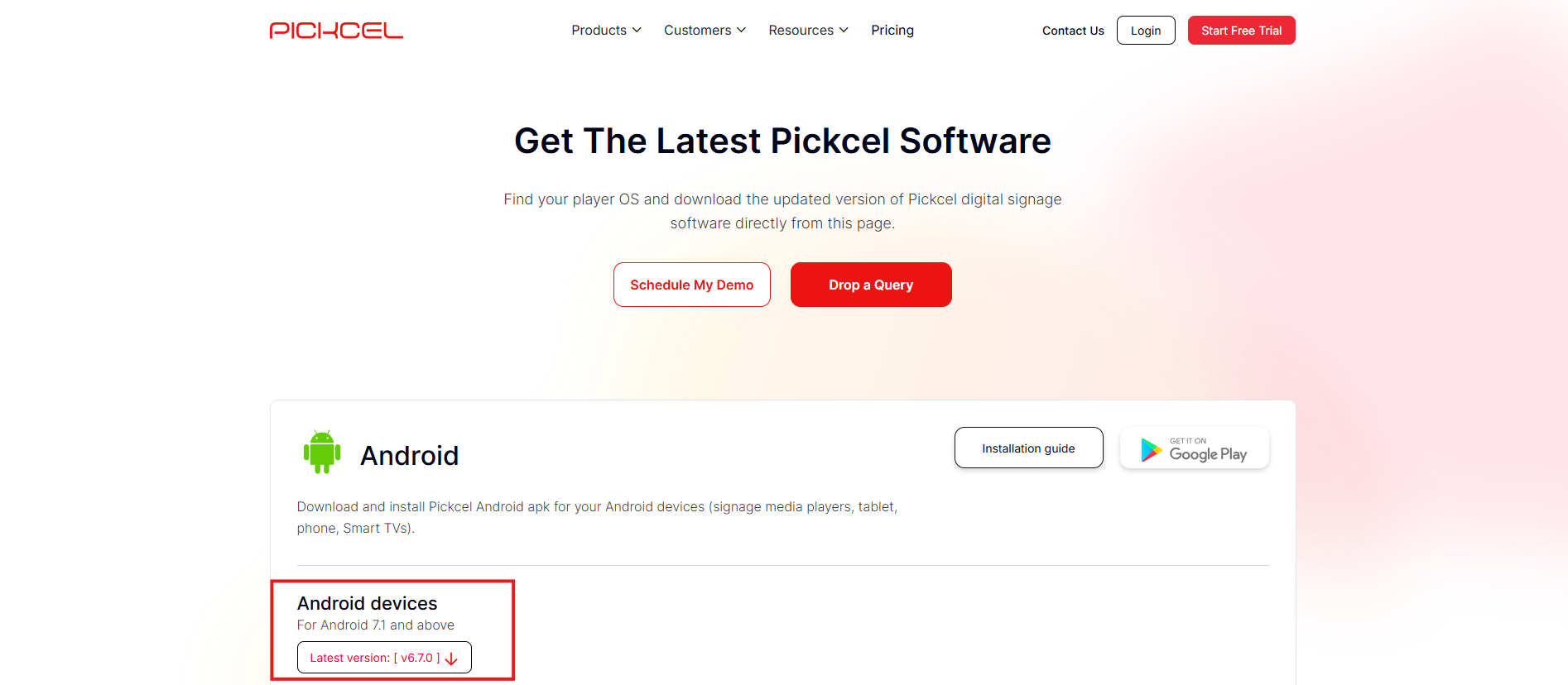
3. Once the app is downloaded, go to the home screen of your signage device and click on the 'Settings' icon.
4. Click on 'More settings.'
5. Click on 'Apps.'
6. Scroll down and click on the 'FileBrowser' option.
7. Click on 'Open.'
8. Click on 'Local Disk.'
9. Click on 'Downloads.'
10. Click on the downloaded file.
11. Click on 'Install.'
12. On installation complete, Click on 'Open.'
13. The Pickcel application will launch on your device and display's a six-digit Screen registration code.
14. You will have to enter this code on your Pickcel console (https://console.pickcel.com/) to complete the pairing of your screen.

To learn how to pair your device with the Pickcel console, click here
Related Articles
How to install the Pickcel digital signage software on Linux player?
Note: The supported version of the Linux player is Ubuntu 18 and above Follow this simple procedure to Install the Pickcel Software on your Linux device from the Pickcel Website: Considerations for the physical setup: I. Linux system. II. Active ...How to install the Pickcel digital signage software on Windows player?
Note: Supported on Windows 10 & 11. Follow this simple procedure to Install the Pickcel Software on your Windows device from the Pickcel Website: Considerations for Physical setup : Windows system (10 or above). Active internet connection. 1. Go to ...How to install the Pickcel App on an Android TV from Play Store?
Note: Supported on Android versions 7.1 and above. Note: Ensure your TV is connected to a stable Internet connection and the date and time are Set. 1. From your Android TV Home screen, open the 'Google Play Store' app. You can also install the ...Can I use my own Android Media Player device and use Pickcel software in it?
Yes, you can use your own Android Media player device. However, your Media player should have the below minimum requirements. Minimum system requirement to run Pickcel: Android version 5.1 and above. Minimum 2 GB RAM Minimum storage of 8 GB Quad core ...How to install Pickcel software on LG Signage Web OS Display ?
Note: The supported version is Signage WebOS 3 and above. Follow this simple procedure to Install the Pickcel Software on your LG WebOS device from the Pickcel Website: We have two methods for installation: A. URL Method B. USB flash drive method To ...