Can I reboot my Pickcel digital signage screen remotely and how?
Yes, you can remotely reboot the application.
Steps for rebooting:
1. Login to your Pickcel account. Select the display (Screen) module and click on the display name to navigate to display details.
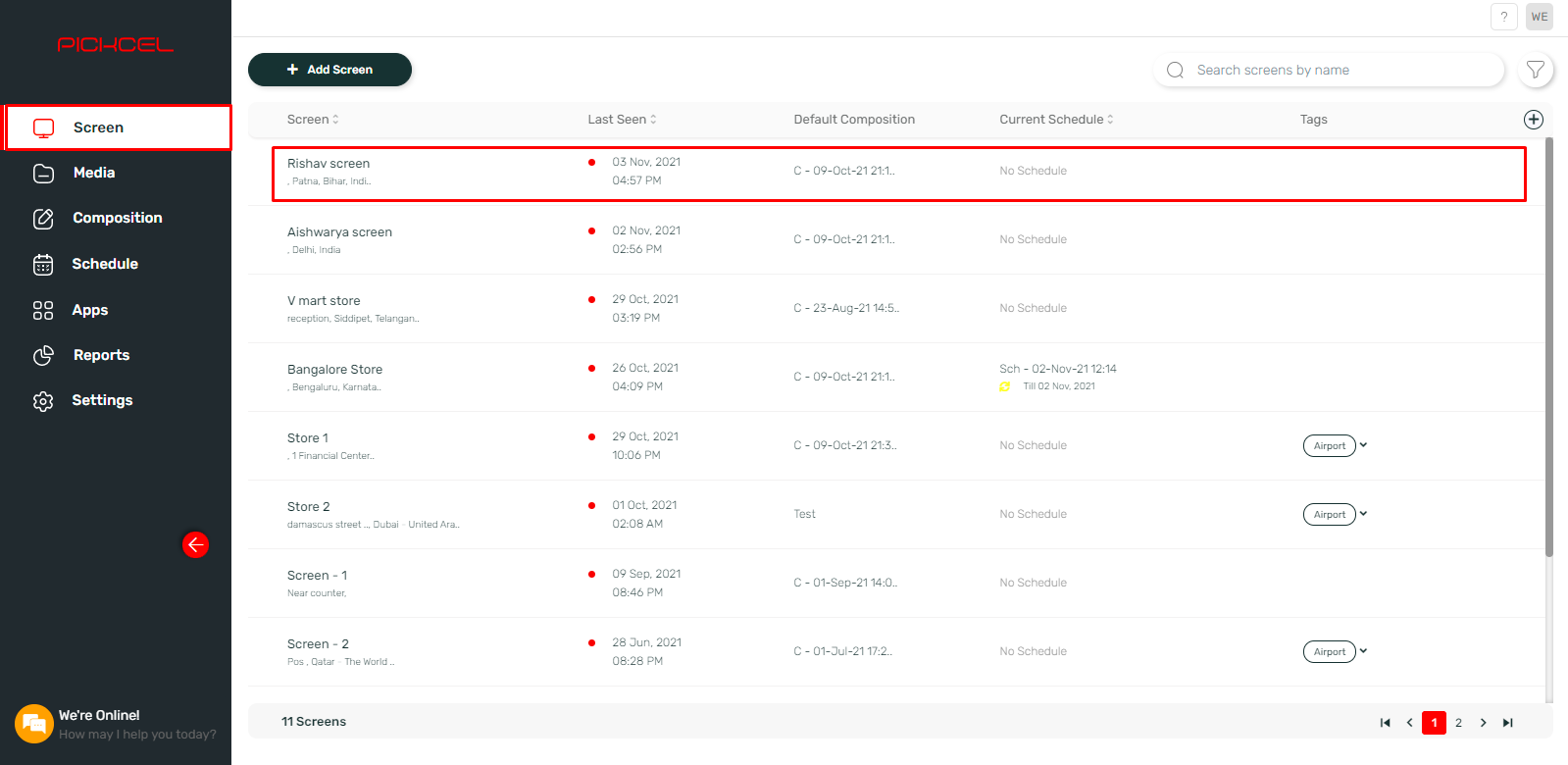
2. Click on the three dots at the top right corner and select the 'Reboot Display' option from the drop-down.
3. Select 'Yes, Reboot' to confirm.
Your screen will completely turn off and come back up.
Related Articles
How to Set Up Your BrightSign Player for Pickcel Digital Signage ?
This guide is designed to provide you with a comprehensive, step-by-step approach to seamlessly set up and optimize your BrightSign hardware to leverage the full potential of Pickcel's dynamic content management system. By following this guide, you ...How to add the App for Slack from the Pickcel App Store?
Pickcel's Slack allows you to show content from your Slack account and a channel where you are a member. 1. Login to your Pickcel account. Click on the Apps module. 2. Search for the app Slack using the Search box and you will find the app "App for ...How to view and edit the Schedule from Screen details?
1. Login to your Pickcel account and screen module will be opened. Select the screen that you want view the schedule of. 2. You can view the name of the schedule in the column Current schedule. You can view more details by clicking on three dots and ...How to use android smartphone as digital signage screen?
Steps to install the app from Google Play Store The Pickcel signage player app can be installed on any Android phone by directly accessing https://play.google.com/store/apps/details?id=pickcel.digital.signage or by following the below steps : 1. Go ...How do I deactivate the Pickcel digital signage display/screen?
Watch on youtube! 1. Log in to Pickcel https://console.pickcel.com/#/ 2. Select the "Screen" option from the menu 3. Click on the name of the screen that you want to deactivate from the list of added screens. 4. The screen details page will appear. ...