How to add the discount app from the Pickcel app store?
2. Search for the 'Discount' app using the search field.
3. Hover over the app and click on the Create App button.
4. Enter a Name for the app.
5. Select the Discount type.
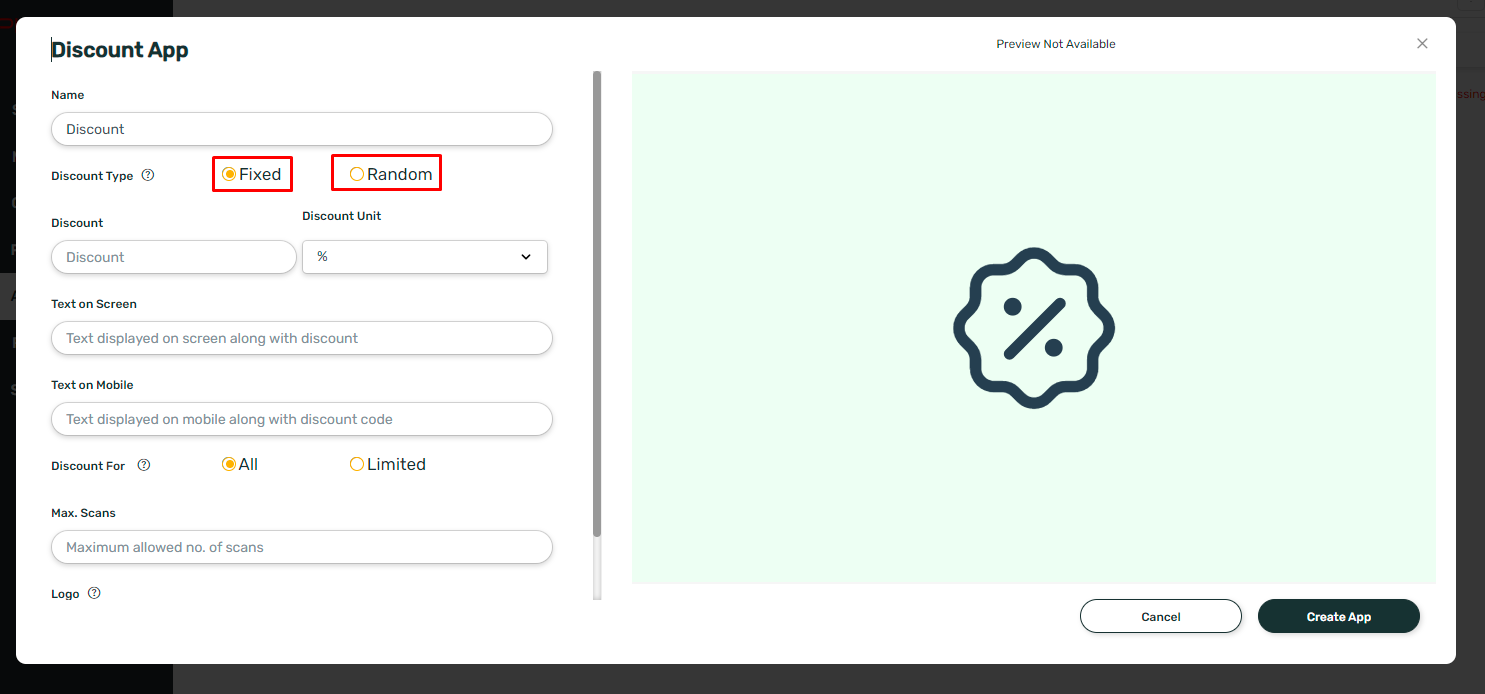

Discount type is the parameter that defines the discount as fixed or variable in terms of amount or percentage. Choose "Fixed" if you want a fixed discount for all your customers. E.g. $5 discount or 5% discount for all customers who show the scanned discount coupon at the cash counter.
Choose "Random" if you want variable discounts to be given to your customers. Eg: If the discount varies between $5 -$10, then customers will get discounts between $5 to $10.
6. Enter the Discount and select the Discount unit.
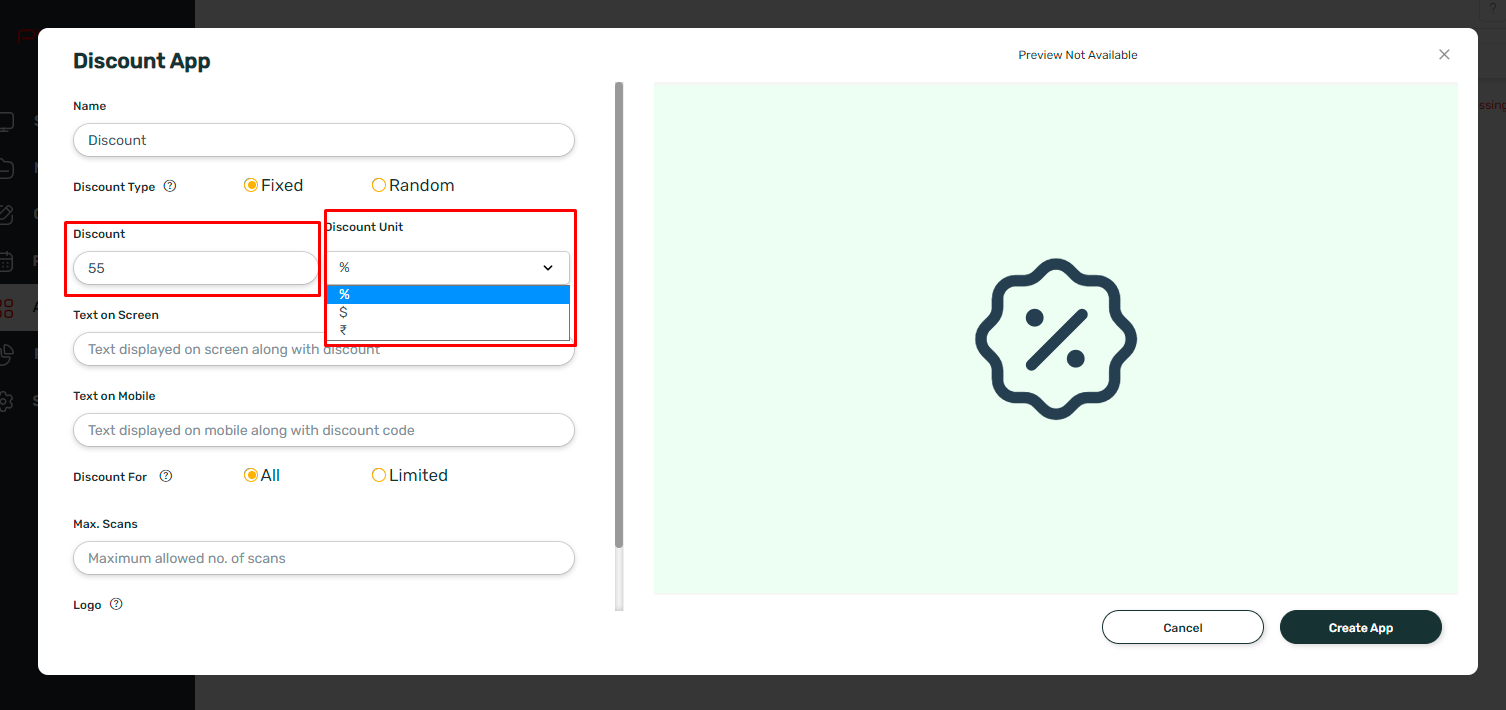
7. Enter the Text on screen.
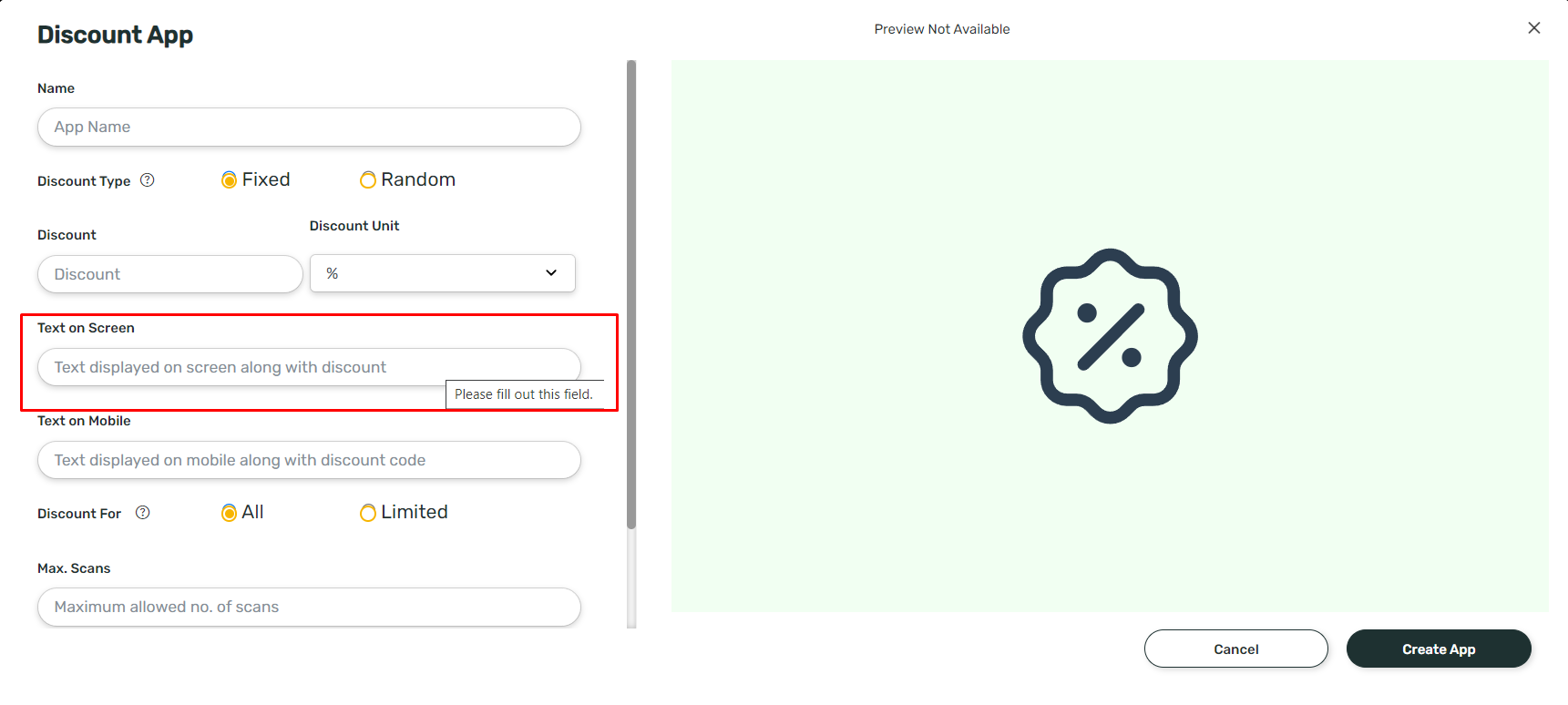
8. Enter the Text on mobile.
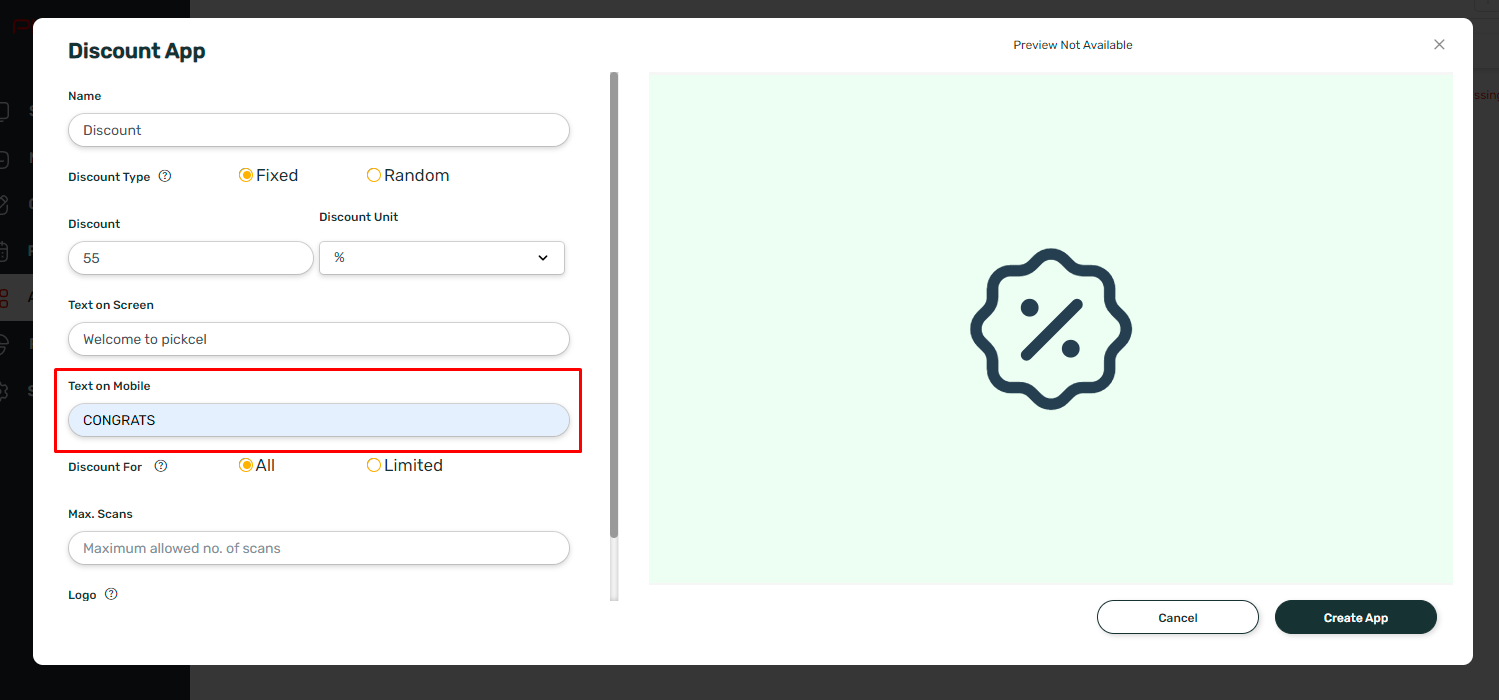
9. Enter the Maximum scan limit.
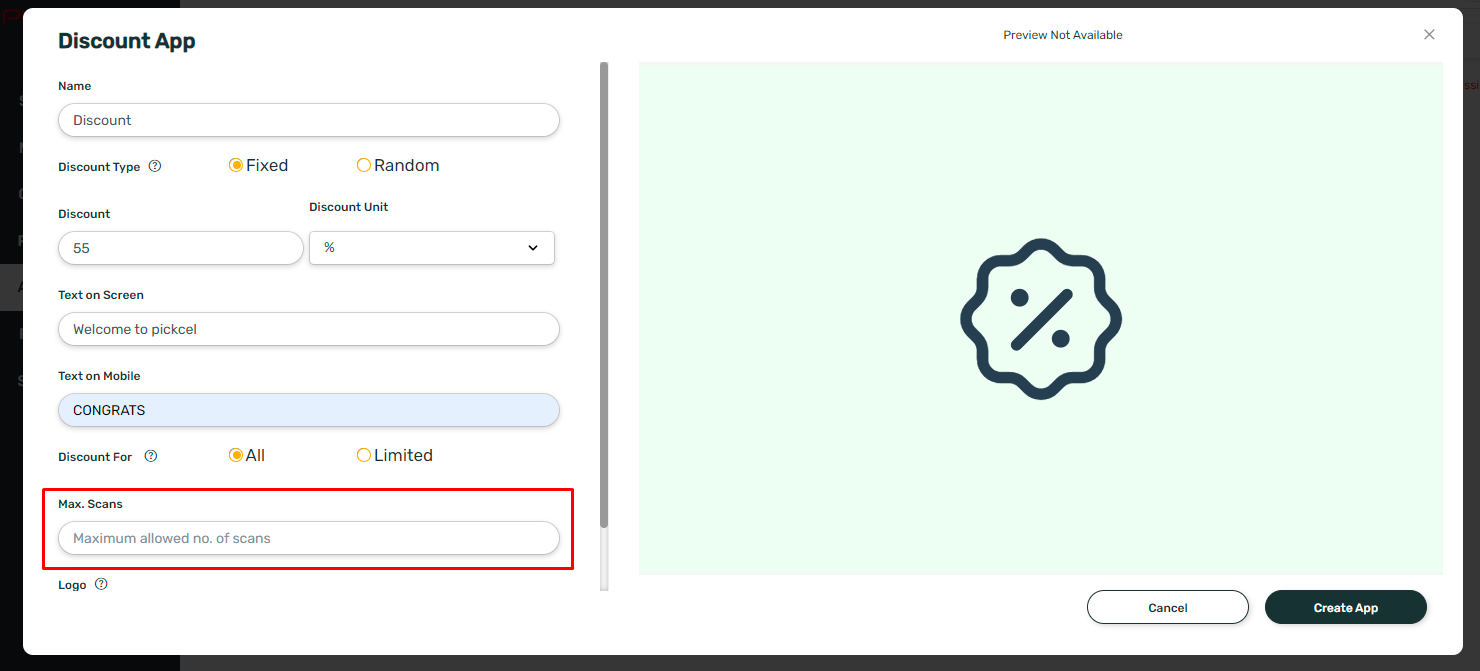
10. Enter the URL for Logo.
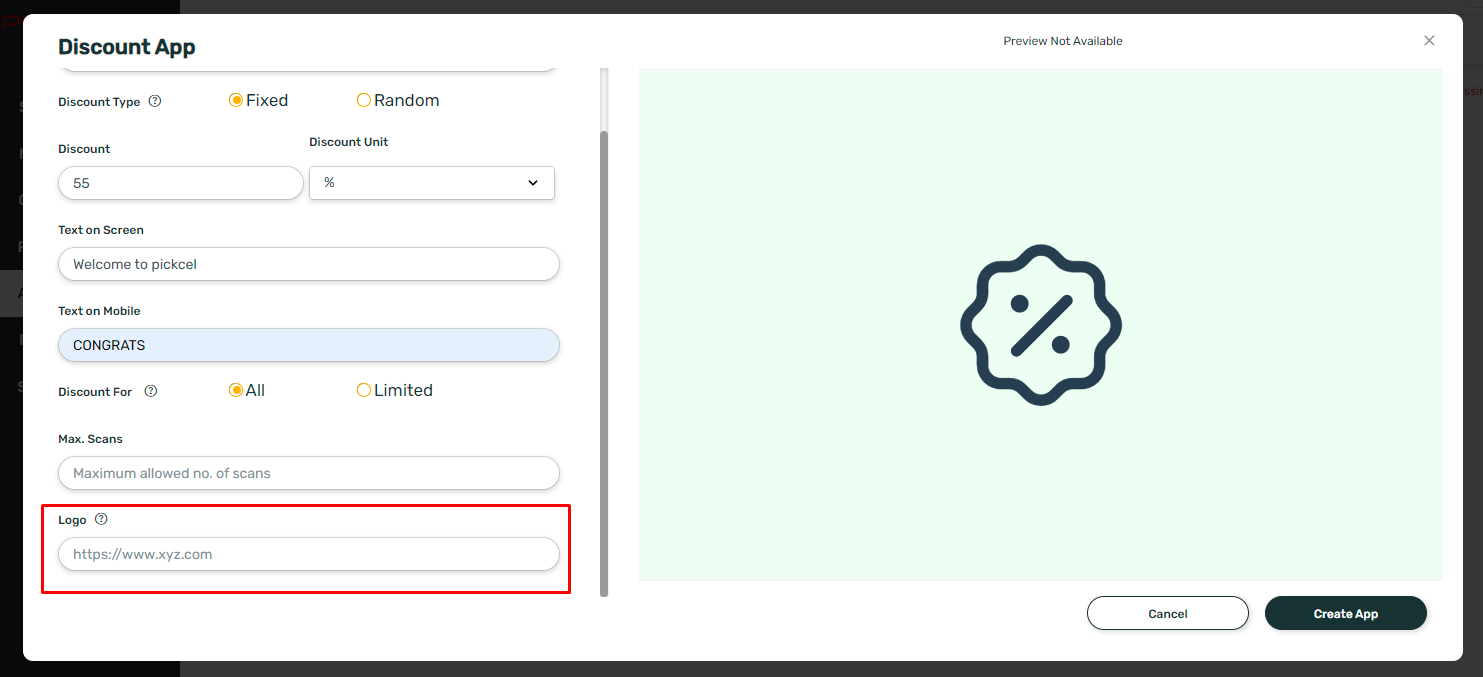

The logo will be displayed on the screen where the QR code is displayed and on the customer mobile page where the coupon code is displayed.
11. Click on 'Create App'.

Your Discount App is now ready to use.
Your Discount App is now ready to use.
Related Articles
How to Add the Dealership App from the Pickcel App Store?
Please refer below video to see how to create a dealership app or you can follow the steps given after this: 1. Login to your pickcel account. Click on the 'Apps' module: 2. Search for 'Dealership App' in the app store. 3. Hover on the application ...How to add the App for Slack from the Pickcel App Store?
Pickcel's Slack allows you to show content from your Slack account and a channel where you are a member. 1. Login to your Pickcel account. Click on the Apps module. 2. Search for the app Slack using the Search box and you will find the app "App for ...How to add the Microsoft Teams app from the Pickcel app store?
To add the Microsoft teams app in Pickcel, follow these steps. 1. Login to your pickcel account. Go to the App store. 2. Search for "Microsoft Teams" and you will find the app on top. 3. Hover on the app and click on Create App. 4. Click on Login ...How to add the Currency app from the Pickcel App Store?
1. Login to your Pickcel account. Go to the 'Apps' module. 2. Search for the 'Currency ' app using the search field: 3. Hover over the app thumbnail and click on the 'Create App' Button: 4. Enter a Name of the App in the text box: 5. Type an App ...How to add AQI app from Pickcel App store ?
To Create an AQI app : 1. Login to your Pickcel account. Go to the 'Apps' module. 2. Search for the 'AQI' app using the search text field. 3.Hover on the app and click on the "Create App" button. 4. Enter the 'Name'. 5. Enter valid 'Location'. 6. ...