How to Display a Jira Dashboard on Digital Signage Using Pickcel?
This guide details how to display a Jira dashboard on your digital signage screens using Pickcel. This is perfect for keeping your teams aligned on sprint progress, issue tracking, and project velocity.
Prerequisites:
- An Atlassian account with access to the target Jira dashboard.
- Email and password login available for that account.
- 2‑Factor Authentication (2FA) enabled on the account, with the 2FA secret key available.
- The full dashboard URL you plan to display.
 Info: See our guide: How to Set Up 2FA and Get a Secret Key.
Info: See our guide: How to Set Up 2FA and Get a Secret Key. This integration requires a direct Atlassian account login with an email and password. Federated login methods, such as signing in with a Google, Microsoft, or Apple account, are not compatible with this setup. Please ensure you use an account with basic authentication credentials.
This integration requires a direct Atlassian account login with an email and password. Federated login methods, such as signing in with a Google, Microsoft, or Apple account, are not compatible with this setup. Please ensure you use an account with basic authentication credentials. Best Practice
Best PracticeFor enhanced security and easier management, create a dedicated service account in Jira with read-only permissions for the dashboard you want to display. Use this account's credentials for Pickcel.
Step-by-Step Configuration:
1. Create the Dashboard App in Pickcel:
- Log in to the Pickcel Console and navigate to Apps. Search for the Dashboard app and click on it. Then, click Create App.
- Give a name to the app instance based on the dashboard you are configuring (e.g., "Project Tracker Jira Dashboard").
- Now, select Jira from the dropdown menu. The fields required for configuring your Jira Dashboard will open on the right-hand side.
2. Fill in the Fields for Jira Dashboard Configuration:
This section requires precise information to generate a correct and secure Auth Token.
- Atlassian Login URL: Log out of Jira (if you are already logged in on your browser). Go to the Atlassian login page. Copy the entire URL from your browser's address bar and paste it here.
- Atlassian Email ID: Enter the email address that you use for logging in to your Atlassian Account.
- Atlassian Password: Enter the password for that account.
- Auth Secret Key: Enter the 2FA Secret Key you saved when setting up 2FA for the Atlassian account.
- Dashboard URL: Log back into Jira and navigate to the exact dashboard you want to display. Copy the entire URL from the address bar and paste it here.
Click Generate Auth Token. The token will be generated and automatically pasted into the Auth Token field on the left, as shown below.
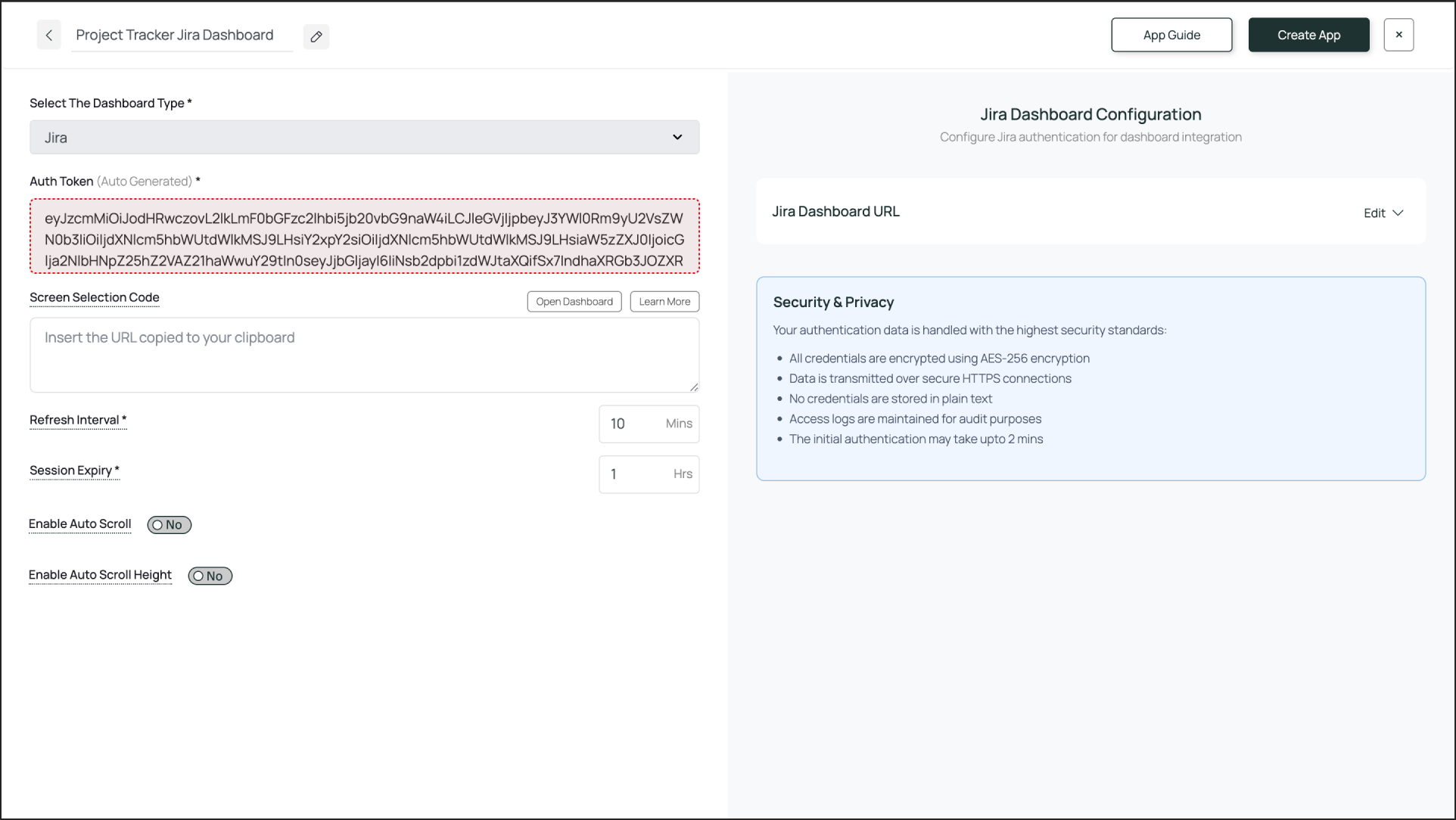
Enter Screen Selection Code (Optional): If you want to display only a specific portion of the dashboard, use the Pickcel Dashboard Screen Mapper Extension. Select the area you want to display, and upon confirming the selection, the code will be copied to your clipboard. Paste this code into the Screen Selection Code field.

Check this guide for more info: How to Use the Dashboard Screen Mapper Chrome Extension?
3. Set Refresh Interval and Session Expiry:
- Refresh Interval: This setting defines how often the dashboard screenshot is updated. An interval of 30 minutes is a good starting point for most Jira boards. This means the signage screen will display a fresh view of your dashboard every 30 minutes.
- Session Expiry: This forces a fresh login to prevent session timeouts from the service provider. A value of 5-8 hours is recommended.
4. Enable Scroll Option for the Dashboard :
There are two ways to scroll through your entire dashboard:
- Enable Auto Scroll: This lets you set a scroll duration in seconds. For example, if you set it to 20 seconds, the entire dashboard will scroll from top to bottom over 20 seconds.
- Enable Auto Scroll Height (Optional): This lets you set a scroll height in pixels. The screen will scroll down by the defined pixel height .
5. Create and Publish:
- Once you are done with the configuration, click Create App. This successfully creates the app instance, which will be available to view in the Media section.
- To preview the dashboard, go to Media, find the app instance by the name you created (e.g., "Project Tracker Jira Dashboard"), and click on its thumbnail (magnifier icon). This will display a preview. If you are content with the result, assign it to your digital signage screens.
Here's the preview:

- The output is visible as a preview in the media section as shown above. It may take some time for the dashboard screenshot to load- depending on the dashboard app that is configured.
- If the password or any other credentials are incorrect, the process will stall on the login screen, displaying the login screen instead of the dashboard.
That's a wrap! 🎉.

What's Next?
Your Jira Dashboard App is now ready. For further reading:
To create a multi-zone layout: Learn about Compositions.
To send it to your screens: Learn how to Publish or Schedule Content.
Related Articles
How to Display Dashboards on Your Digital Signage Screens with Pickcel?
The Pickcel Dashboard App allows you to securely display dynamic, read-only views of your favorite service dashboards—like Jira, Power BI, Salesforce, and more directly on your digital signage screens. It works by using a secure, server-side browser ...How to add the App for Slack from the Pickcel App Store?
Pickcel's Slack allows you to show content from your Slack account and a channel where you are a member. 1. Login to your Pickcel account. Click on the Apps module. 2. Search for the app Slack using the Search box and you will find the app "App for ...How to Display a Power BI Dashboard on Digital Signage
This guide shows you how to display a Microsoft Power BI dashboard on your digital signage screens, perfect for showcasing business intelligence, data visualizations, and key performance indicators. We offer a dedicated Power BI app and recommend ...How to Display a Trello Board on Digital Signage Using Pickcel?
This guide shows you how to display a Trello board/dashboard on your digital signage screens using Pickcel, which is excellent for visualizing workflows, tracking task progress, and managing team projects in a shared space. Prerequisites An Atlassian ...How to Display a Tableau Dashboard on Digital Signage?
This guide explains how to display your Tableau dashboards on signage screens, allowing you to share powerful data stories and business analytics with a wider audience. Prerequisites: A Tableau account with access to the target dashboard. The full ...