What is the People Space app and how to create it from Pickcel App store?
People Space App:
The People Space app gives you the flexibility to turn your digital signage screens into a virtual recognition wall or profile gallery. Round the year, you can use this app to post birthday messages, highlight team achievements, introduce new faces, and showcase testimonials. This app has multiple standard templates and you can create your own design too.
To create the app:
1. Register and login to your Pickcel account. Click on the App module in the dashboard.
2. Search for the 'People Space' app in the search bar:
3. Hover over the app thumbnail and click on the Create App button:
4. A new window opens where you can select from our standard templates or create your own design from scratch:
5. If you click Create your own template, a blank page opens to add all the details:
6. Add the app name, and the board title. Click on the Add Content button to start creating your people profiles. When the Add content window opens, fill in the name of an individual and add the message (Your message can be a bio of the individual, a quote from the individual, or any other descriptive text.) Now click on Add.
7. Hover on the image icon and click on the edit image icon to add a profile picture.
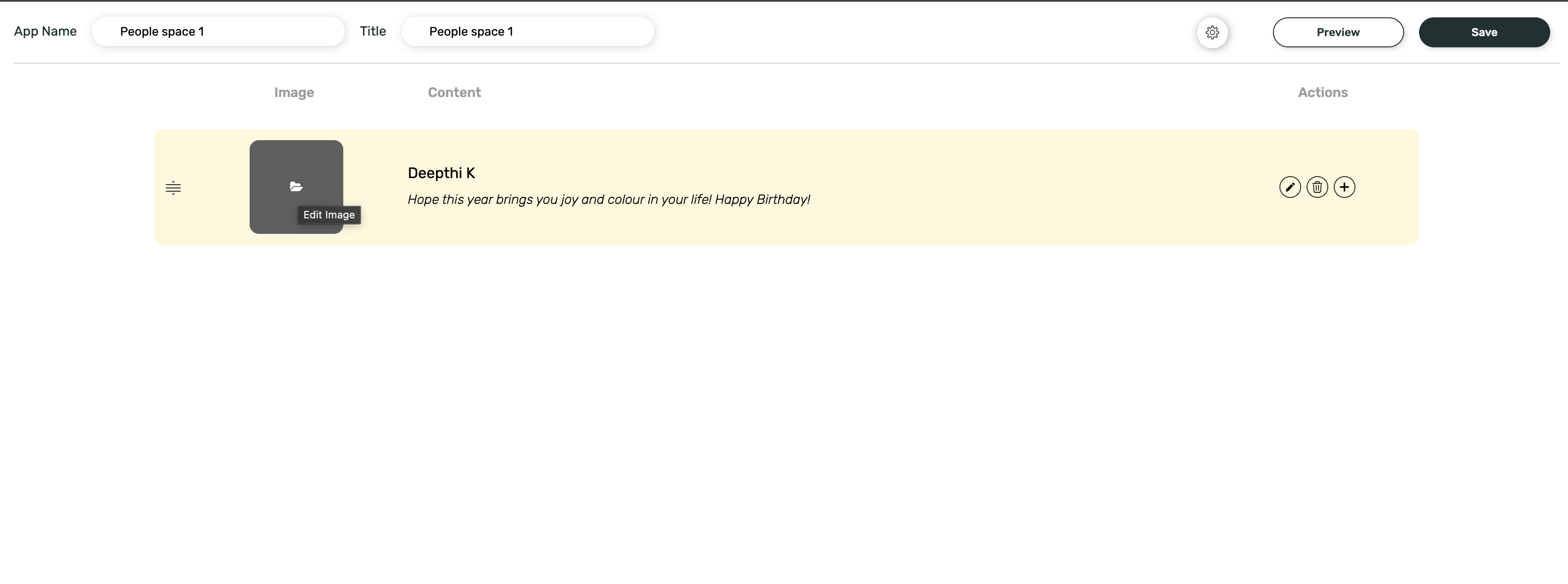
8. To add the profile picture, select the image from your Pickcel media library and click on Assign:

Make sure you have already uploaded the profile pictures to the Pickcel media library before this stage.
9. To create more profiles, click on the + icon in the far right corner of the created list element. Your profile list will finally appear something like this:
10. Click on the Settings icon to change fonts, background, color, and slide transition speed. Once done, Click on Apply.

Note: Here you can switch between different Standard templates too.
11. Before publishing, take a final look by clicking on the Preview button.
12. Click on Save and a confirmation popup appears. If everything looks good, click on Save again. Your configured People Space app is now stored in the Pickcel Media module.
You can create composition using above app and then assign it to the screen using schedule or quickplay
On Screen it would look like this:
Related Articles
How to add the App for Slack from the Pickcel App Store?
Pickcel's Slack allows you to show content from your Slack account and a channel where you are a member. 1. Login to your Pickcel account. Click on the Apps module. 2. Search for the app Slack using the Search box and you will find the app "App for ...How to add the QR Code app from the Pickcel App Store?
The QR code app is designed to display the QR codes linked with any URL link. Once created, Viewers can scan the QR code using their smartphones to open the URL link on their phones. Use cases: 1. Retail store owners can use this app to advertise ...How to add the Microsoft Teams app from the Pickcel app store?
To add the Microsoft teams app in Pickcel, follow these steps. 1. Login to your pickcel account. Go to the App store. 2. Search for "Microsoft Teams" and you will find the app on top. 3. Hover on the app and click on Create App. 4. Click on Login ...How to add AQI app from Pickcel App store ?
To Create an AQI app : 1. Login to your Pickcel account. Go to the 'Apps' module. 2. Search for the 'AQI' app using the search text field. 3.Hover on the app and click on the "Create App" button. 4. Enter the 'Name'. 5. Enter valid 'Location'. 6. ...How to add the Instagram app from the Pickcel app store?
Important Note: You must have a Facebook business account/page and an Instagram business page which must be linked to each other in order to use this application. 1. Login to your Pickcel account. Click on the Apps module > select 'Social' from the ...