How to Add RSS Feed App from Pickcel AppStore ?
1. Go to the 'Apps' module.
2. Search for the RSS feed app using the search field.
3. Hover over the app thumbnail and click on the Create App button.
4. Enter Name for the app.
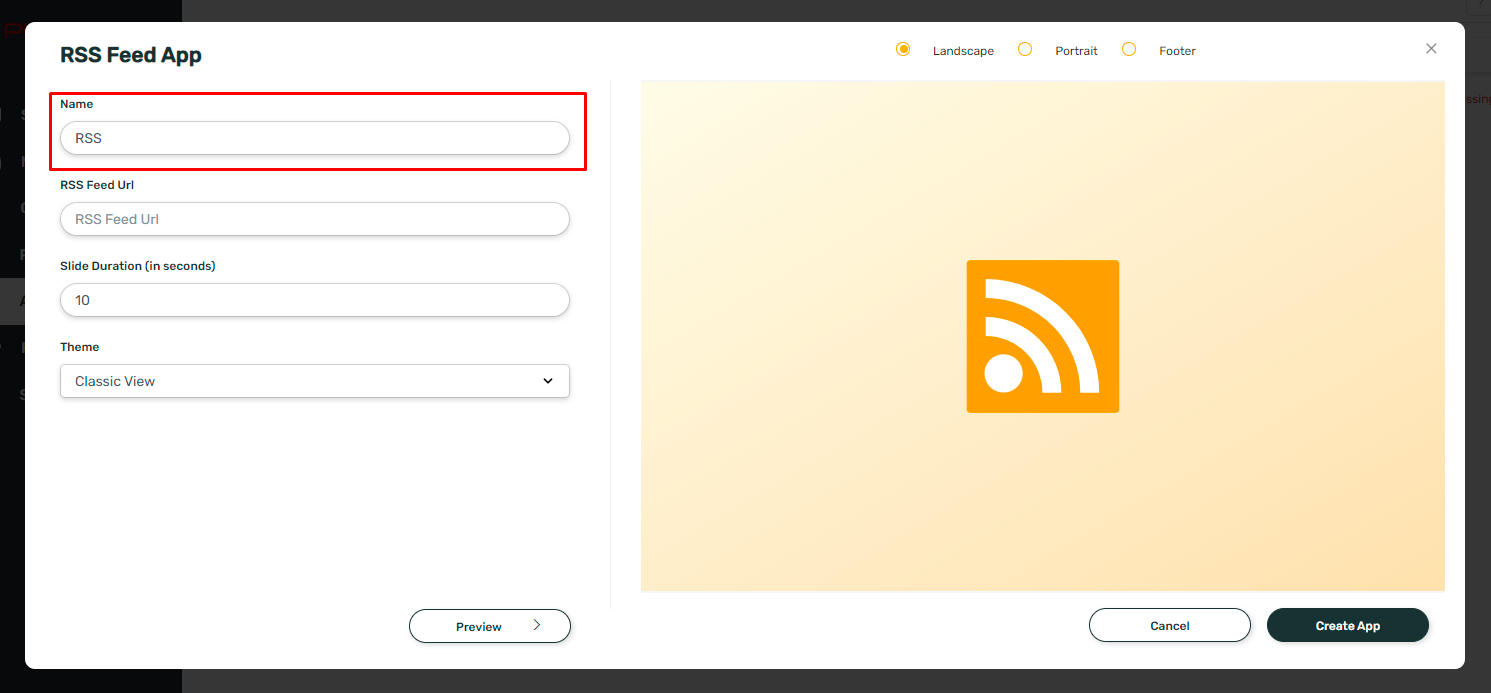
5. Enter the RSS feed URL.
6. Enter the Slide Duration in seconds.
7. Select the Theme. You can view the preview of the app by clicking on the Preview button.
8. Click on Create App.
Your RSS Feed app is now ready for use.
Related Articles
How to add the App for Slack from the Pickcel App Store?
Pickcel's Slack allows you to show content from your Slack account and a channel where you are a member. 1. Login to your Pickcel account. Click on the Apps module. 2. Search for the app Slack using the Search box and you will find the app "App for ...How to add Zoom App from Pickcel AppStore ?
Using Pickcel's Event Stream app, you can live stream any Zoom meetings across different screens. Please follow the below steps to add zoom app for live streaming : You need a paid zoom account to use the live streaming feature Note: Live streaming ...How to add the Digital Menu Board App from Pickcel AppStore ?
1. Go to the 'Apps' module. 2. Search for the 'Digital Menu Board' app using the search field. 3. Hover over the app and click on the 'Create App' icon. 4. Select a template of your choice or create your own design. 5. Enter the 'Menu Title.' 6. Add ...How to view and edit the Schedule from Screen details?
1. Login to your Pickcel account and screen module will be opened. Select the screen that you want view the schedule of. 2. You can view the name of the schedule in the column Current schedule. You can view more details by clicking on three dots and ...How to add the Currency app from the Pickcel App Store?
1. Login to your Pickcel account. Go to the 'Apps' module. 2. Search for the 'Currency ' app using the search field: 3. Hover over the app thumbnail and click on the 'Create App' Button: 4. Enter a Name of the App in the text box: 5. Type an App ...