How to Display a Public Website on Digital Signage?
This guide explains how to easily display any public-facing website that does not require a login, such as a news site, company blog, a social media feed wall, or a public dashboard.
Prerequisites:
- The full URL of the public website you wish to display.

Before configuring, ensure the website's content is appropriate for public display and that its layout is suitable for a digital signage format. Some websites with heavy animations or pop-ups may not display as expected.
Step-by-Step Configuration:
1. Create the Dashboard App in Pickcel:
- Log in to the Pickcel Console and navigate to Apps. Search for the Dashboard app and click on it. Then, click Create App.
- Give a name to the app instance based on the webpage you are configuring (e.g., "Flipkart").
- Now, select Public Website from the dropdown menu. The fields required for configuring your webpage will open on the right-hand side.
2. Fill in the Fields for Public Website Configuration:
This section requires the website URL to generate a configuration token.
- Public Websites And Dashboards: Enter the full URL of the public website you want to display (e.g., `https://www.yourcompany.com/blog`).
- Click Generate Auth Token. The token will be generated and automatically pasted into the Auth Token field on the left. This step is necessary to save the URL configuration.
Enter Screen Selection Code (Optional): If you want to display only a specific part of the webpage (like a "Latest News" section), use the Pickcel Dashboard Screen Mapper Extension. Select the area you want to display, and upon confirming the selection, the code will be copied to your clipboard. Paste this code into the Screen Selection Code field.

Check this guide for more info: How to Use the Dashboard Screen Mapper Chrome Extension?
3. Set Refresh Interval and Session Expiry:
- Refresh Interval: This setting defines how often the webpage screenshot is updated. For a dynamic news site, 30 minutes is a good interval. For a more static page, 60 minutes or more is fine.
- Session Expiry: This defines how often the app performs a full refresh of the webpage from the ground up. A value of 1 hour is a good default.
4. Enable Scroll Option for the Website:
There are two ways to scroll through the webpage:
- Enable Auto Scroll: This lets you set a scroll duration in seconds. For example, if you set it to 20 seconds, the entire page will scroll from top to bottom over 20 seconds.
- Enable Auto Scroll Height: This lets you set a scroll height in pixels. The screen will scroll down by the defined pixel height.
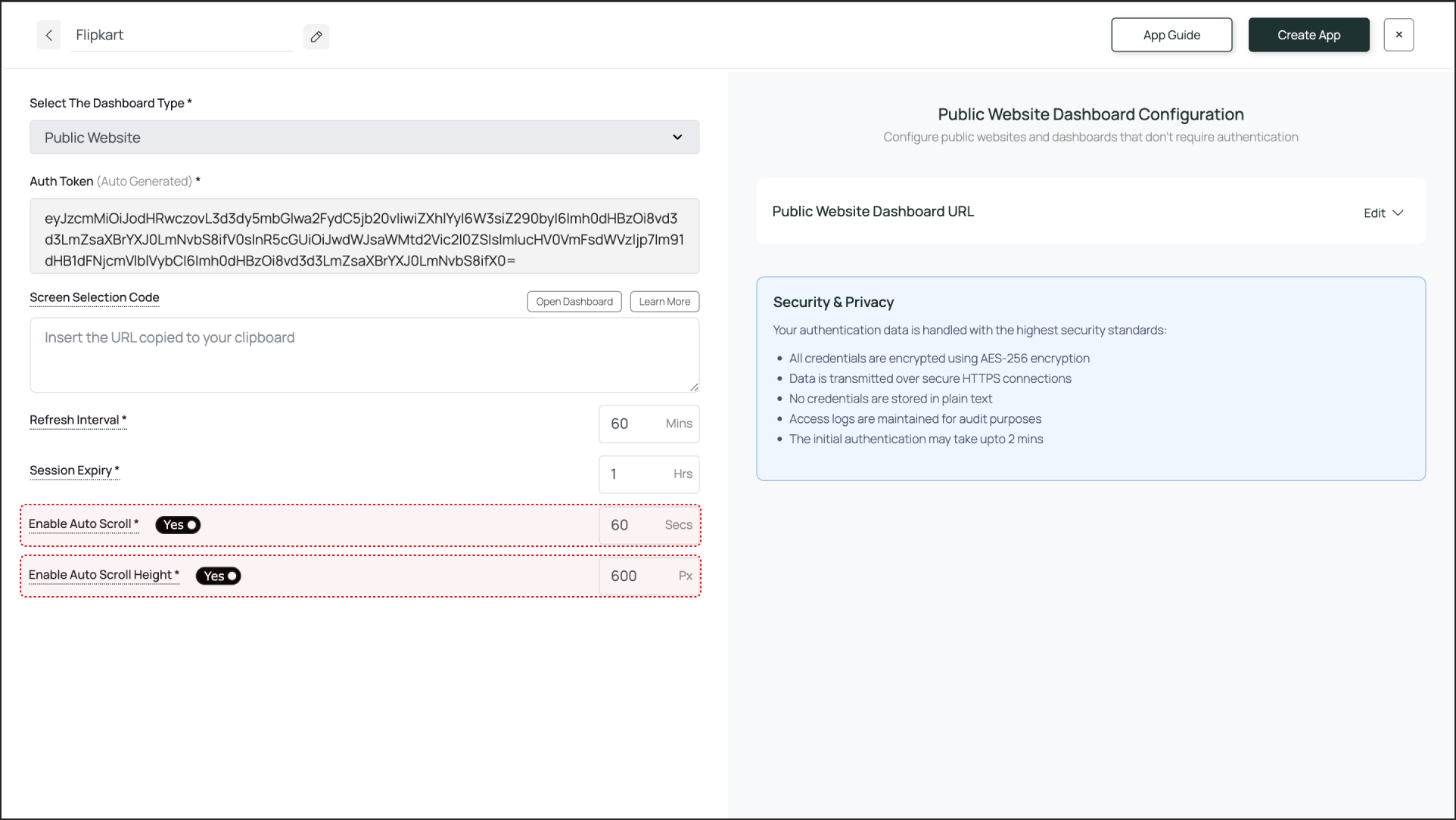
5. Create and Publish:
- Once you are done with the configuration, click Create App. This successfully creates the app instance, which will be available to view in the Media section.
- To preview the webpage, go to Media, find the app instance by the name you created, and click on its thumbnail (magnifier icon). This will display a preview. If you are content with the result, assign it to your digital signage screens.
Here's the preview:
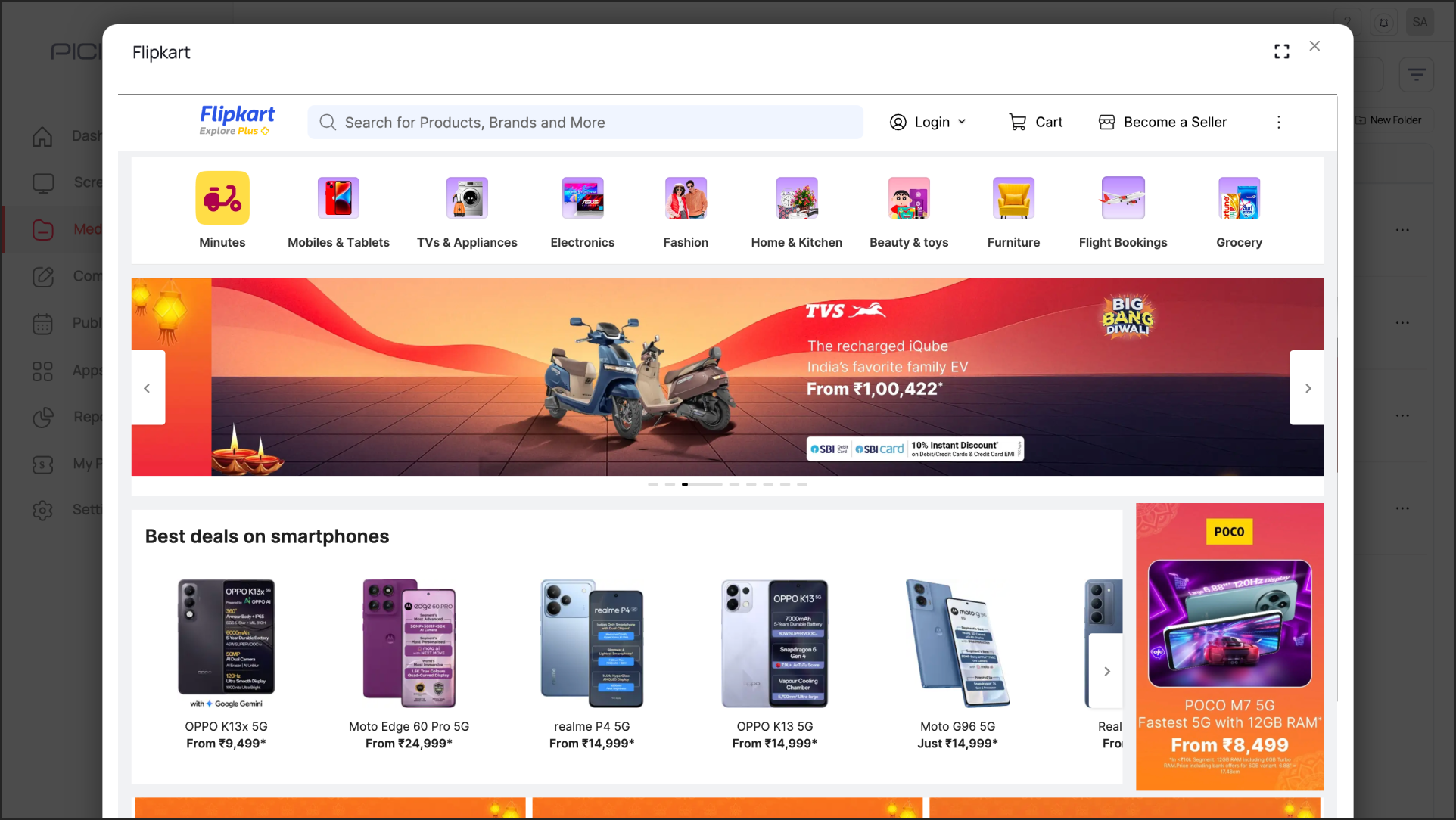

- The output is visible as a preview in the media section as shown above. It may take some time for the webpage screenshot to load, depending on the complexity of the site.
- This app is not suitable for websites that require a login.
That's a wrap! 🎉

What's Next?
Your Public Website App is now ready. For further reading:
- To create a multi-zone layout: Learn about Compositions.
- To send it to your screens: Learn how to Publish or Schedule Content.
Related Articles
How to Display Dashboards on Your Digital Signage Screens with Pickcel?
The Pickcel Dashboard App allows you to securely display dynamic, read-only views of your favorite service dashboards—like Jira, Power BI, Salesforce, and more directly on your digital signage screens. It works by using a secure, server-side browser ...How to add the App for Slack from the Pickcel App Store?
Pickcel's Slack allows you to show content from your Slack account and a channel where you are a member. 1. Login to your Pickcel account. Click on the Apps module. 2. Search for the app Slack using the Search box and you will find the app "App for ...What is Digital Signage?
Digital signage, a subset of traditional signage, employs digital screens and technologies such as LCD, LED, and projection to showcase a variety of content, including digital images, videos, streaming media, and informational displays. Digital ...How to Display a Tableau Dashboard on Digital Signage?
This guide explains how to display your Tableau dashboards on signage screens, allowing you to share powerful data stories and business analytics with a wider audience. Prerequisites: A Tableau account with access to the target dashboard. The full ...How to Display a Zendesk Dashboard on Digital Signage
This guide explains how to display key Zendesk metrics on your digital signage to keep your support team informed about ticket volumes, response times, and CSAT. Prerequisites A Zendesk account with access to the target dashboard Email and password ...