How to install pickcel software on Samsung Tizen (SSSP) TV New Models?
 Note: Follow the steps below for Tizen versions below 4.
Note: Follow the steps below for Tizen versions below 4.Please follow the steps below to install Pickcel software on your brand Samsung Tizen (SSSP) TV :

If you want to install the software through USB, click here.
1. Select your language and press the 'OK' button.
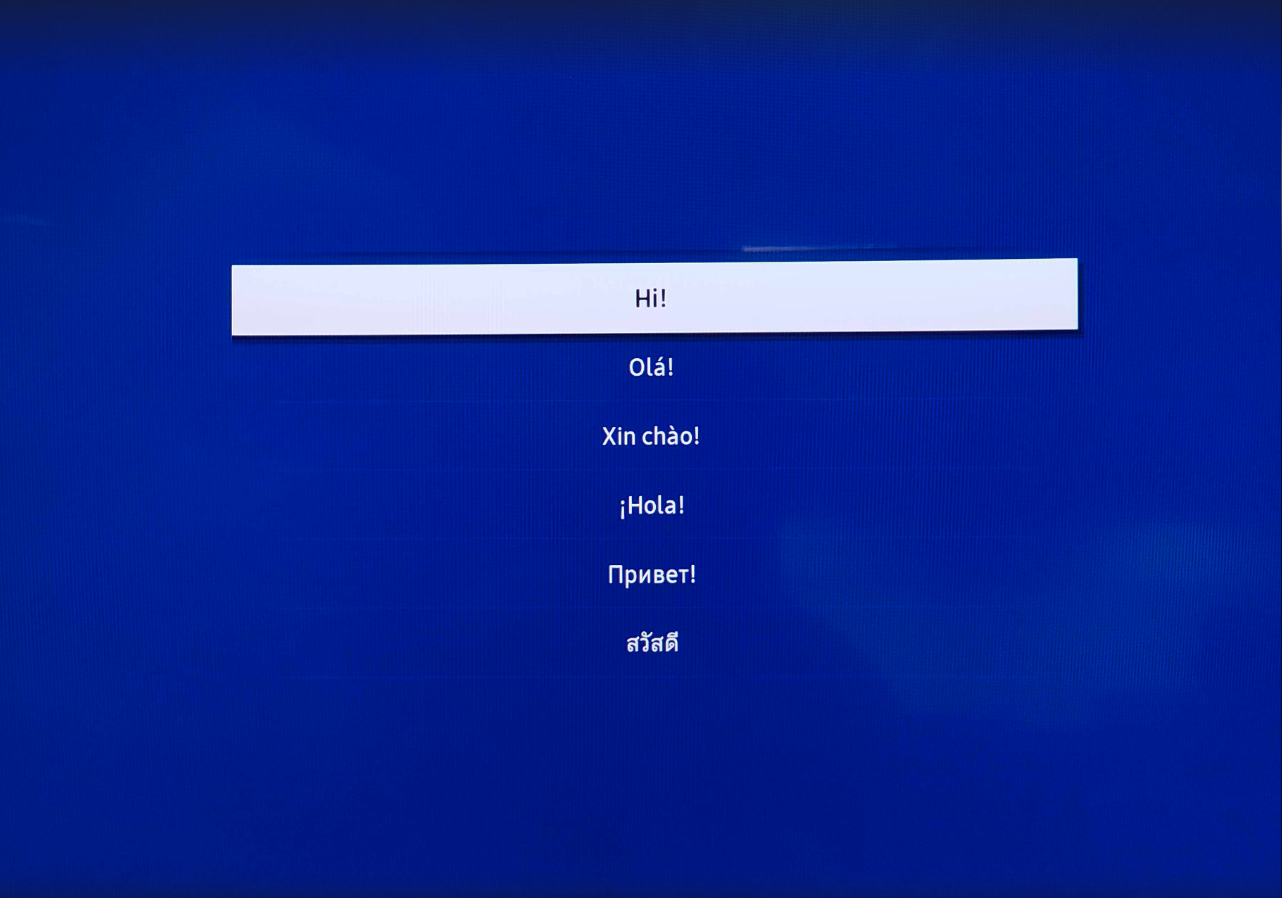
2. Select the "Network".
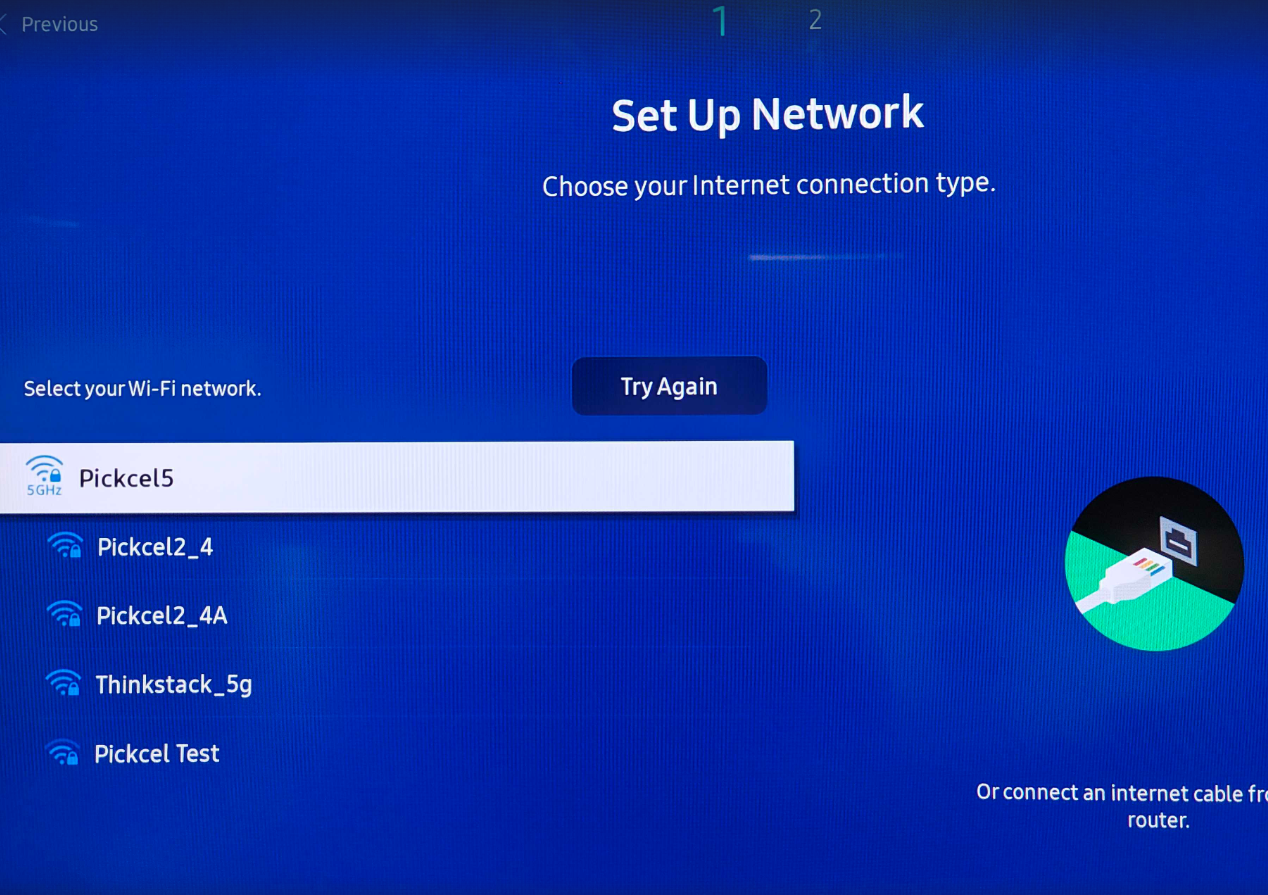
3. Skip "Smart Signage Privacy Notice".
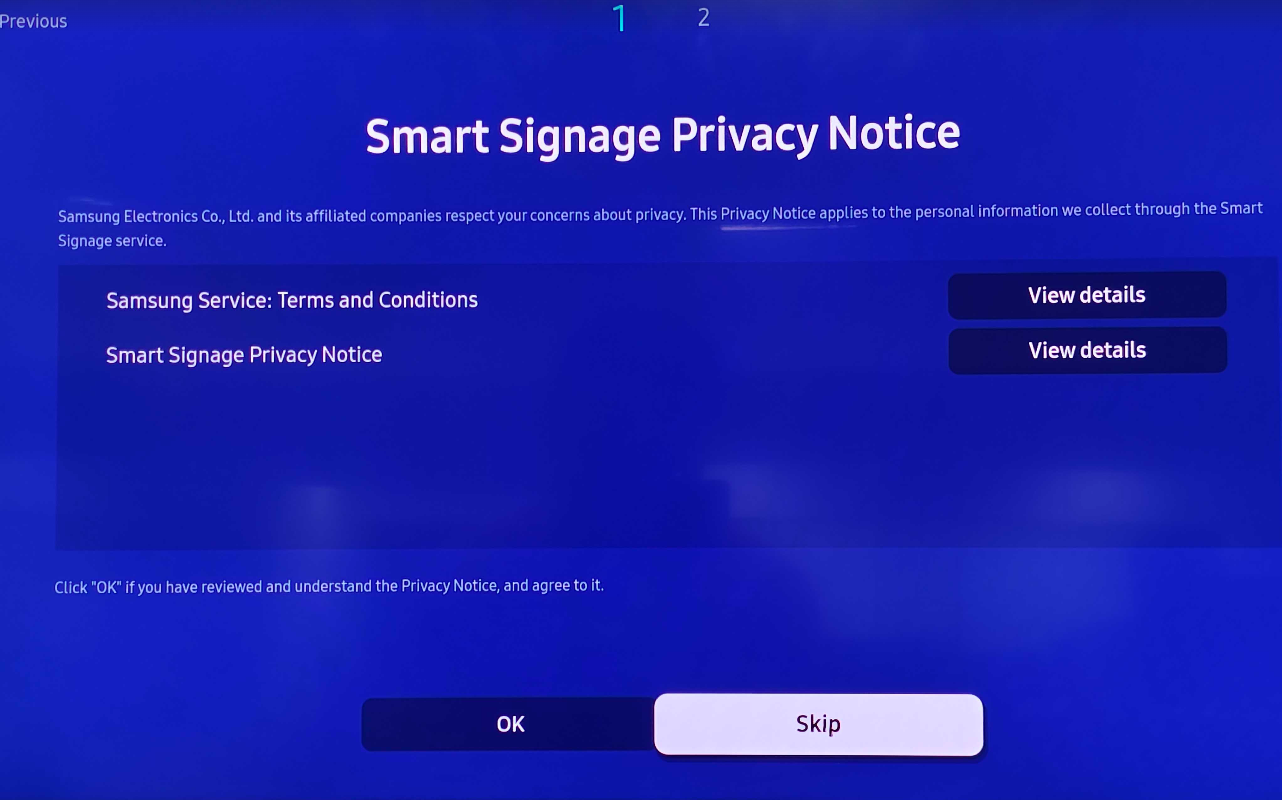
4. Select Installation type "Manual Setup".
5. Select "Display Orientation". Landscape. Portrait. According to your requirement.
6. Select Player selection "Custom App".
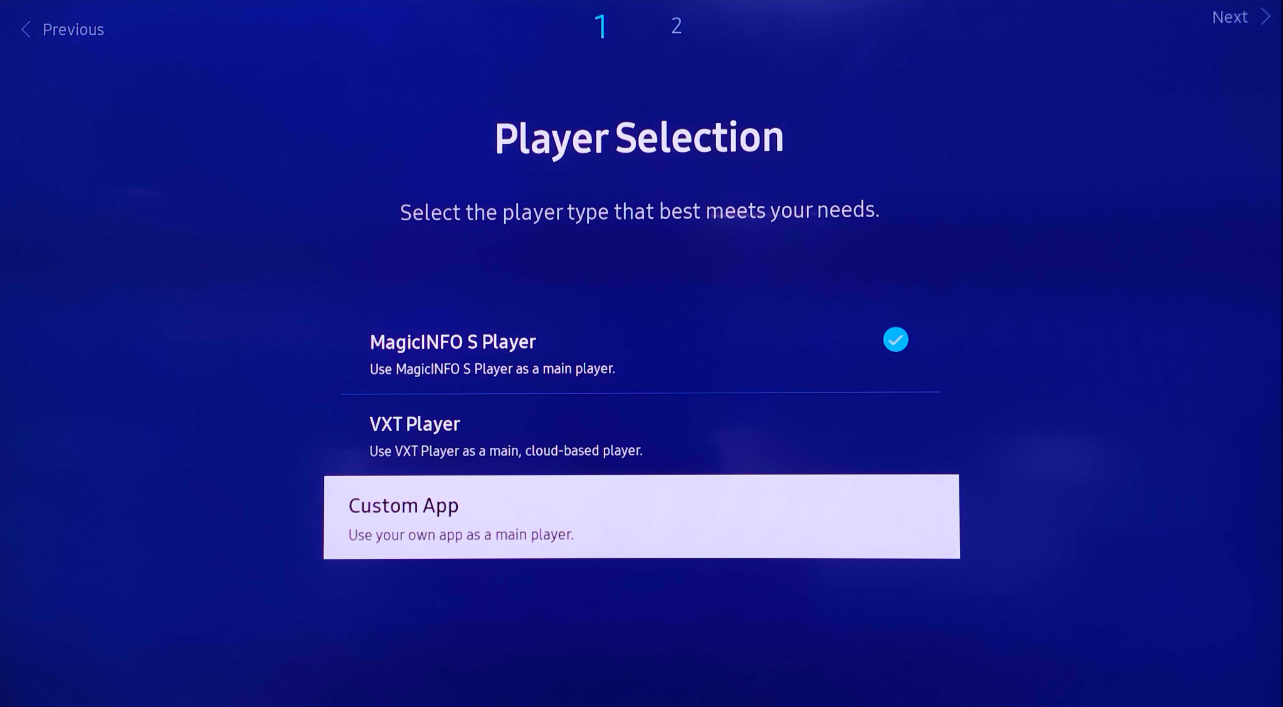
7. Enter the player app URL "https://console.pickcel.com/players/samsung". and click on Go.
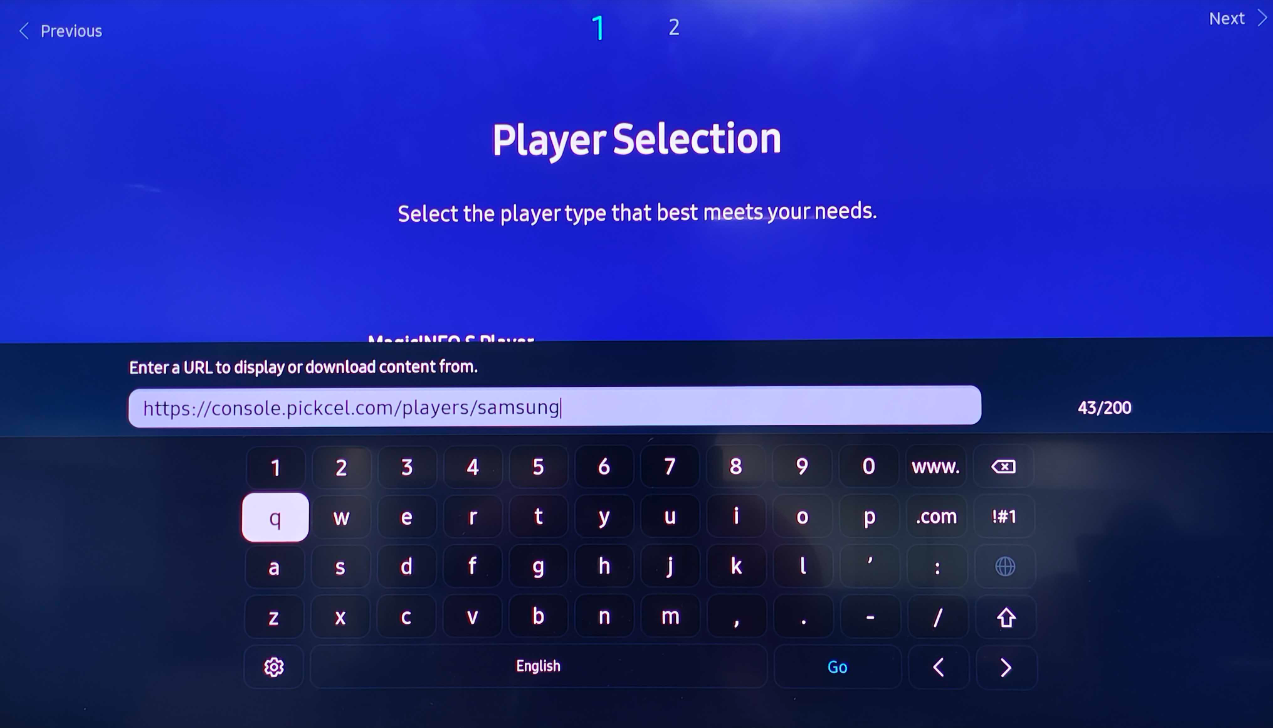
8. Skip "RM server".

9. Check if the Date and Time are correct. And click on Next.
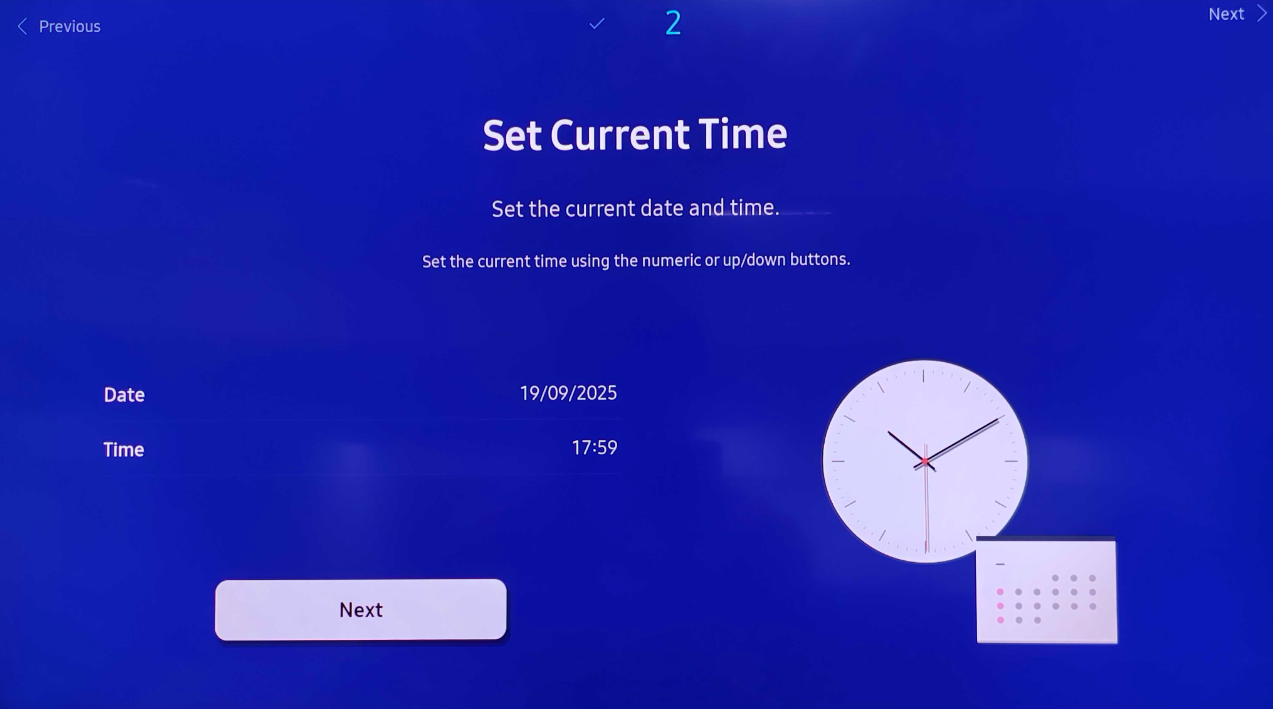
10. Set Pin, or you can directly click on Next.
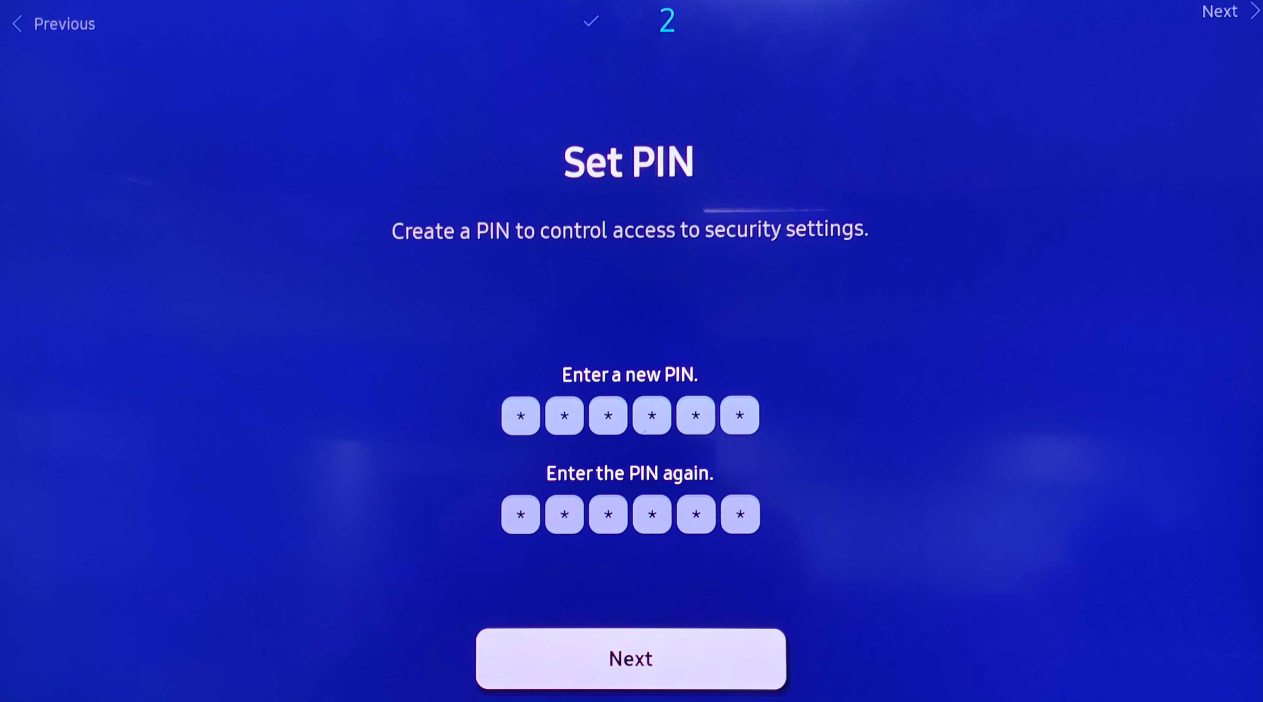
11. Once done, from the Home screen > click on Custom App.
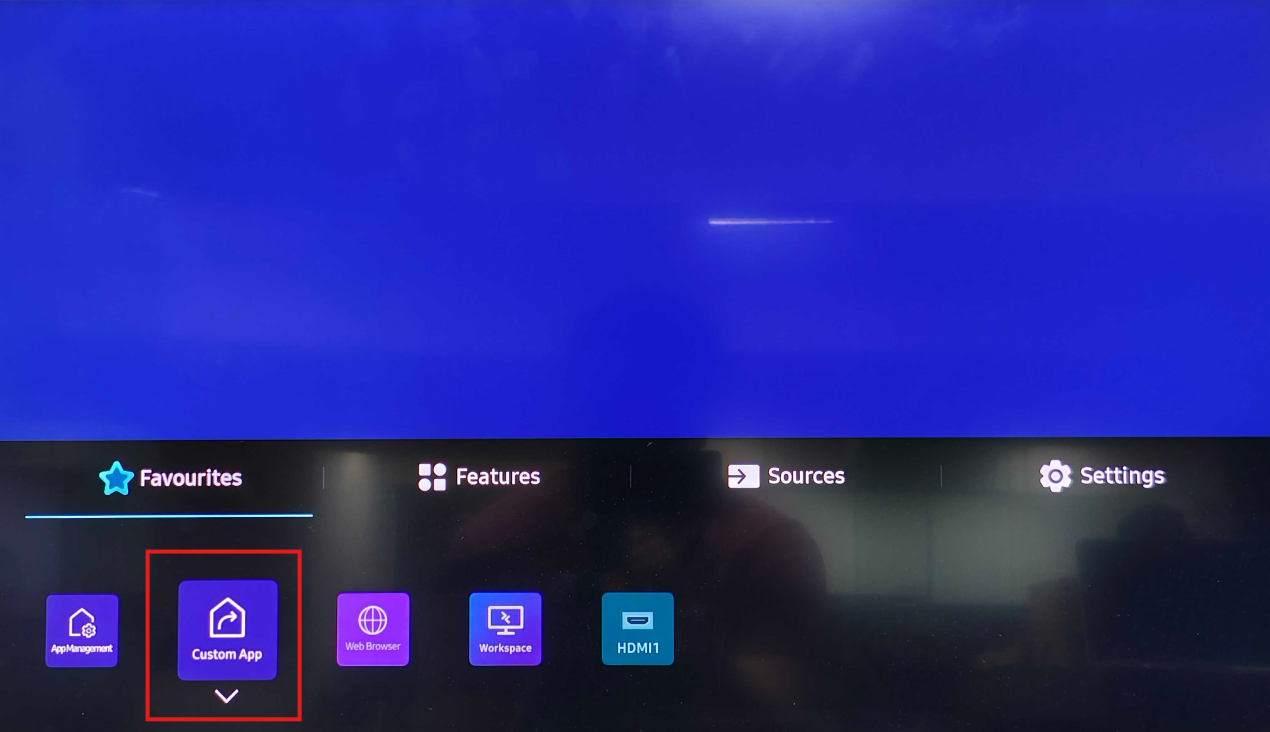
7. Enter the player app URL "https://console.pickcel.com/players/samsung". and click on Go.
8. Skip "RM server".
9. Check if the Date and Time are correct. And click on Next.
10. Set Pin, or you can directly click on Next.
11. Once done, from the Home screen > click on Custom App.
12. Once the app is launched, it will show a 6-digit unique Screen Registration Code.
You will have to enter this code on your Pickcel console (https://console.pickcel.com/) to complete the pairing of your screen.
 To learn how to pair your device with the Pickcel console, click here.
To learn how to pair your device with the Pickcel console, click here.Related Articles
How to install the Pickcel software on Samsung Tizen (SSSP) TV Older Models?
Note: Follow the steps below for Tizen versions below 4. Please follow the below steps to install Pickcel software on your brand Samsung Tizen (SSSP) TV : If you want to install the software through USB, Click here. 1. Select your language and press ...How to install Pickcel Software through USB in Samsung Tizen screen?
Note: The supported version is Tizen OS 4 and above. To install the Pickcel software in your Samsung tizen screen by following the steps below: Open this link and Download the file: https://console.pickcel.com/players/samsung/usb/3.8.0.zip Extract ...How to Turn Portrait mode on Samsung Tizen.
There are two ways you can turn the Portrait mode on Samsung SSSP Fresh Samsung Tizen Tv / Factory Reset TV 1. Select your language and press the OK button. 2. Select the installation type as Basic Setup and click on OK. 3. Select the Display ...What's causing my Samsung Tizen TV getting stuck in the "Waiting for content" screen?
There are two primary factors leading to the Samsung Tizen TV getting stuck in the "Waiting for content" screen: Your internet connection is experiencing instability. The TV storage has reached its capacity. To address these issues: Verify your ...How to set up / Install the Pickcel application with Amazon Fire TV Stick?
Note: The supported version of the Amazon Fire TV Stick is Gen 2 and above. Follow this simple procedure to Install the Pickcel Software on your Amazon Fire TV stick device from the Pickcel Website: 1. Launch your Fire TV Stick and from the menu, ...