How to Set Up Microsoft Teams Rooms for Digital Signage with Pickcel?
Transform your idle Microsoft Teams Rooms screens into digital signage. When a meeting isn't in session, you can automatically display corporate communications, important announcements, or branded content directly from your Pickcel account.
This guide will walk you through the process of integrating Pickcel with your Microsoft Teams Rooms environment.
Prerequisites
Before you begin, please ensure you have the following:
- An active Pickcel Digital Signage account.
- A Microsoft Teams Rooms Pro license, as this feature is exclusive to the Pro plan.
- Administrator access to the Microsoft Teams Rooms Pro Management Portal.
- Your Teams Rooms devices must be running version 5.1 or later.
Part 1: Get Your Pickcel Screen URL
The first step is to retrieve a unique URL from your Pickcel account that will stream content to your Teams Room screen. You can do this for a brand-new virtual screen or an existing one that you already use.
1. Log in to your Pickcel Console.
2. Navigate to the Screens module from the left-hand menu. Click the + Add Screen button.
3. From the pop-up, click Get Screen Code. A 6-digit alphanumeric code will be generated. Click Next.
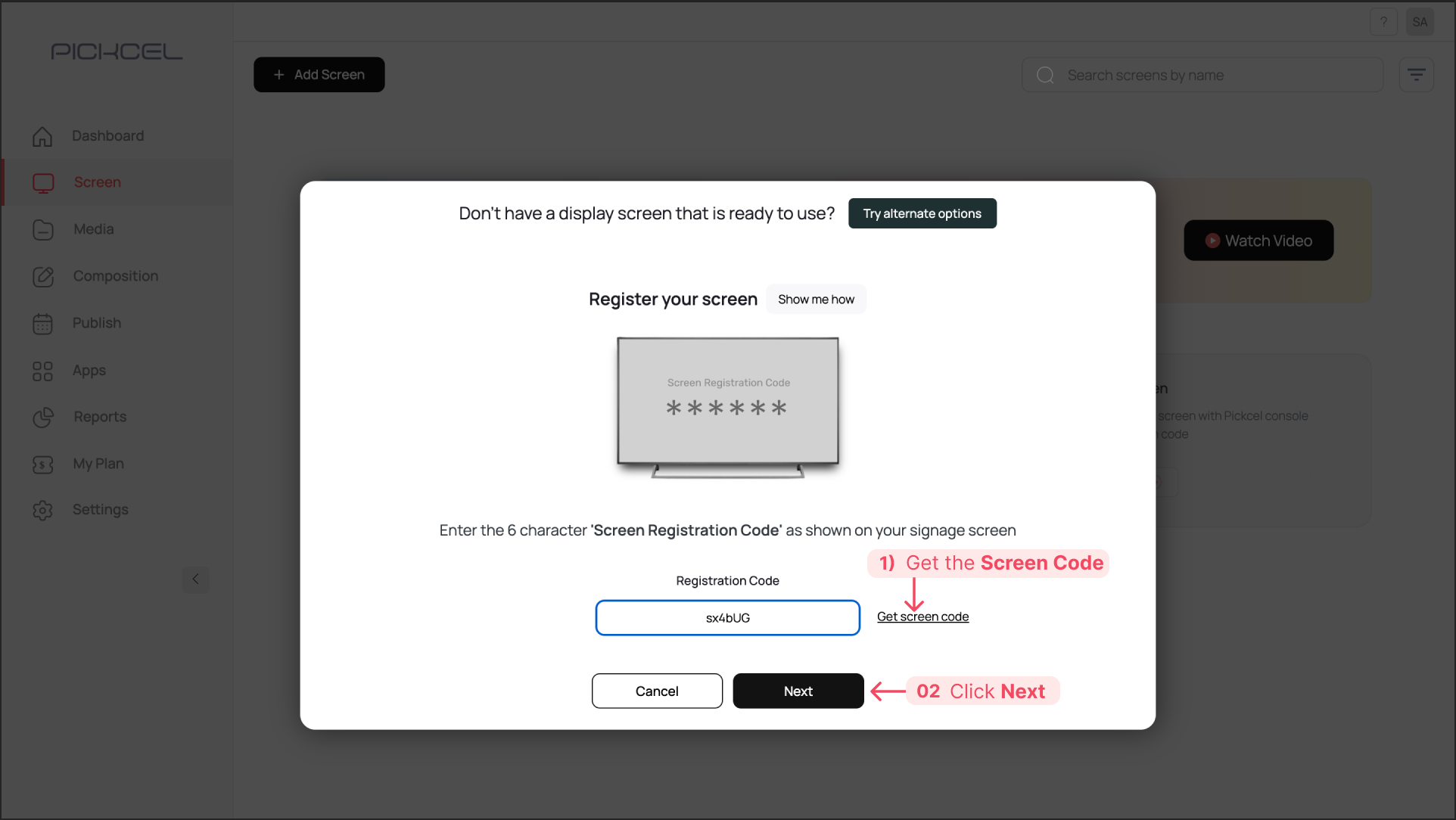
4. Enter a name for your screen (e.g., "Microsoft Team Rooms") and provide its location.
5. Assign Content: Publish the specific composition or playlist you want to display on your Microsoft Teams Room screen.

For more information on creating and scheduling content in Pickcel, please refer to these guides:
6. After publishing content, click on your newly configured screen's name in the Screens module. From the screen details panel that appears, find and copy the unique URL.
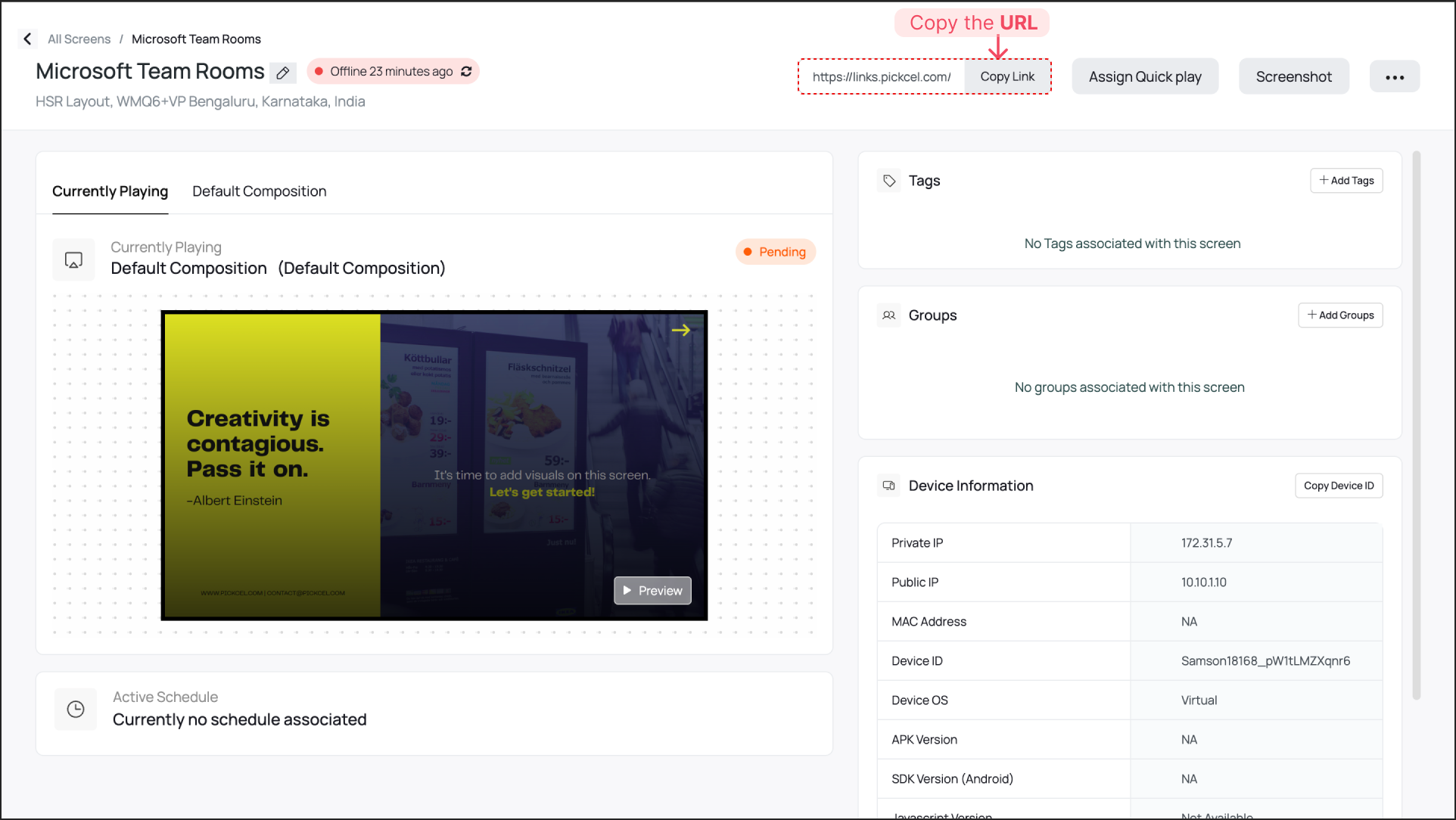
Part 2: Configure Microsoft Teams Rooms
Now, you will use the copied Pickcel URL to configure the digital signage settings within the Microsoft Teams environment.
Add Pickcel as a Digital Signage Source
1. Sign in to the Teams Rooms Pro Management Portal with your administrator credentials.
2. From the left-hand navigation menu, go to Settings > Digital signage. Turn on Digital Signage
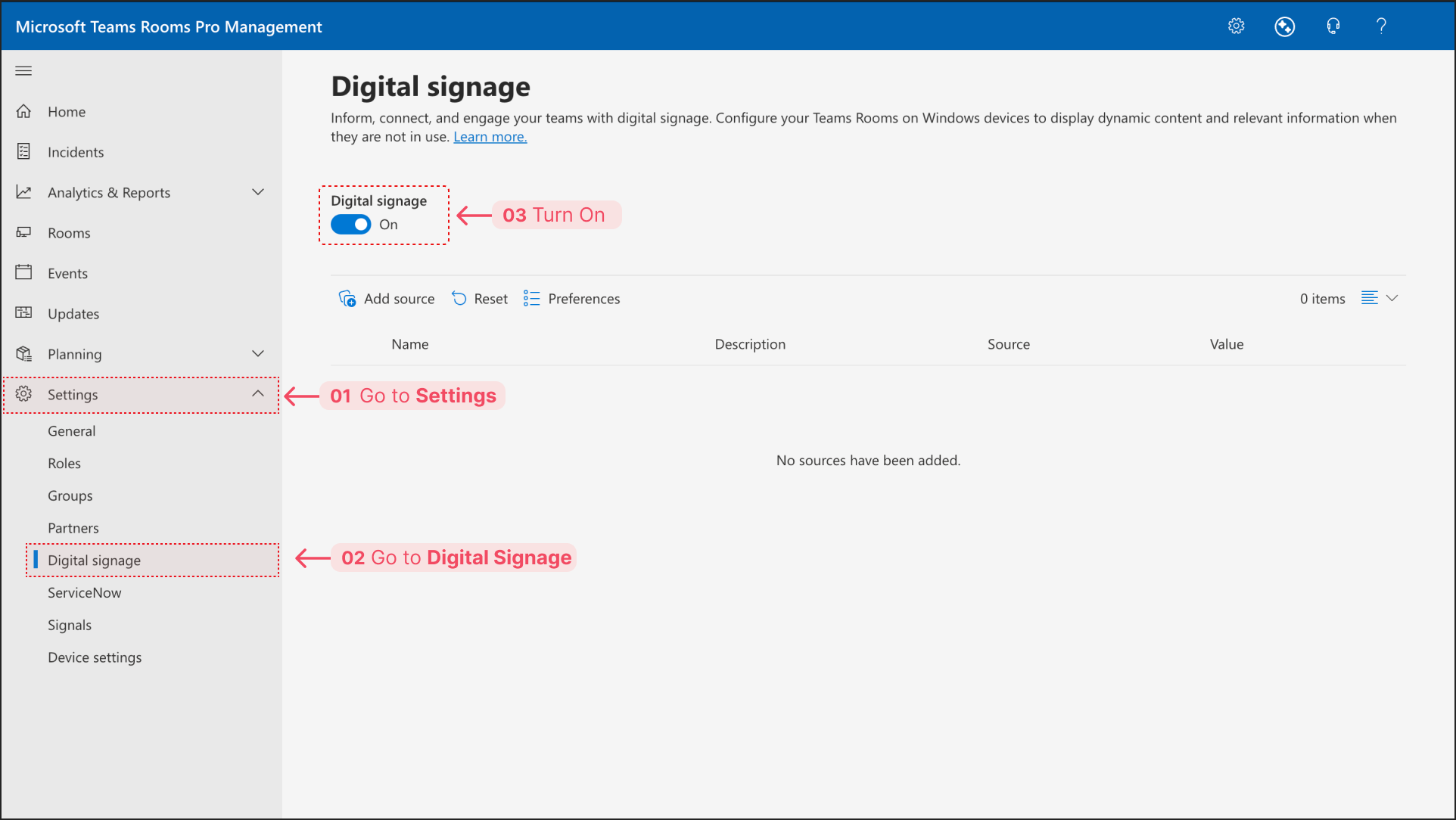
3. Click on Add source.
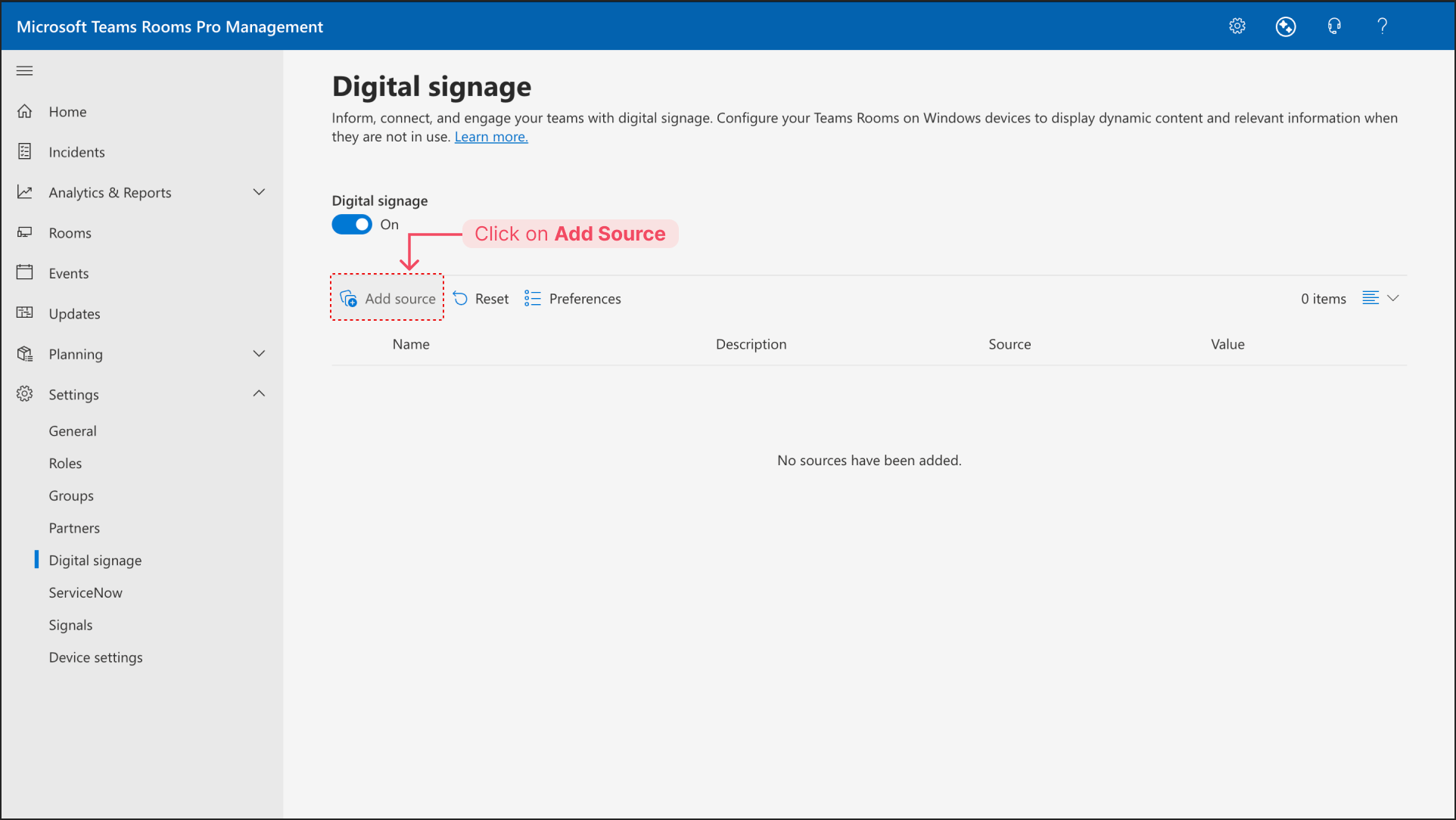
4. In General Section, Enter a unique Name for this source (e.g., "Pickcel Digital Signage") and click Next.
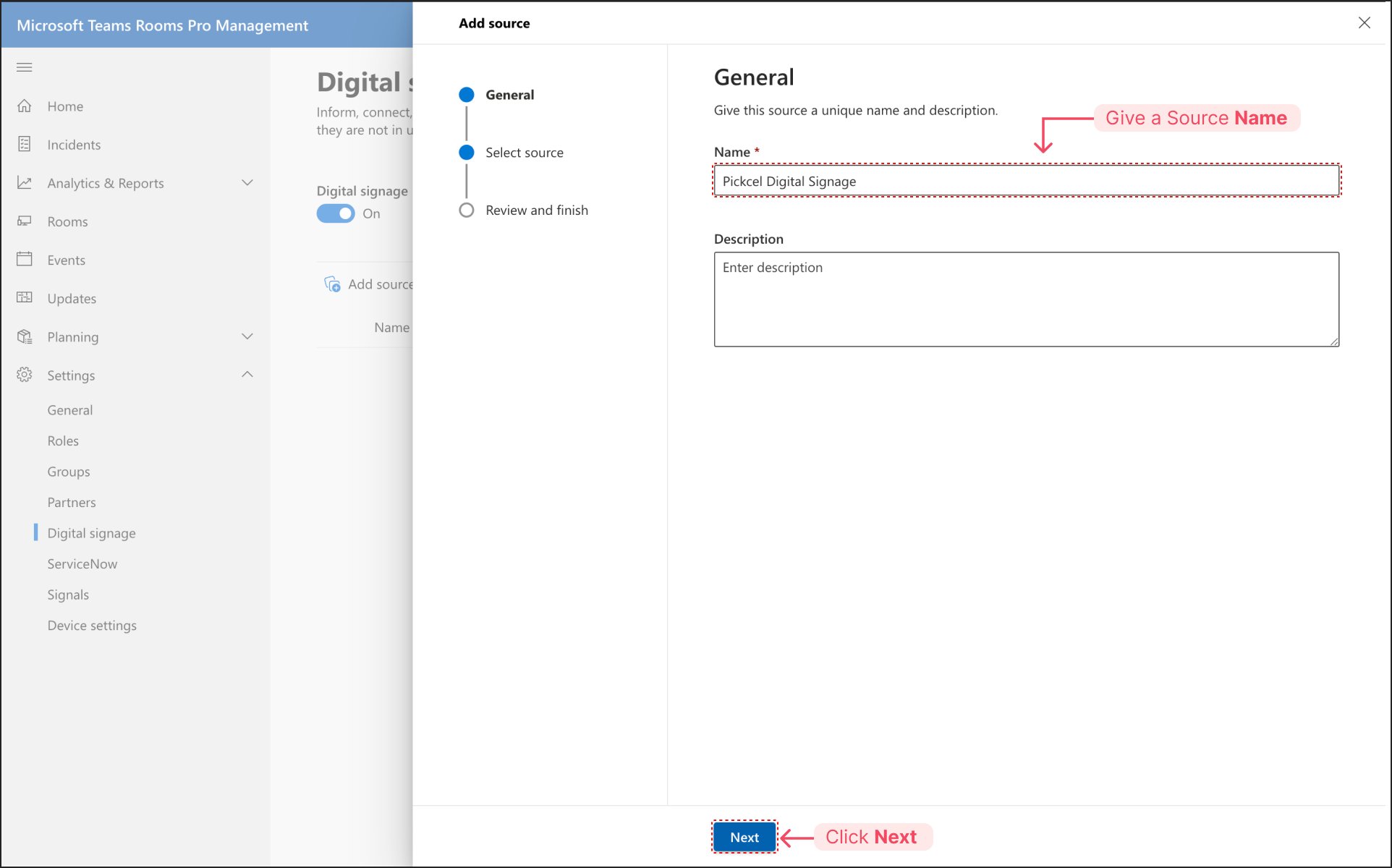
5. For the source type, select Custom. Paste the Pickcel Screen URL you copied into the URL field. Click Next.
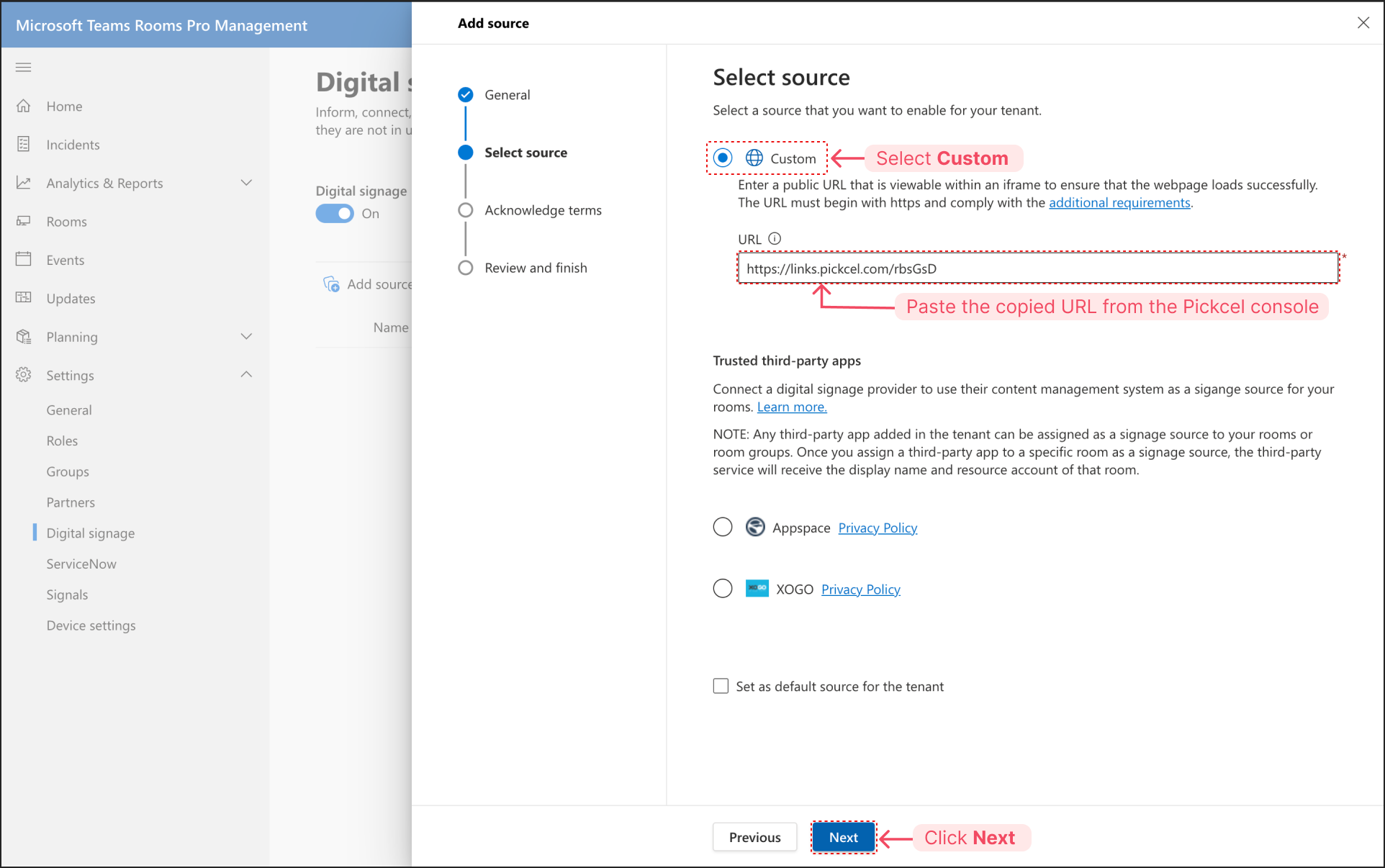
6. Acknowledge the terms by clicking Next.
7. Review the details and click Submit. Your Pickcel source has now been added.
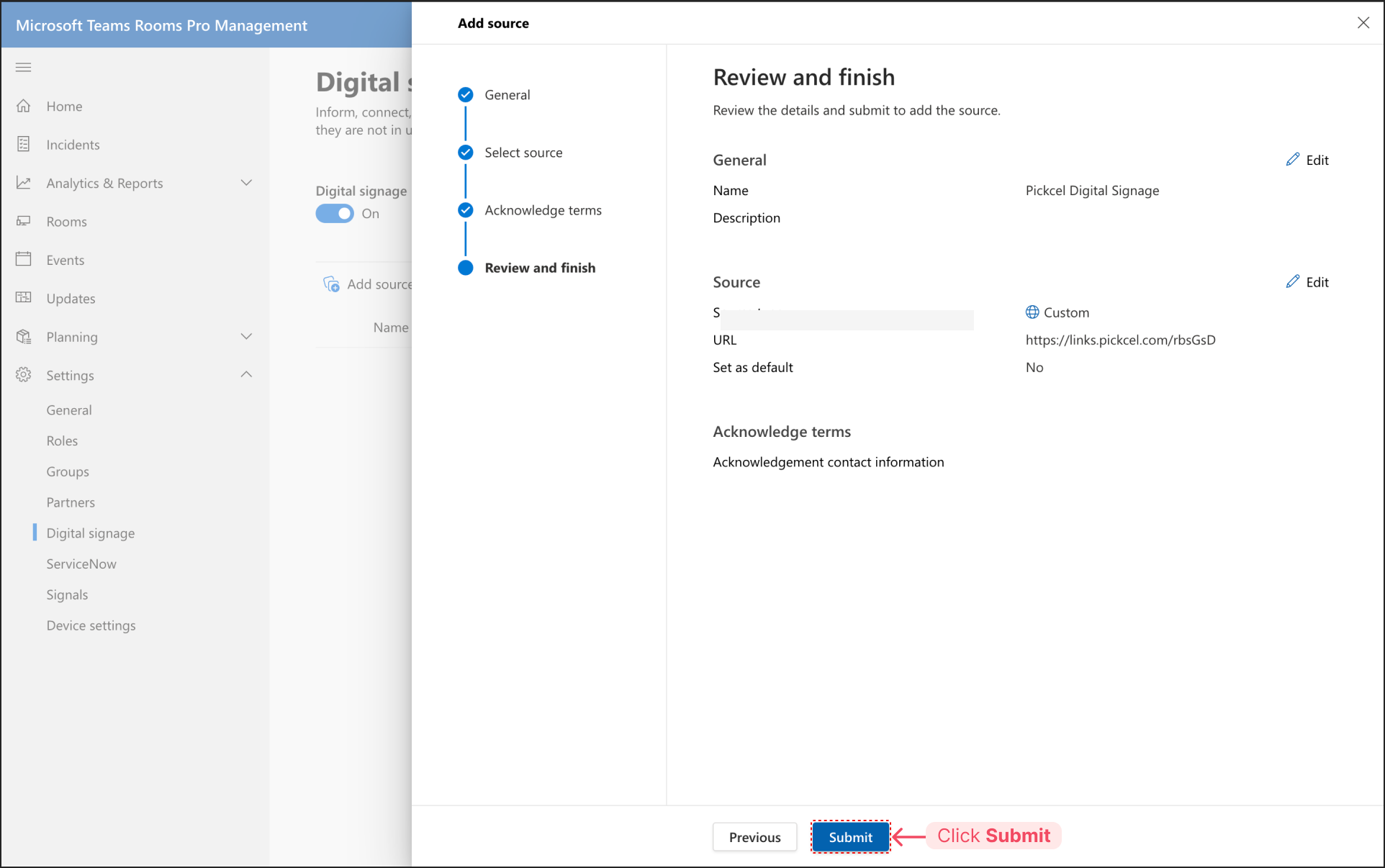
Assign the Pickcel Digital Signage Screen as a Source to a Room
1. In the Teams Rooms Pro Management Portal, navigate to Rooms from the sidebar.
2. Select your Microsoft Teams Room that you want to set digital signage content for.
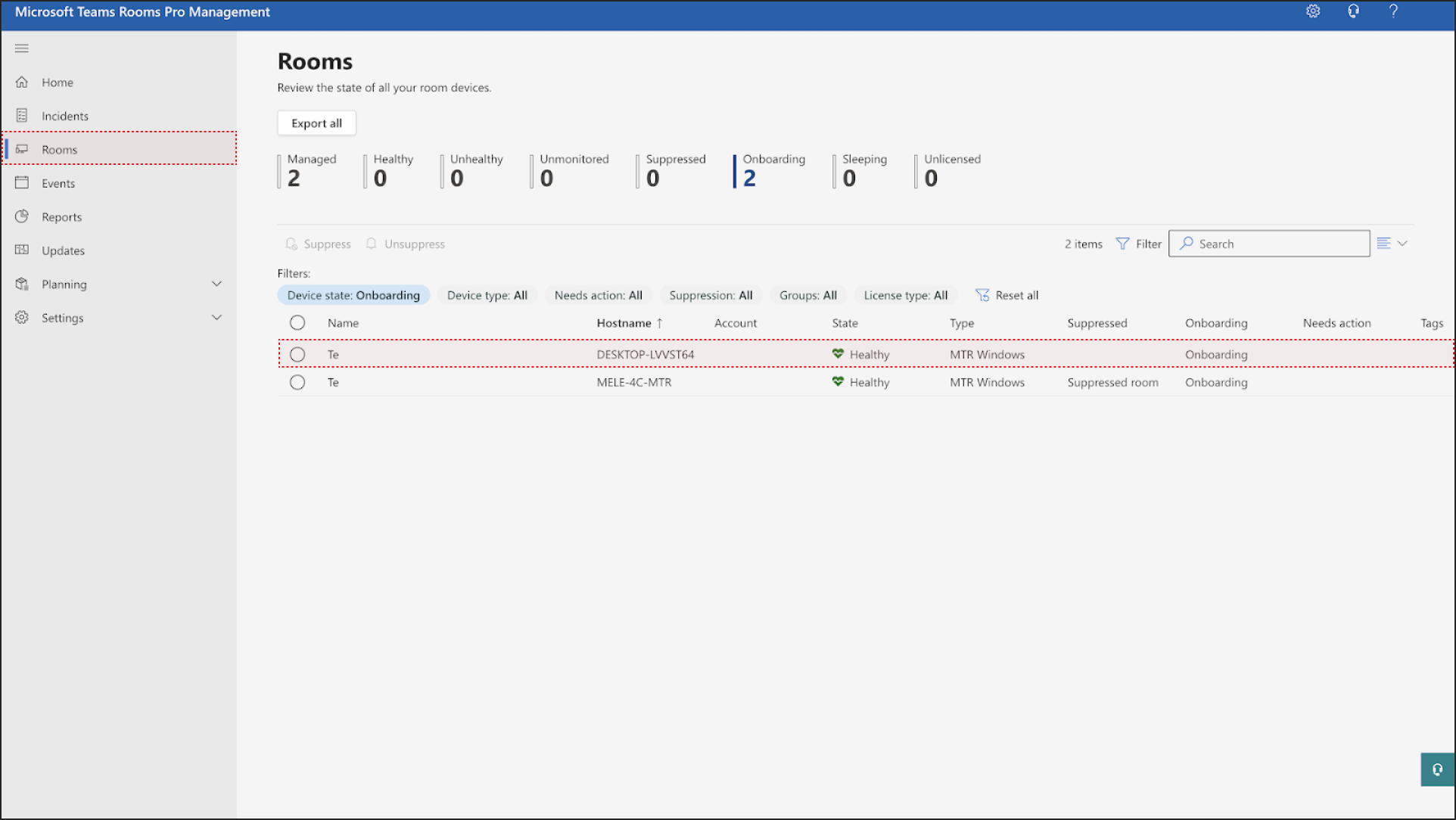
3. In the pop-up, go to the “Settings > Digital signage” and firstly, ensure that the “Digital signage" option is turned “On”, and then also ensure that the “Show Teams Rooms banner” option is turned “On” and set how long of a display period you want before your digital signage is activated.
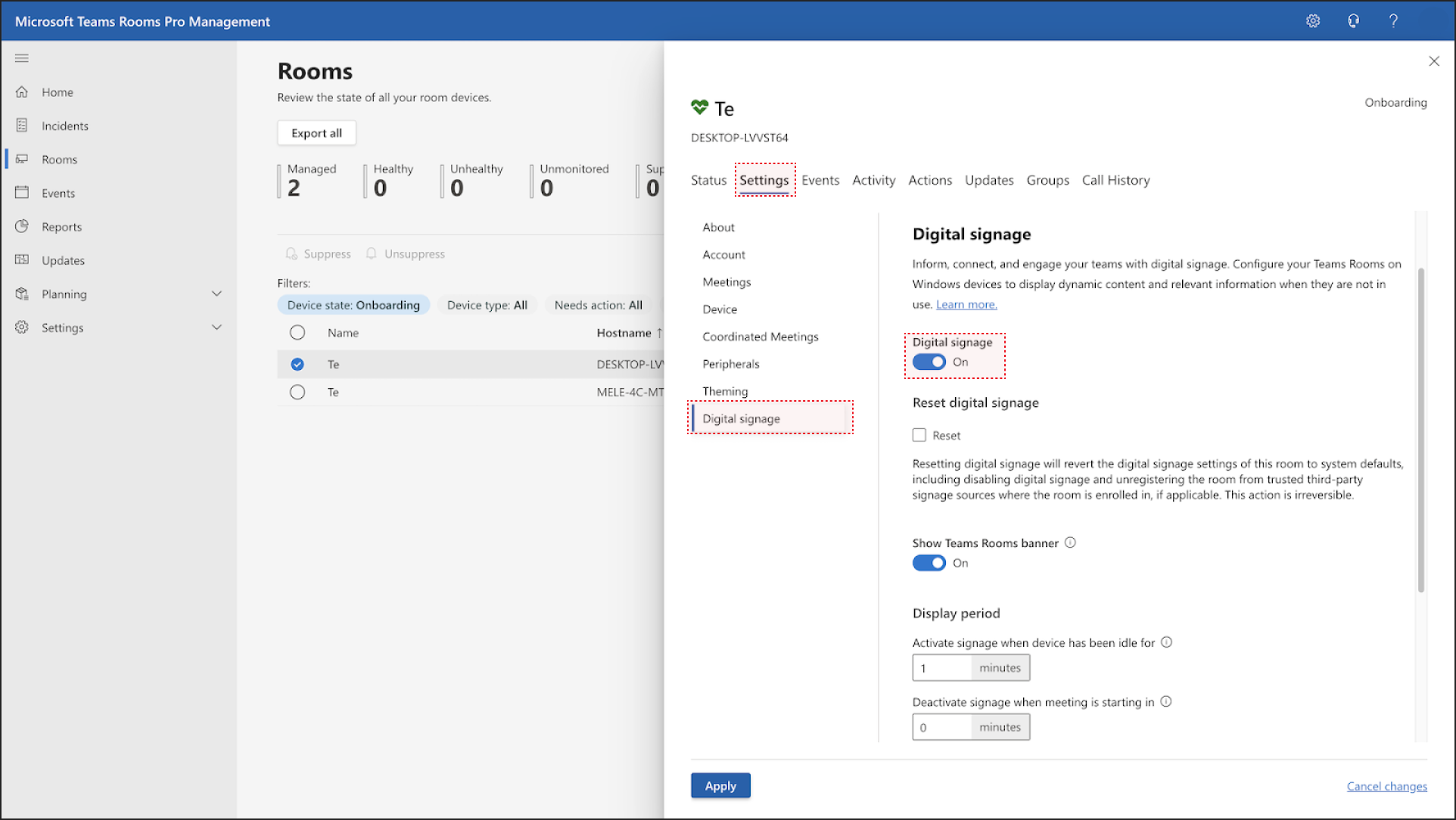
4. Next, scroll down and ensure that the “Allow screen timeout when device is idle” option is turned “Off” and finally select your Microsoft Teams Rooms player instance as the “Signage source”. After completing all these steps, select “Apply”. 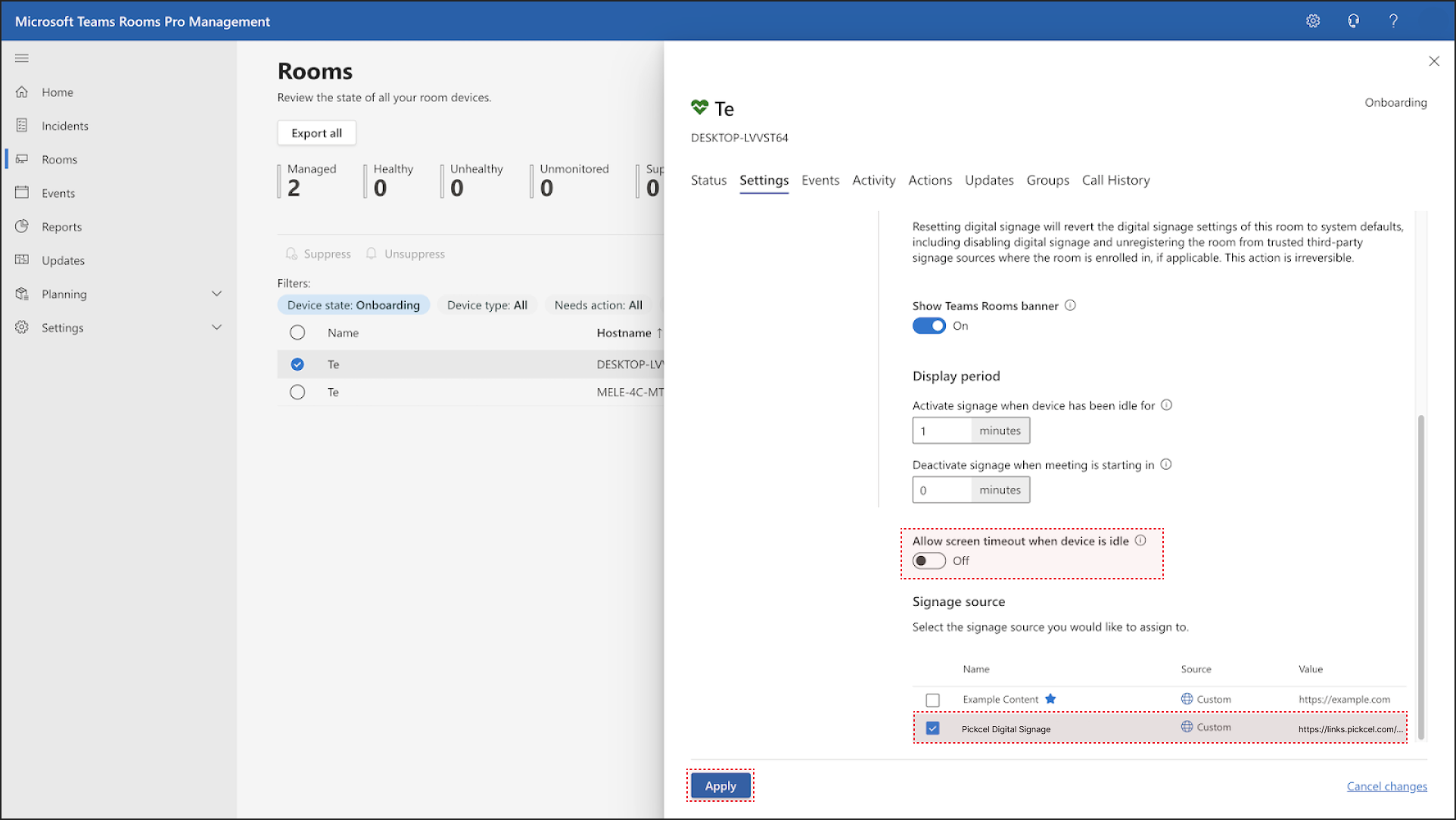
5. You will see a pop-up asking you to save your digital signage settings. Select “Apply now” and then select “Submit”. 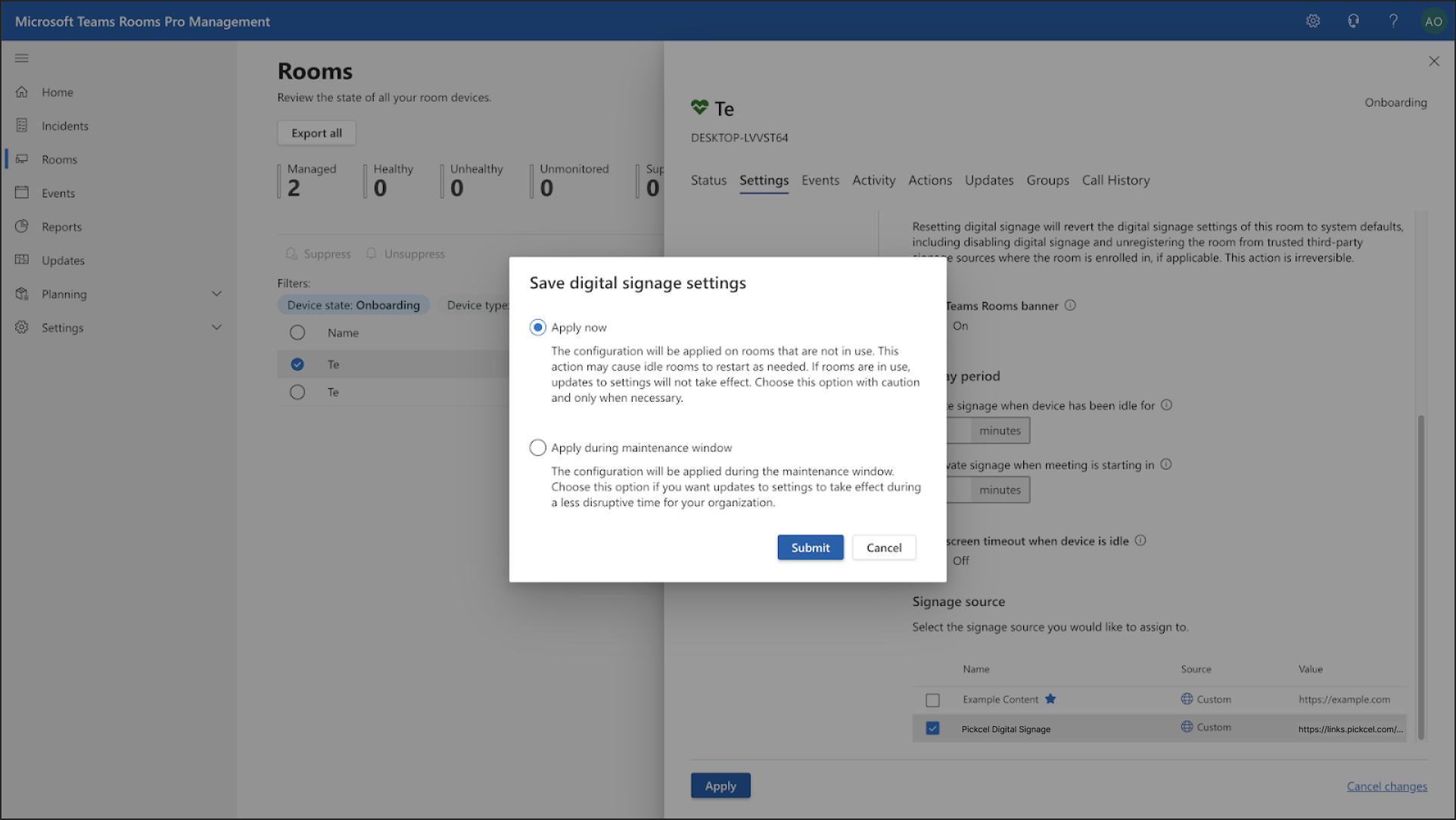
You will see another pop-up explaining that the save process will happen in the background. Click on “Skip and Close”.
You're All Set! 🎉 You have successfully configured your Microsoft Teams Room to display Pickcel digital signage.
Now, when the meeting room is not in an active call and the idle time you set has passed, the screen will automatically switch to display the dynamic content managed from your Pickcel account.
Related Articles
How to add the App for Slack from the Pickcel App Store?
Pickcel's Slack allows you to show content from your Slack account and a channel where you are a member. 1. Login to your Pickcel account. Click on the Apps module. 2. Search for the app Slack using the Search box and you will find the app "App for ...How to view and edit the Schedule from Screen details?
1. Login to your Pickcel account and screen module will be opened. Select the screen that you want view the schedule of. 2. You can view the name of the schedule in the column Current schedule. You can view more details by clicking on three dots and ...How to Display a Jira Dashboard on Digital Signage Using Pickcel?
This guide details how to display a Jira dashboard on your digital signage screens using Pickcel. This is perfect for keeping your teams aligned on sprint progress, issue tracking, and project velocity. Prerequisites: An Atlassian account with access ...How to add the Microsoft Teams app from the Pickcel app store?
To add the Microsoft teams app in Pickcel, follow these steps. 1. Login to your pickcel account. Go to the App store. 2. Search for "Microsoft Teams" and you will find the app on top. 3. Hover on the app and click on Create App. 4. Click on Login ...How to Set Up Your BrightSign Player for Pickcel Digital Signage ?
This guide is designed to provide you with a comprehensive, step-by-step approach to seamlessly set up and optimize your BrightSign hardware to leverage the full potential of Pickcel's dynamic content management system. By following this guide, you ...